
How to Add Captions to IGTV Videos
This step by step guide will show you how to add captions to IGTV Videos

Creating minutes of a meeting doesn't have to be time-consuming. Use an automatic transcription service provider to get meeting minutes accurately and quickly.
We recently received his feedback from a desperate office administrator. Let’s call her Beth. For over a month, Beth had been avoiding typing up the minutes of her company's last meeting. Maybe she had too many other pressing projects to complete. Maybe she didn’t want to spend an afternoon listening, pausing, typing and rewinding an hour’s worth of boring audio. Maybe she had completely forgot about it until her boss emailed her. Whatever the reason, Beth now needed to get the minutes typed up accurately and quickly.
Luckily she had recorded the meeting and was able to use Happy Scribe’s automatic voice to text application to convert the audio of the meeting into a Word document in minutes. If she hadn’t, who knows what would have happened.
Have you ever found yourself in a similar situation?
Have you ever put off typing up meeting notes?
Hands up! I know I have.
So how do you create meeting minutes accurately and quickly? Our step by step guide show’s you how.
Before the meeting, make sure you have a copy of both the participants names and the meeting agenda. This will be invaluable later.
For one, you will need the accurate spelling of the participants names. And the meeting agenda can be used as an outline for preparing the minutes. You can even go as far as ordering the meeting minutes to the number of items on the agenda.
The next step in getting accurate meeting minutes is to record the meeting.
If possible set up a multi-directional microphone around the majority of the speakers. This will help you to catch every word from each speaker. The higher quality of the recording, the more accurate the transcription later.
If you need a more discreet recording - say using your smartphone - consider these tips on how to record high-quality audio on the go. Using a small microphone attached to your iPhone lightning port can produce very similar quality results.
Either way, don’t move the the microphone or recording device around the table or room while the meeting is in progress. This will cause disturbance. Also encourage speakers to not talk over one another or to interrupt another speaker.
During the meeting, it is still advised jot down some notes. If you don’t know participants well, you will need some way to identify participants names with speaker voices on the recording later.
You may also want to jot down any actions to be taken.
After the meeting, using an automatic transcription service provider like Happy Scribe, to convert the audio of your meeting into text.
Manually transcribing your audio to text can take up to four hours per hour of audio. With automatic transcription, you can get that same audio converted to text within a couple of minutes.
Once you have the audio transcribed, you have the option in the Interactive Editor, to make adjustments to the notes. You can add speakers names and correct the spellings of any proper nouns.
Once this is done, you can export the document to Word.
Minutes are not word-by-word recordings of meetings; they are records of key information. Therefore once you have the document in Word, you will need to delete any information not relevant to the meeting and format the minutes.
Your company may have required content and a specific format that you need to follow, but generally meeting minutes include the following:
Date and time of the meeting.
Names of the attendees and those who sent their regrets.
Acceptance or corrections/amendments to previous meeting minutes.
Confirmation of actions agreed and who will carry them out.
Notes about next steps.
Details of any voting outcomes or motions taken/rejected.
Items to be held over.
New business.
Next meeting date and time.
Some additional things to consider:
Convey the minutes in chronological order.
Distinguish between important and unimportant discussions. For instance, if a speaker went off-topic you can merely note: ‘After 10 minutes of unrelated conversation, the meeting turned back to the matter of….’
Be diplomatic. Attendees can sometimes say things in the heat of a meeting debate. Don’t highlight the exact words, but rather try to convey the sentiment in a neutral way.
Be sure to include sufficient detail.
Write in the same tense throughout.
Avoid using names other than to record actions, motions, and seconds.
Avoid personal observations. Be as fact-based as possible.
Try to transcribe and write the minutes as soon after the meeting as possible, whilst everything is fresh in your mind.
There you have it: five simple steps to creating meeting minutes accurately.
Minutes stand as a company’s only record of what transpired during a meeting. Therefore producing error-free and easy to read meeting minutes are essential. Using an automatic transcription service provider helps ensure you get the main ideas of the meeting accurately and allows you to produce the minutes quickly.
If you need help transcribing your meeting minutes from audio to text, please contact us at Happy Scribe.

This step by step guide will show you how to add captions to IGTV Videos
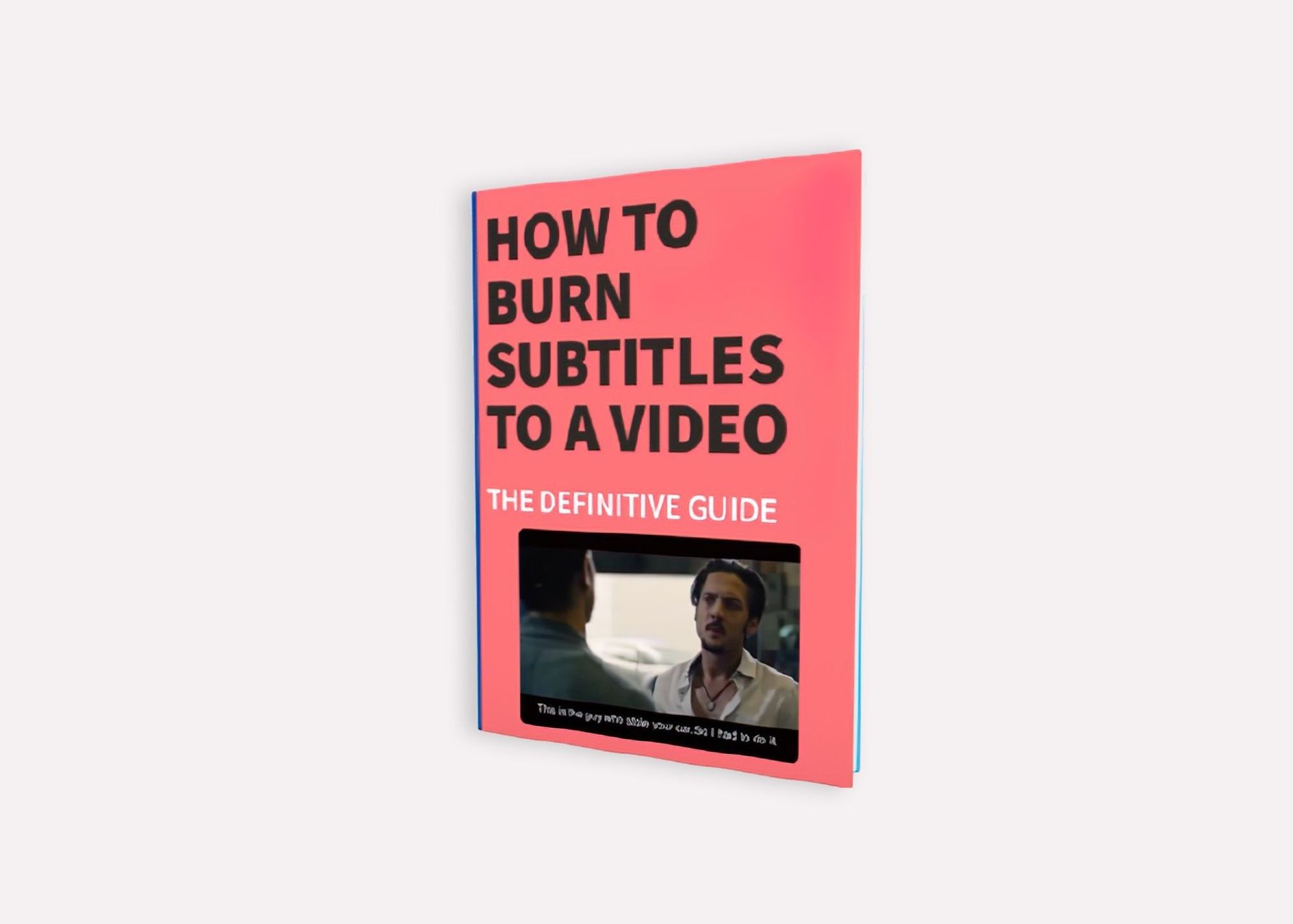
The definitive guide to generating subtitles and captions automatically to your videos and hardcode them directly to your video.
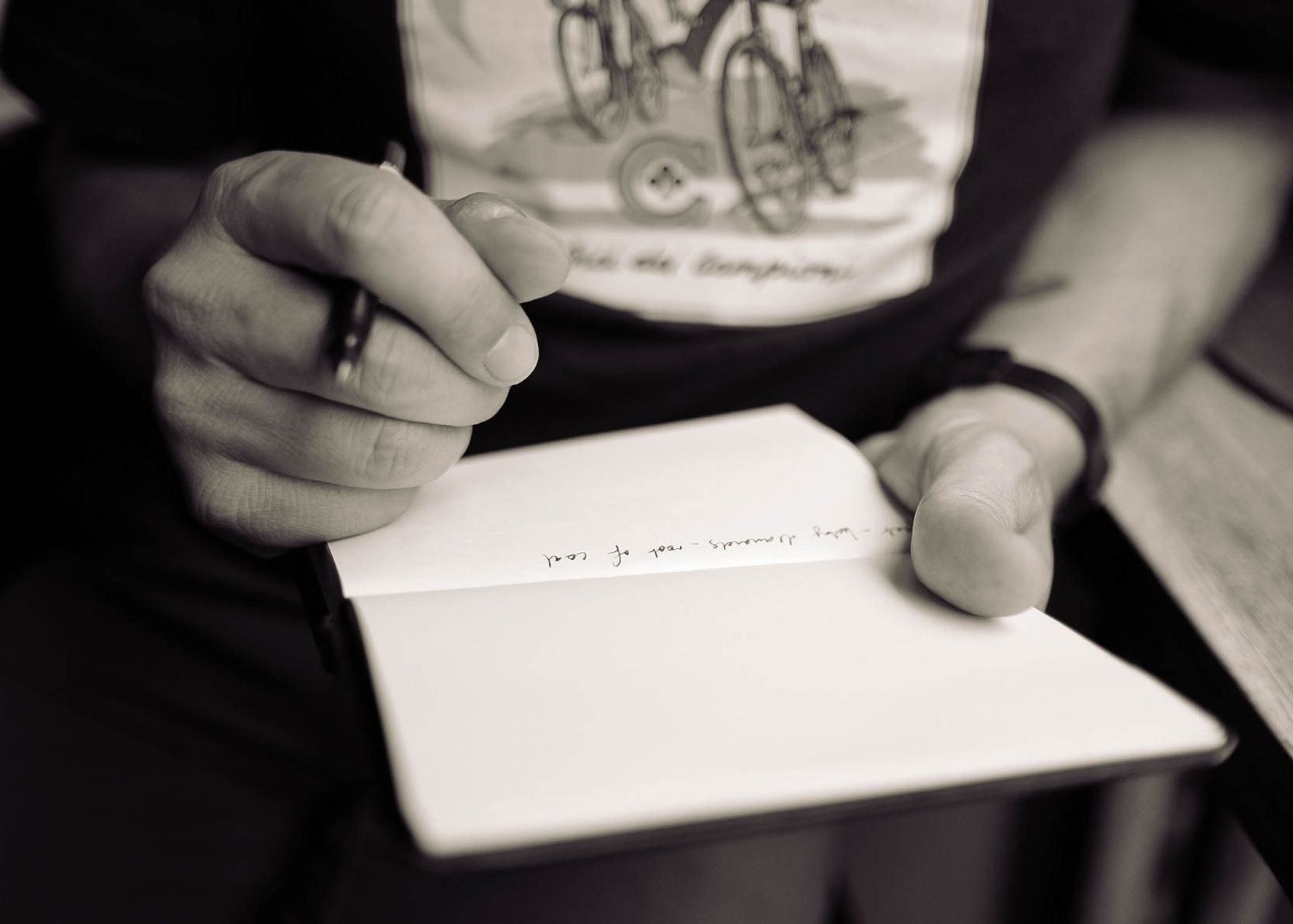
What are the pros and cons of recording and note-taking? Which one is right for you?
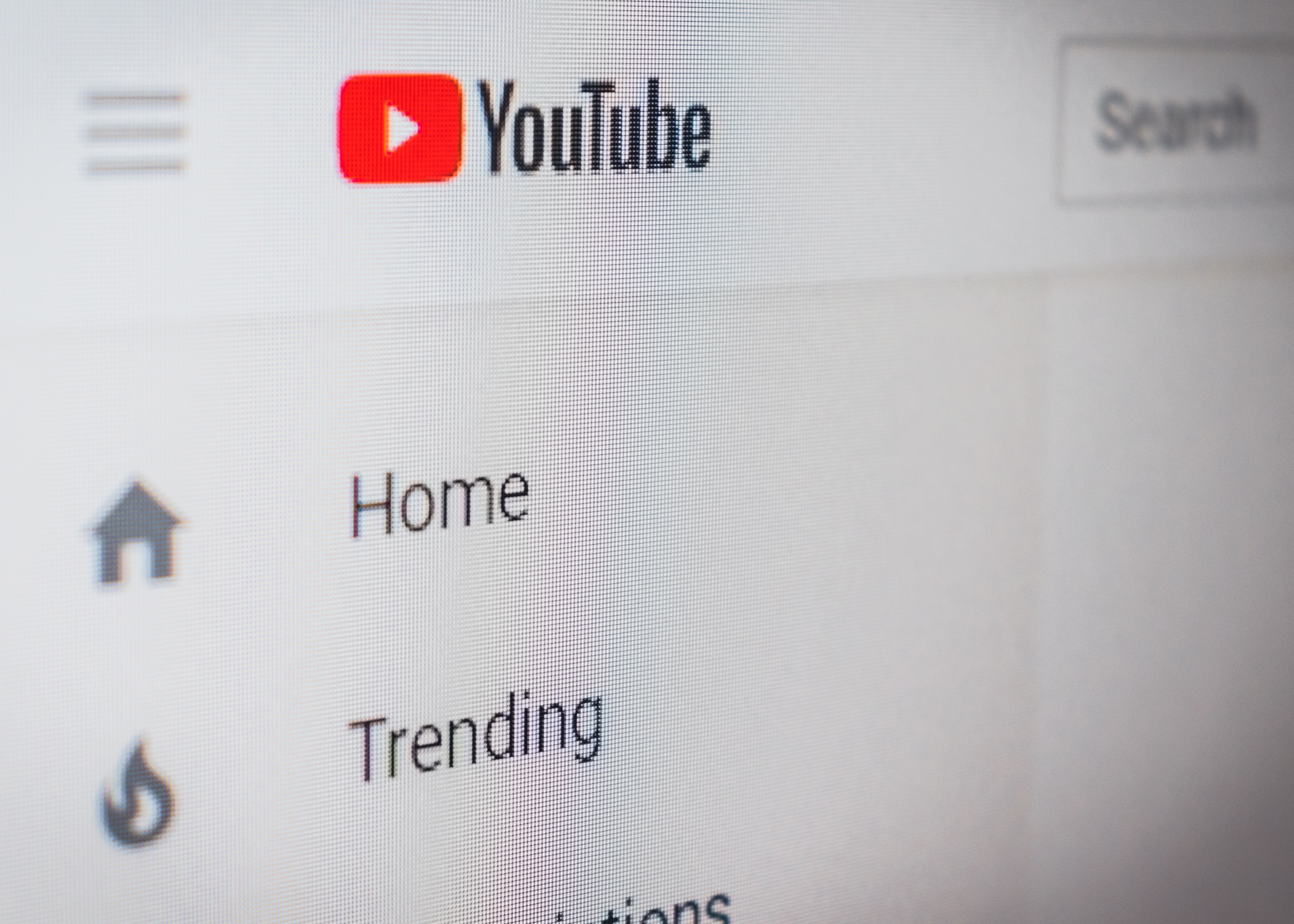
Have you ever wondered how to add captions to YouTube videos? Well, this step by step guide will show you how to get accurate captions quickly.
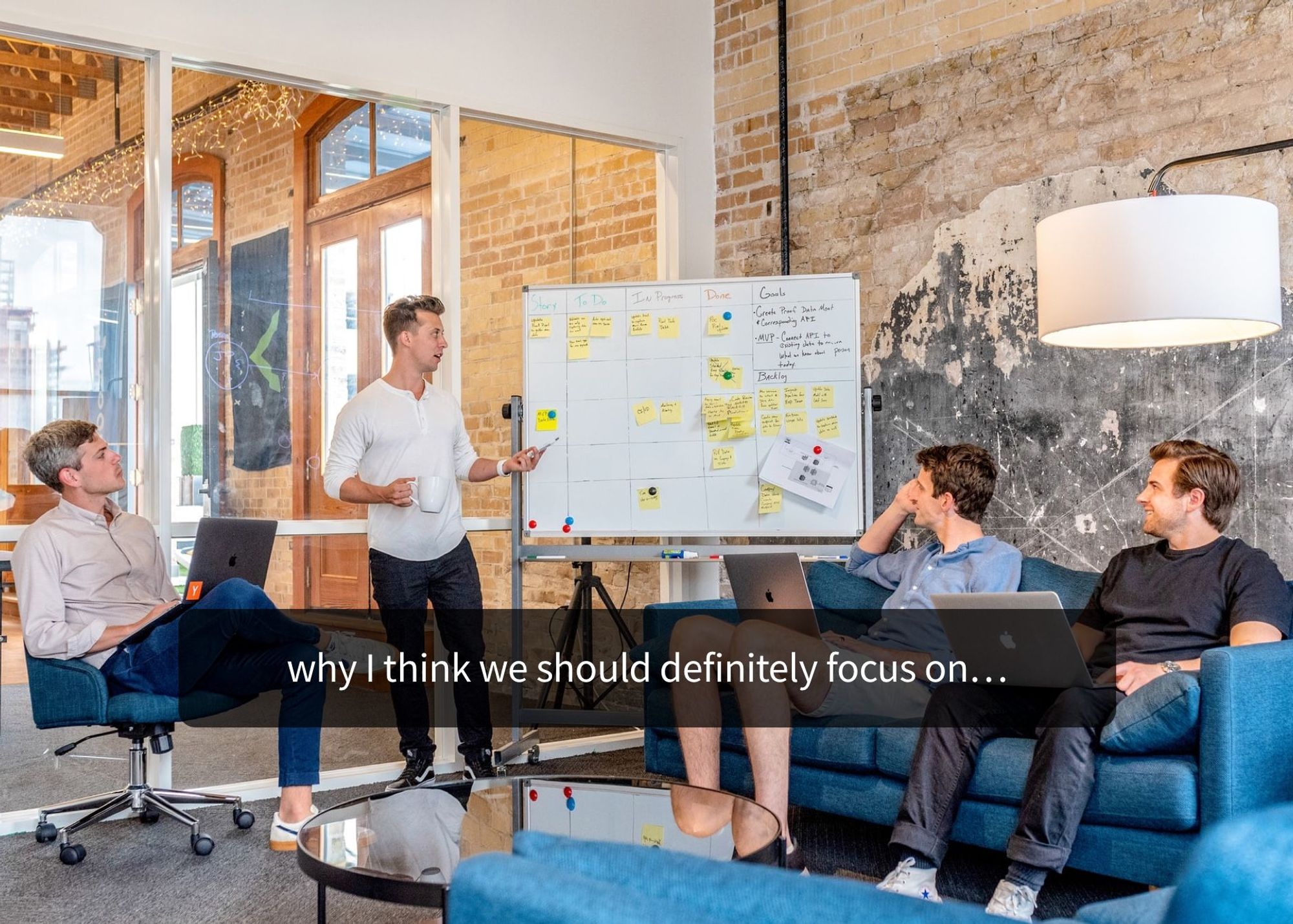
Your subtitles need to be readable and perfectly synced with the video and perfectly follow the reading skills of your audience. For example, you don't make subtitles for adults the same as subtitles for children.

Use Happy Scribe to get a free SRT file for your 30-minute video.

Adding subtitles to videos can increase audience engagement, improve accessibility, and help promote a positive image of a company, making it a useful tool for job postings and promotions.
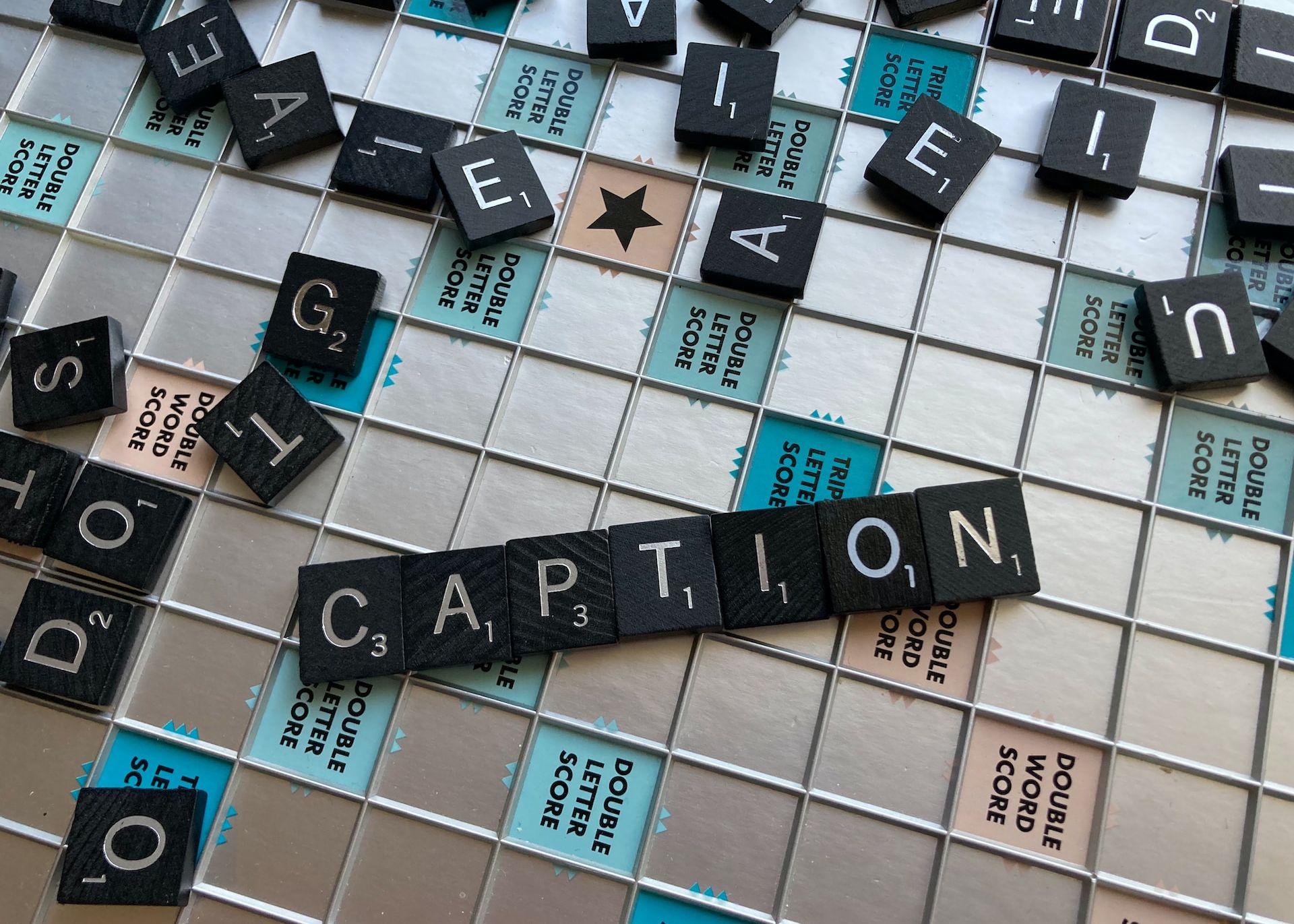
Dive into the differences between SDH and closed captions, and discover how Happy Scribe can revolutionize your video accessibility with automatic, customizable, and multilingual transcriptions.

Not sure how to add subtitles to a YouTube video? In this article you will find some of the best and easiest ways to add captions to videos.

Do you need Spanish subtitles for your videos? Learn how to translate and transcribe English audio quickly while maintaining contextual accuracy.