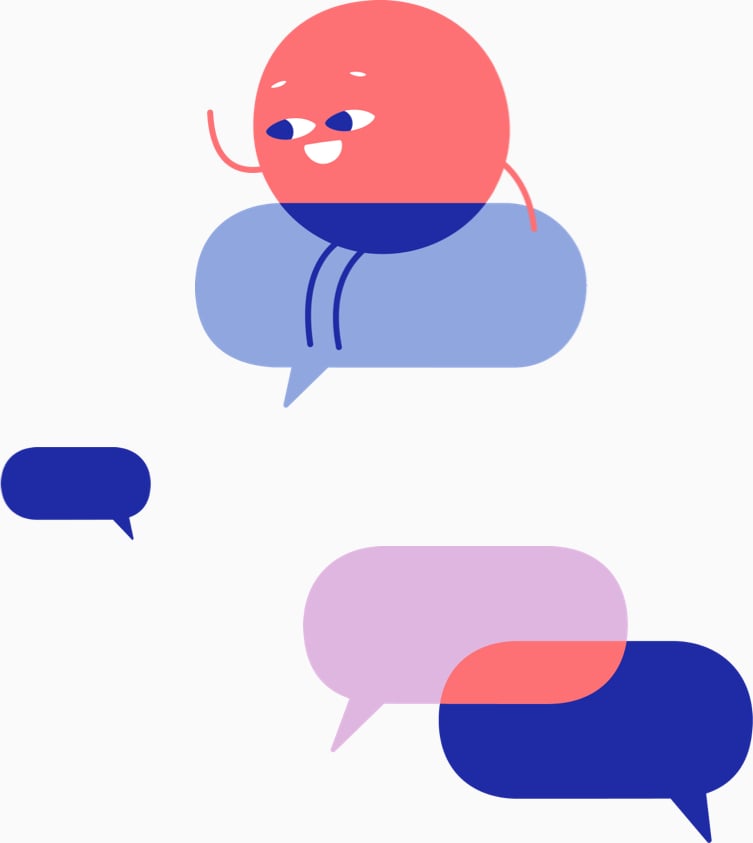Supported Languages
Below is the list of popular languages we support for transcription and subtitles.
See all languages ▸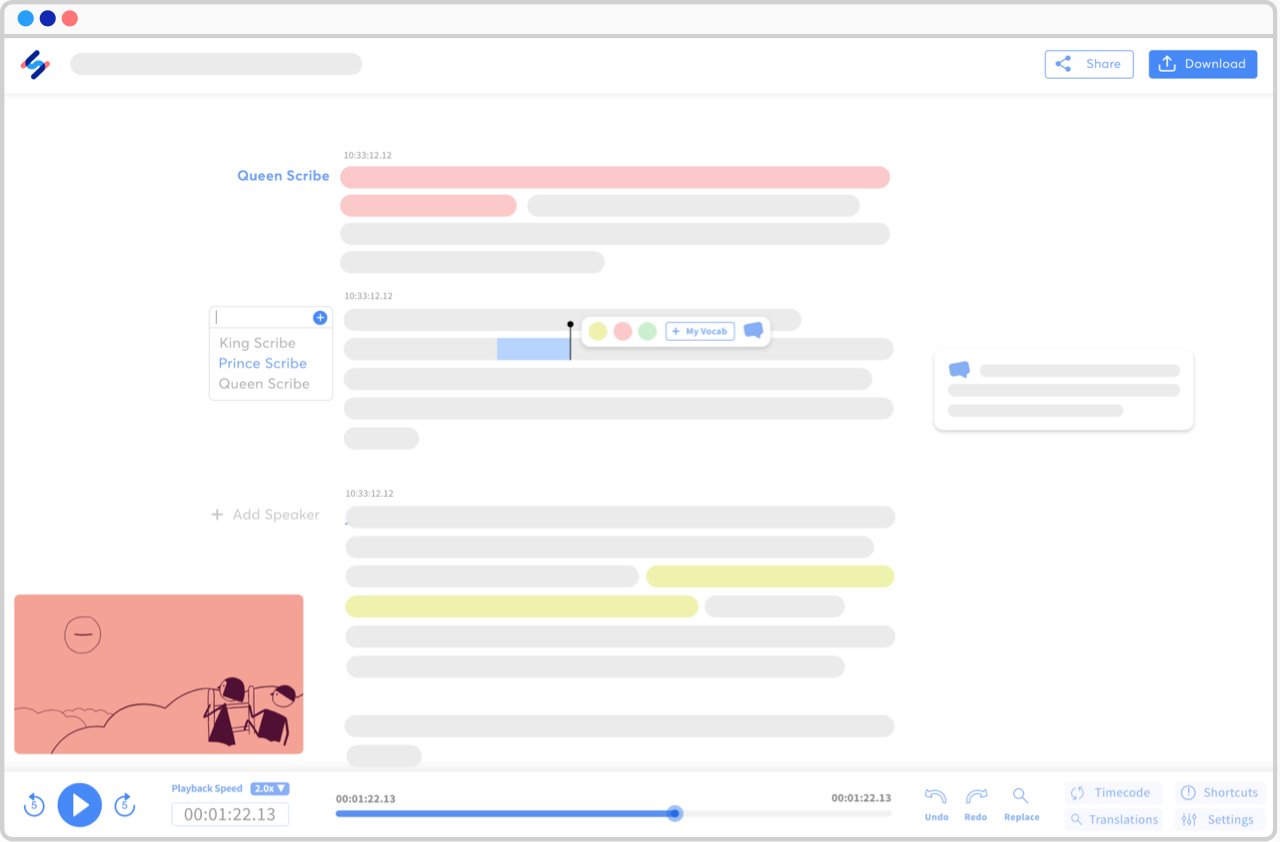
How to add subtitles to Wistia?
-
1. Upload your Wistia file.
With our uploader, you can import your file from anywhere, whether it's on your laptop, Google Drive, Youtube, or Dropbox. The first 10 minutes are free and there's no file limit.
-
2. Select the language of the video.
We support more than 120 languages, dialects, and accents.
-
3. Choose "Machine generated" or "Human made".
Our automatic subtitling software is lightning fast and 85% accurate. With our human service, your subtitles will be carefully generated and proofread by an expert, and delivered with 99% accuracy.
-
4. Receive your subtitles.
Our generator will generate your subtitles in just a few minutes (depending on the length of your file). If you select our human service, your subtitles will be ready within 24 hours.
-
5. Click on "Export" and choose your preferred file format.
You can export to SRT, VTT, and many more. It's that easy to get your subtitles and closed captions for Wistia.
Frequently Asked Questions
-
What is Wistia?
Wistia provides video-hosting services for businesses. Wistia is designed exclusively to serve companies using video on their websites for marketing, support, and sales. Essentially, Wistia is ideal for on-site videos, and YouTube is a social video platform that requires a unique strategy.
-
Who should use our Wistia subtitling services?
Happy Scribe is the perfect platform for editors to quickly and affordably do video transcription for Wistia. Even native speakers and freelancers can greatly accelerate their workflow.
-
How long does it take to generate subtitles for Wistia?
If you choose to use our automatic subtitle generator, your subtitles will be ready in a matter of minutes. If you want your subtitles to be 99% accurate, you might be interested in our human Wistia subtitling service. In this case, your file will be available in 24 hours.
-
Do you offer subtitle translation?
Yes, we provide subtitle translation services to many languages.
-
Can I upload Wistia files from other platforms?
Yes, you can! We support importing files from many platforms such as Google Drive, Dropbox, Wistia, Vimeo, Youtube...
-
I’ll recommend this site over and over againIt’s super easy to use, even with their automated transcription and translation from audio, they are 90% correct. Workflow is very easy to understand and the price rate is very reasonable even for a small creator with a budgetEduardo Cano - Trustpilot
-
This platform is very helpfull to us…This platform is very helpfull to us freelancer, easy access to transcribe test and many more jobs to offer.JEFFREY VARGAS - Trustpilot
-
Very happy with my first transcriptionVery happy with my first transcription. Easy to upload and download, and various formats. Impressed with quality, speed and cost compared with a “human” typist in the past. Eager to use again.Customer - Trustpilot
-
Great tool for those who record long…Great tool for those who record long interviews and have no time to transcribe themWilmer Sanchez - Trustpilot