Can Zoom Take Notes During a Video Call?
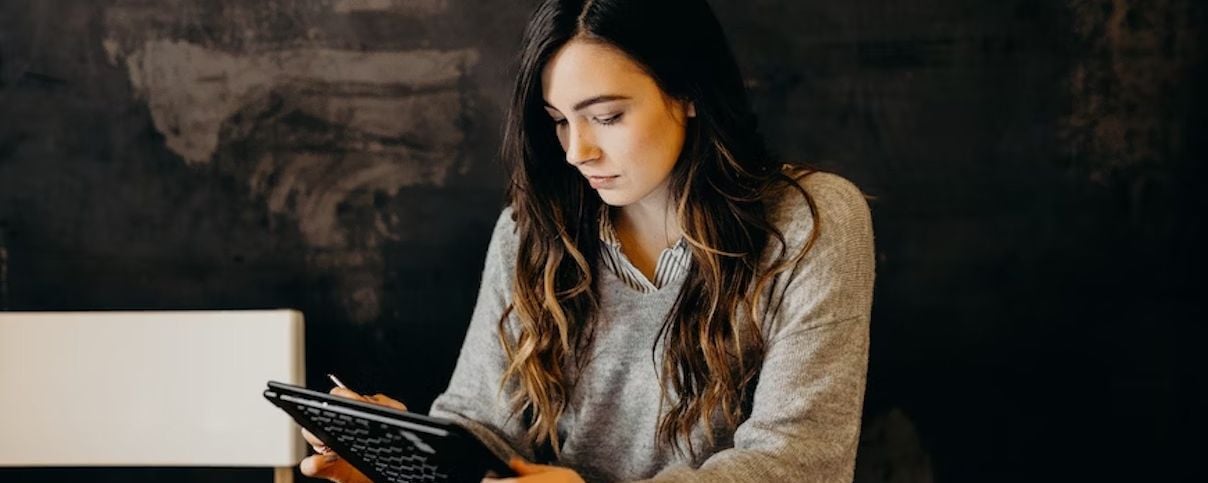
Zoom was a massive hit during the pandemic. Still, it has proven to be a helpful tool for everyday tasks. It is even more useful for business meetings, educational lectures, and work training, among other things. Due to the numerous moving elements, it's critical to learn how to take Zoom conference notes to record any vital meeting-related ideas or choices. The appropriate staff can take notes during meetings to help them remember the key points without having to recollect them or ask their colleagues to elaborate.
However, to simplify all these, many also ask the famous question of whether Zoom can take notes. Becoming so engrossed in your Zoom screen is so simple that you must make the necessary notes. Therefore, users can concentrate on the conference while still underlining key ideas if Zoom can take notes. This article is for you if you want to learn more about Zoom's note-taking functionality. Read on as we provide thorough answers to this and other crucial issues.
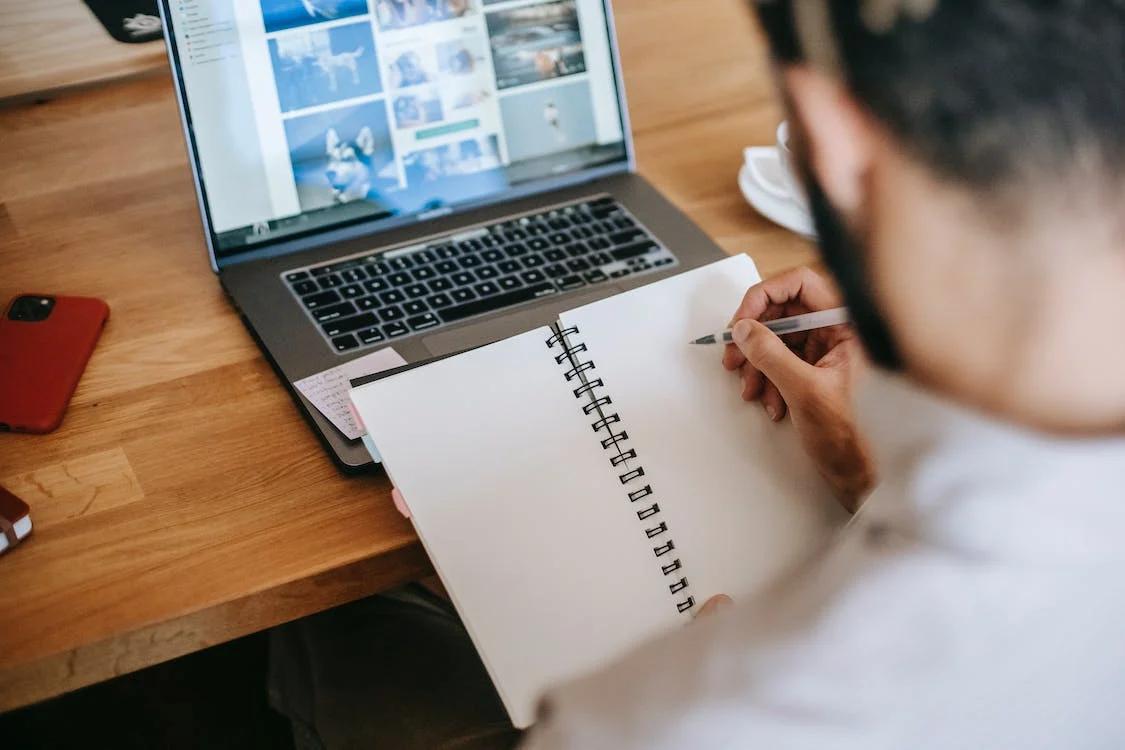
Is there a note-taking feature on Zoom?
There is no note-taking function or area in the Zoom software, whether on the desktop or web version. In conjunction with your Zoom window, you must also use a note-taking program or document tool to take notes, such as Microsoft Word, Evernote, Onenote, Notion, Google Docs, etc. Alternatively, you can record your notes using a free transcription program.
How do I use the live transcription tool to take notes on Zoom?
The easiest way to take notes during a Zoom meeting is to have the meeting transcribed, so you can indeed pay attention to what is being said. You can ask someone else to transcribe and share the meeting with you if you can't do so yourself.
It takes work to take notes while paying attention to Zoom. Taking notes makes it very simple to avoid losing attention and overlooking important details. Therefore, it is more prudent to capture a transcript of the Zoom meeting and pay attention instead of taking thorough notes. It enables you to participate more actively in the discussion or exchange of information.
Benefits of using the live transcription feature to take notes on Zoom
It gives attendees of meetings who are in noisy environments or need access to clear audio clarity and context.
It permits those using shared workplaces to participate in meetings without disturbing those nearby.
It makes participating easier for people with hearing problems and non-native speakers.
It makes it simple to remember knowledge. To locate particular passages in the transcript, use the keyword search feature.
It improves active listening by taking notes so that you can concentrate entirely on the meeting.
Best practices for using the live transcription feature for Zoom meetings
The accuracy of your transcribed meeting depends on several elements, even though live video transcription has a lot of potentials. Consider the following tips when activating the live transcription feature on Zoom:
Use an external microphone to ensure the audio is crystal clear.
With good audio, even a highly clever transcription service would stay strong. Before virtual meetings, just as you test the lighting and the background to ensure everything looks fine, you should also test the audio to ensure everything sounds okay.
Rather than depending on your device's integrated microphone, use an external microphone to achieve far better audio quality. The integrated audio may seem reasonable to you. However, when you consider that external microphones have been shown to improve quality while minimizing background noise, you'll see that these integrated microphones fail to provide the best video transcription results. Crisp transcriptions result from clear audio.
Speak slowly so that the transcription is clear.
Humans can grasp speech more quickly when it is slow and accurate than when it is chaotic. To get the best Zoom transcription outcomes, remind meeting attendees to speak slowly and enunciate whenever feasible.
You can also profit from having your presenters speak more slowly. According to research, you'll provide a better first impression, keep listeners' attention longer, and communicate your point more effectively.
Adopt an in-between-speaker pause
Not only do transcription services need to record words, but they also need to record the speaker. This can be particularly challenging when speakers are speaking at the same time. You may make this functionality easier by giving speakers plenty of space between each other.
Asking participants to describe themselves before talking briefly is a more effective solution. This helps with transcription and gives other participants helpful context.
That's not all, though. A crucial approach to inclusivity is to embrace the custom of requesting that everyone introduce themselves at the start of meetings or each time they speak. Audio transcription can benefit team members who are blind or have hearing loss.
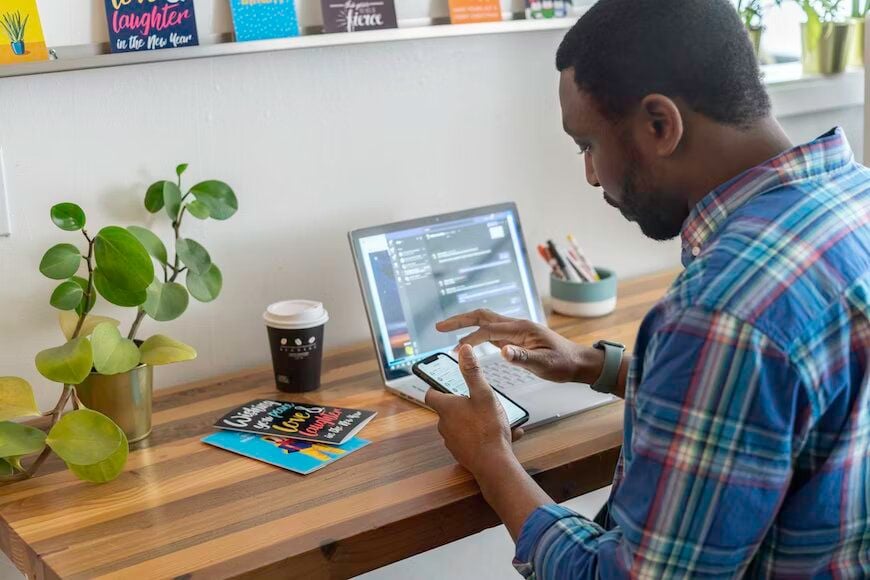
Set an agenda for the meeting and adhere to it.
All of us have attended meetings that have taken place everywhere. It is not strange that a meeting transcript will also leap all over when a session does. And just as it's challenging to follow a disorganized meeting while you're present, it's equally hard to follow one when you're reading over the minutes after the fact.
The best method to run a well-organized meeting and to gain productivity from it is to use a meeting agenda. Whether it's the meeting host or a different team member, you'll also need a moderator to ensure you adhere to the plan.
Happy Scribe As A Quality Resource For Note-Taking On Zoom
Using a reputable transcribing and captioning service like Happy Scribe has many benefits. Zoom sessions can be rapidly and accurately transcribed using Happy Scribe's cutting-edge voice recognition technology, guaranteeing that the content is faithfully translated into text. Excellent subtitles are another feature the platform offers that improves how accessible your Zoom movies are to a wider audience.
You can shorten the procedure, save time, and increase the total worth of your Zoom recordings by including Happy Scribe in your workflow. Happy Scribe is an essential tool for individuals and businesses looking to get the most out of their Zoom meetings because of its easy-to-use platform and precise conversions.

André Bastié
Hello! I'm André Bastié, the passionate CEO of HappyScribe, a leading transcription service provider that has revolutionized the way people access and interact with audio and video content. My commitment to developing innovative technology and user-friendly solutions has made HappyScribe a trusted partner for transcription and subtitling needs.
With extensive experience in the field, I've dedicated myself to creating a platform that is accurate, efficient, and accessible for a wide range of users. By incorporating artificial intelligence and natural language processing, I've developed a platform that delivers exceptional transcription accuracy while remaining cost-effective and time-efficient.