How To Activate and Deactivate Subtitles on Zoom

Zoom virtual meetings have become essential to productive interaction and collaboration in contemporary companies. This video conferencing platform allows remote workers to interact and share ideas regardless of where they are. However, establishing smooth communication can be difficult, especially for people with hearing problems or in busy surroundings.
That's where Zoom closed captioning comes in. This feature provides a game-changing answer, revolutionizing how we conduct virtual meetings. Zoom's built-in capability provides real-time captions or subtitles of spoken-in-meeting interactions. However, there's a natural curiosity about ways to turn subtitles on and off on Zoom. Zoom offers several choices to integrate virtual closed captioning into Zoom meetings and webinars to provide subtitles for video conferencing sessions.
These alternatives may be necessary, for example, if you want participants to find ease when following a conversation or if you need to meet accessibility criteria. In this article, we will look at how to enable and disable subtitles on Zoom and how this feature helps increase inclusion and collaboration in virtual meetings.
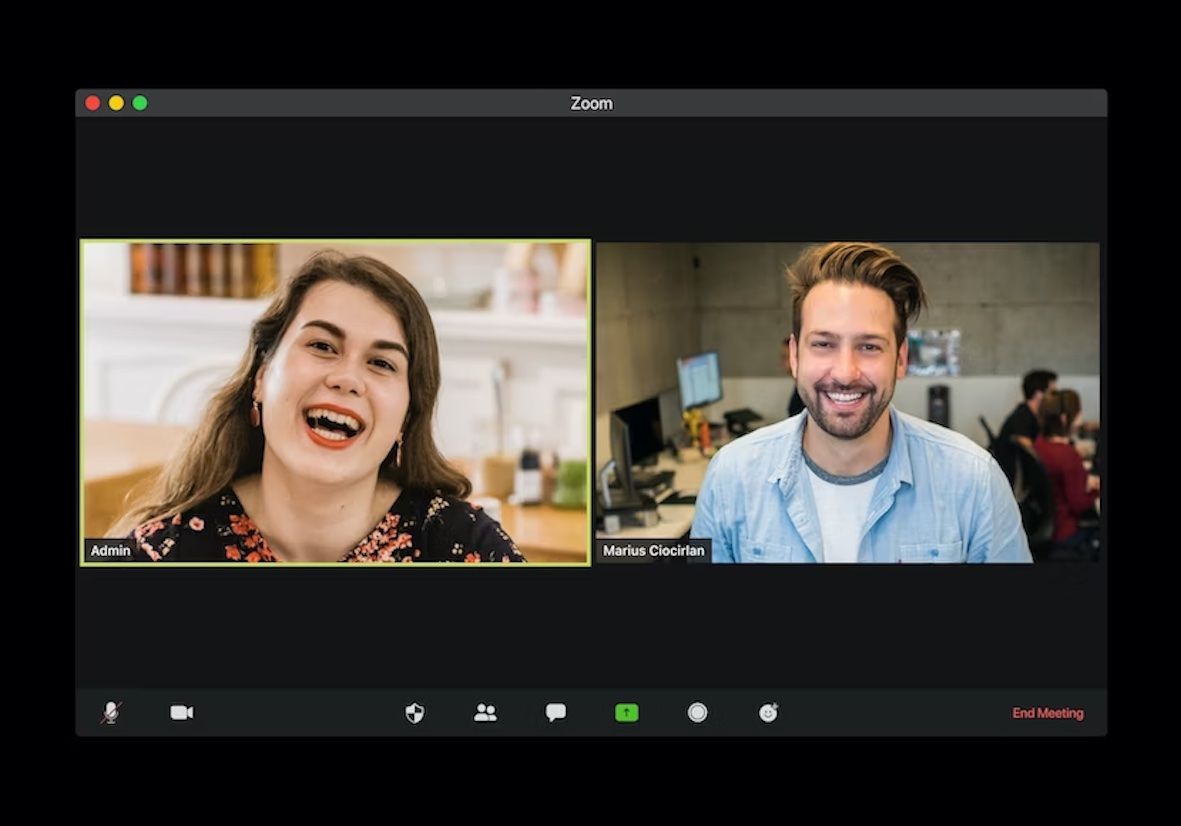
Benefits Of Subtitles In Zoom Meetings
A more adaptable user interface
Flexibility is required and desired in the middle of our hectic lives. Subtitles are crucial for keeping people in your meeting looped in, whether on the move, multitasking or in a noisy environment where they can't hear your audio. In a similar vein, if some of your attendees are in a quiet area and are unable to turn on their sound, subtitles are there to keep them engaged.
Improved participation by attendees
Subtitles make your Zoom conference more entertaining and accessible to participants from different spheres. Subtitles have been found to improve hearing and deaf viewers' comprehension of video content. Subtitles help capture and maintain your participants' attention for extended periods, improving their ability to retain the information they learned throughout the meeting.
These are significant assets for making your meeting more entertaining for attendees and ensuring that critical information gets across successfully, especially anything users need to remember. Adding live captions to your next Zoom business meeting might make it far more fruitful!
Better Accessibility
Subtitles are another option for increasing accessibility and ensuring compliance with the Americans with Disabilities Act (ADA). Making sessions and webinars accessible is not only the correct thing to do; it also increases participation, involvement, and confidence.
Enhanced learning experience
Subtitles make the experience for ESL attendees better. Non-native English speakers often need help with comprehension, syntax, semantic issues, and auditory processing. Subtitles allow them to read what is being said for better understanding.
Does Zoom Have A Closed Captioning Feature?
Thankfully, Zoom provides auto-generated captions for all of its users. Nevertheless, your meeting includes attendees from all around the world. In that case, consider employing a third party to improve your captioning accuracy. The issue is that automated captions could be more reliable and wildly accurate because the AI may need to recognize the names or supposed significance of specific phrases.
You can activate closed captioning by hosting another meeting attendee who will offer manual captioning, using a third-party captioning service provider, or using Zoom's live transcription, which includes automated captions via a CC setting.
Although live captions are appealing, you must consider accuracy levels. If you choose the first option, you'll need a skilled closed captioner to host another individual who will offer captions. If you select the other two options, remember that they are powered by artificial intelligence. As a result, you should expect little in terms of quality. Suppose your meeting has industry jargon, people with accents, and excessive crosstalk. In that case, the ensuing captions will put off the attendees.
How To Enable Subtitles On Zoom
While many of us know the benefits of subtitles, many Zoom users have yet to enable them. While closed captions were previously exclusively available to paid Zoom accounts, the business stated in 2021 that they would be open to all Zoom users, regardless of plan level. In light of this, below is a step-by-step guide on how to enable subtitles on Zoom.
- During a Zoom conference, go to the bottom toolbar and click the "Closed Caption" button.
- Check the "Enable Auto-Generated Captions" box to use Zoom's automated captioning feature. You can also select "Enable Live Transcript" if real-time transcription is available.
- Grant the appropriate rights to use captions if requested.
- All participants should now be able to see the subtitles on the screen.
How To Disable Subtitles On Zoom
As Zoom users can activate the closed captioning feature on Zoom for subtitles, it's also possible to deactivate it. Here are the steps for this:
During a Zoom meeting, locate the "Closed Caption" or "CC" button on the Zoom toolbar at the bottom of the screen.
Click the "Closed Caption" button to open the closed caption settings.
You should see an option to turn off the subtitles in the settings. Click on it to turn off the subtitles.
Benefits Of Using Third-Party Services For Generating Zoom Subtitles
Because of its simplicity, Zoom's video conferencing platform has increased in popularity over the past few years. Furthermore, users have been maximizing the use of Zoom captioning services to reap the benefits of this platform. Captions are becoming more prevalent in Zoom meetings to make them more accessible and compelling. These caption services are crucial because they can help participants be more focused and establish a route through which everyone can engage in the session, even when sound is not available.
Anyone conducting a virtual meeting wants to make it enjoyable. Zoom's capabilities include captioning and recording, to mention a few. As a result, staying up-to-date on Zoom's many capabilities, such as third-party captioning and other features, can help someone organize fruitful online meetings, particularly in this current era where virtual discussions are still the standard.
Using Happy Scribe For Zoom Subtitles
HappyScribe is a transcription and subtitling application that converts audio and video recordings into text-based transcripts and subtitles using advanced speech recognition technology and artificial intelligence. HappyScribe is a user-friendly solution with an 80% AI transcription rate and a 99% human transcription rate that can assist you in conserving your time and energy.
HappyScribe is an all-in-one solution for producing outstanding subtitles for your web material. If you want to increase speed and precision while removing human error, HappyScribe is a good option.
This excellent service provides its users with automated subtitle production that supports several languages, such as English, Spanish, French, German, and Italian, without any linguistic obstacles that are too difficult to overcome.
HappyScribe also allows customer customization depending on visual choices, providing flawless integration with their movies' branding and aesthetically pleasing requirements.

André Bastié
Hello! I'm André Bastié, the passionate CEO of HappyScribe, a leading transcription service provider that has revolutionized the way people access and interact with audio and video content. My commitment to developing innovative technology and user-friendly solutions has made HappyScribe a trusted partner for transcription and subtitling needs.
With extensive experience in the field, I've dedicated myself to creating a platform that is accurate, efficient, and accessible for a wide range of users. By incorporating artificial intelligence and natural language processing, I've developed a platform that delivers exceptional transcription accuracy while remaining cost-effective and time-efficient.