How To Convert Speech To Text with Zoom

In light of recent events such as the coronavirus pandemic, many worldwide use web conferencing tools like Zoom to make meetings, conversations, and work more accessible. Although lockdowns are no longer in effect and the pandemic is now a thing of the past, these tools are thankfully making things a little more straightforward. Now, you can communicate with coworkers, family, and friends using video conferencing tools like Zoom.
However, various factors have also emphasized the need to convert speech from Zoom sessions to text. Some individuals find it challenging to take notes during online sessions. Others find it tedious to type things out for reasons they can only guess. Finding the best speech-to-text software to convert the meeting into a text file that participants can read and review only makes sense in such situations. Fortunately, numerous options exist.
In this article, we'll explain how to use Zoom's built-in transcription so you can turn speech into text. In addition, we'll help you understand quality options for taking notes during meetings that will save you and your team a ton of time.
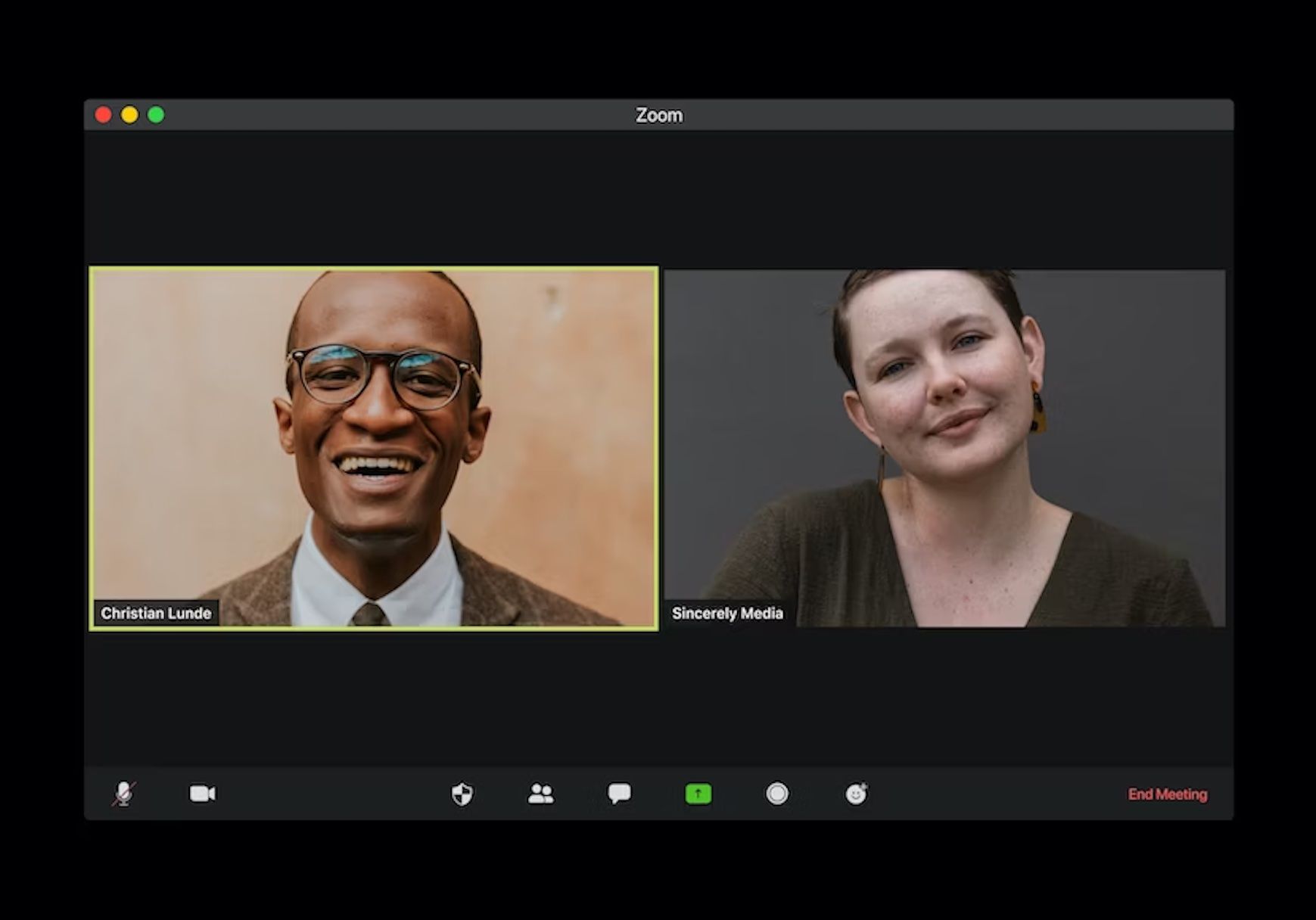
Reasons to convert a Zoom meeting to text
Remembering important details
Keeping track of everything said or decided on a conference call takes a lot of work. You can convert audio to text when you record a Zoom meeting and use automatic transcription software like Happy Scribe, giving you a comprehensive and precise transcript of every word spoken in the discussion.
Quick sharing of necessary materials
In essence, Zoom transcripts are similar to having a live note-taker. This makes it much simpler for each caller to participate in the conversation rather than become distracted while taking notes and making action items. A detailed record of what was said and distributing the action items to your team more quickly benefit from an automatic transcript. You can always return to check on team members' unsure points.
Easy creation of necessary materials
It is simple to make training materials, webinars, emails across the organization, and even announcements if you have meeting transcripts. Additionally, conducting keyword searches across dozens of meetings and videos is quick and straightforward once your sessions have been centrally stored and transcribed. This is especially useful for finding decisions, action items, or essential themes across several calls.
What is the process of speech-to-text software?
"Speech recognition" technology is used by different programs to turn spoken words into text. It accomplishes this by listening to the sound of your voice and comparing it to a database of recognized sounds. The sound is subsequently converted into text by the program.
Although there are numerous speech-to-text software options, they all function similarly. This software has different applications ranging from closed captioning for internet films to voice recognition for search engines, automated customer support telephone systems, and even writing on Google Docs using your voice.
However, it is beneficial during online meetings for teams and remote professionals. People can follow along with the debate by seeing the meeting's live transcripts. It is helpful to see the written text of what is being stated while working with many teams from different parts of the world that speak various languages.
Since you can record the live transcription as a text file, individuals can evaluate the meeting later if necessary.
How Zoom converts meeting audio to text
Nowadays, most video conferencing platforms include live transcriptions in several languages. Some even offer automatic translation. Simply turning on this function in the settings will allow you to convert your video or audio meeting into a text file.
Voice-to-text services are available on many different video conferencing platforms, including Zoom. Apart from its ability for participants to cooperate and share their screens, it can record your meeting in real-time. Here's how to begin utilizing it:
- Step 1: Sign in to Zoom using your browser.
- Step 2: Select Settings, then Meetings.
- Step 3: Choose In Meeting (Advanced) from the Meetings menu.
- Step 4: Toggle the "Automated captions" switch on by scrolling down.
You'll have the option to watch the live caption when these settings are enabled. Talk in a steady voice for the best transcription results. Zoom will attempt to transcribe all conversations accurately, but there is no guarantee.
How Happy Scribe uses speech-to-text software
Happy Scribe contains an audio-to-text program that can translate text into more than 120 languages and accents. Users can use the free trial to transcribe their files for free if they are less than 10 minutes long. The most significant benefit of automatic audio transcription to text is the time it saves you. You can now stop manually transcribing your audio recordings by embracing Happy Scribe.
To convert your audio to text, provide Happy Scribe with your file or URL; it will swiftly and precisely complete the task. The following are the fundamental procedures for using Happy Scribe's transcription service:
Sign up and pick between transcribing and subtitling your file
After signing up, you can select between transcription and subtitles. Remember that the software's subtitle generator lets you quickly make a subtitle file from your audio. The process takes a few minutes.
Add your audio file, then choose your language
You can import your file using our uploader from any location, including your laptop, Google Drive, YouTube, or Dropbox. Ten minutes are accessible at the beginning. You'll have the option of either automatic or manual transcription. Remember that the first 10 minutes of automatic transcription are on the house. Click the "Transcribe" button after completing the upload, and your audio will be processed.
Get your transcript
Depending on your file's length, the automatic transcription software transforms your audio into text in just a few minutes or more. Your transcript will show up in 24 hours if you choose the human service option for the software. You can edit the transcript using the user dashboard when it is prepared.
Revise and save the transcript
You might require revision and proofreading of the final transcript if you choose automatic audio-to-text transcription. The transcription editor makes it much simpler to go over your transcripts.
You can play your audio as many times as you'd like using the rewind feature. Additionally, you will be free to add speaker names, show the time code, and more. You can download the transcript when you've ensured everything is in order. You can export the file in a variety of text or subtitle formats.
Go Further by Editing your Transcript
Using the speech-to-text feature in Zoom for your online session is simple and practical. However, you should know that you will only receive the text file. If you want extra capabilities, including editing and proofreading for your transcripts, sign up for a service like Happy Scribe. Happy Scribe guarantees the effortless conversion of any audio recording into a text file for various other applications.
Explore our guide to transcribing Korean
Explore our guide to transcribing Korean
Explore our guide to transcribing Korean
Explore our guide to transcribing zulu

André Bastié
Hello! I'm André Bastié, the passionate CEO of HappyScribe, a leading transcription service provider that has revolutionized the way people access and interact with audio and video content. My commitment to developing innovative technology and user-friendly solutions has made HappyScribe a trusted partner for transcription and subtitling needs.
With extensive experience in the field, I've dedicated myself to creating a platform that is accurate, efficient, and accessible for a wide range of users. By incorporating artificial intelligence and natural language processing, I've developed a platform that delivers exceptional transcription accuracy while remaining cost-effective and time-efficient.