How to Convert Your Zoom Recordings into Text-Based Transcripts

Capturing information and ideas through audio or video recording can be highly valuable. However, reviewing or sharing the content may prove arduous, with a lack of memory around every conversation point.
This is where transcription software comes in handy. You can easily search, edit, and reference material by transforming recordings into text-based documents. For individuals who have never transcribed before, the process may appear overwhelming.
Zoom recording transcription tools are like speech-to-text software only that this software can be directly embedded into the Zoom admin database and linked to your Zoom account.
With the rise in AI and Machine Learning software storming the internet, it is determined that Zoom meetings are also beneficial from this new technology.

Now, you can transcribe your meetings and video recordings at little or no cost. Another benefit of using a transcribe is to help you refer to previous meetings in a lesser and more concise form. You can have other than storing a video recording that would not only consume memory space but also take time to scan through.
Fortunately, there is an effortless way to convert your Zoom video recordings into text. Let's take a deep dive into the conversion of Zoom recordings from audio to text-based transcripts.
Complementary to this, we will also provide free tools that can assist in converting meetings or conversions from audio to written formats. The tools we will be looking at are as follows.
1. Happy Scribe
HappyScribe is a transcription and subtitling tool that uses advanced speech recognition technology and artificial intelligence to convert audio and video recording into text-based transcripts and subtitles. HappyScribe is an easy-to-use tool that can help you save time and effort with an 80% AI transcription service and 99% human transcription service rate.
HappyScribe is a one-stop tool for creating high-quality subtitles for your online content. If you're looking for speed and accuracy while eliminating human error simultaneously, you should consider HappyScribe.
This amazing service offers its users automated subtitle generation that supports multiple languages like English, Spanish, French, German, Italian, etc., without having any language barriers too tough to overcome.
On top of this great feature – HappyScribe allows user customization based on visual preferences ensuring seamless integration following their videos' branding elements & aesthetic standards.
Happy Scribe offers competitive pricing for its transcription services, starting at €12 per hour audio file. For any issues or questions, you can contact HappyScribe customer support via email, chat support, and help center.
Here's a step-by-step method to use HappyScribe
Step 1: Upload your recording
You must first log in to the HappyScribe website or app, then upload your audio or video recording in a myriad of file types, such as MP3, WAV, M4A, and MP4.
Step 2: Select the language
Once your recording is uploaded, select the language of your recording. HappyScribe supports a wide range of languages, so you can transcribe recordings in multiple languages.
Step 3: Choose the format
Next, choose the format of your transcript. HappyScribe offers a range of formatting options, including paragraph or line-by-line transcripts, speaker labels, and time codes.
Step 4: Transcribe your recording
Once you've selected the language and format, click on the "Transcribe" button to start the transcription process. HappyScribe's advanced AI algorithms will transcribe your recording quickly and accurately.
Step 5: Edit your transcript
Once your transcript is generated, you can edit the content using HappyScribe's built-in editor. Herein, any inaccuracies are rectifiable, and punctuation can be amended to match specific preferences. Speaker identification and timestamps may also be included to ease the readability of the document further.
Step 6: Export your transcript
Once satisfied with your transcript's contents, you'll find numerous methods available for exporting it. You can export your transcripts as PDFs, TXTs, or even SRTs. Alternatively, you could download the document in standard-formatted text using Microsoft Word or Google Docs.
Step 7: Create subtitles
HappyScribe offers an intuitive way of adding subtitles to your videos. Once you've uploaded your video file into their system, they'll instantly generate the subtitle text allowing you to customize it however you see fit.
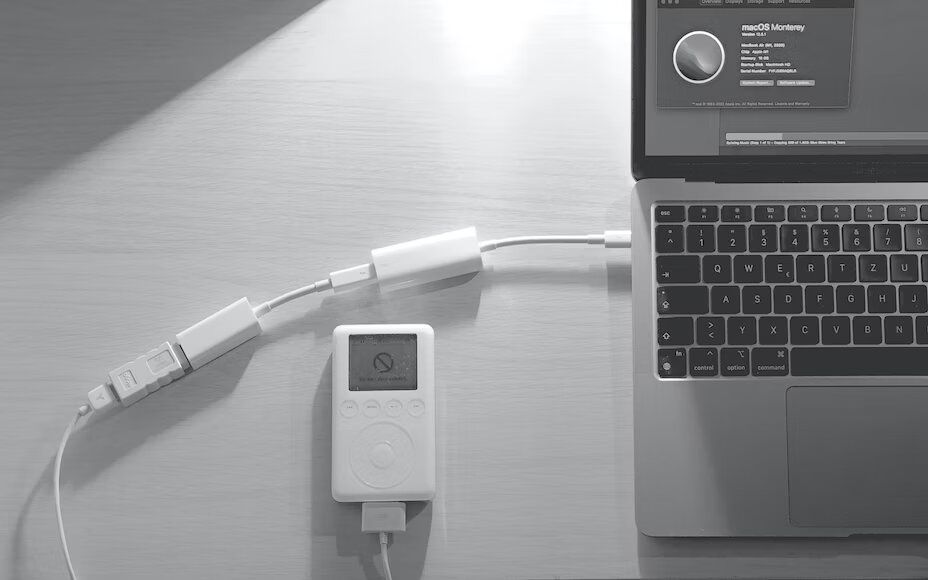
2. Rev.com
Rev.com is professional automated speech recognition software integrated with human expertise to provide exceptional quality transcriptions for your audio and video recordings. With a record of delivering 80-90% accuracy rates in transcriptions and quick turnaround times of as little as 12 hours- it's easy to see why users gravitate toward this platform. Rev.com supports languages like Hindi, English, German, Fresh, Dutch, Arabic, etc.
- Price: $0.25 per minute
- Turnaround Time: 12 hours or less
- Supported Language: 15+
3. Gglot
Gglot is an online transcription service that uses advanced AI algorithms to provide fast, accurate audio and video recording transcriptions into text in over 100 languages. This makes it a great option for businesses and individuals who need to transcribe recordings in multiple languages.
Gglot offers varying turnaround times for transcription, with most orders completed within 24 hours. They offer a range of additional features, including subtitle generation, translation services, and audio and video editing tools.
- Price: Free but with premium pricing starting at $10 per month
- Turnaround Time: Varies
- Supported Language: 100+
4. Temi
Temi provides an automated transcription service using its AI-powered software, making it easy to convert audio video files into text-based transcripts in just a few minutes time. Temi offers information security assistance by encrypting your files for safe transmission. With their intuitive interface, uploading files is effortless, allowing one to begin transcribing quickly. Also, customization features are available to align the transcripts with the user's objective.
- Price: $0.25 per minute
- Turnaround Time: 5 -10 minutes
- Supported Language: English
5. Sonix
Sonix is an automated speech recognition (ASR) and natural language processing (NLP) platform that helps to convert your audio and video recordings into text. Based on your recording length, the platform efficiently delivers its services in just a few hours.
They offer integrations with popular software tools like Dropbox and Zapier to improve user experience. A pay-as-you-go option allows businesses to pay only for necessary transcription services. However, their prices start at $10 per hour for audio transcriptions.
There are various options available for transcription service software. To help you select the right tool, a comparison table has been presented below, highlighting the features of the popular transcription service software discussed above.
- Price: $10 per hour
- Turnaround Time: A few minutes
- Supported Language: 40+
If you are looking to transcribe your recordings into text-based transcripts easily, you should try out Happy Scribe transcription service software as it can be a game-changer. Converting these recordings manually can be time-consuming and monotonous; however, utilizing a software option can circumvent these challenges while providing increased efficiency and accuracy. To make the best choice of transcription service software, you should consider your specific needs and budget, accuracy level, and formatting options required for a desired outcome.

André Bastié
Hello! I'm André Bastié, the passionate CEO of HappyScribe, a leading transcription service provider that has revolutionized the way people access and interact with audio and video content. My commitment to developing innovative technology and user-friendly solutions has made HappyScribe a trusted partner for transcription and subtitling needs.
With extensive experience in the field, I've dedicated myself to creating a platform that is accurate, efficient, and accessible for a wide range of users. By incorporating artificial intelligence and natural language processing, I've developed a platform that delivers exceptional transcription accuracy while remaining cost-effective and time-efficient.