How To Download a Transcript For Free on Zoom

Do you need help keeping up with essential talks or frantic online meetings? Are you in need of a transcript of a Zoom meeting to remember what you missed? Do you have questions about the price of this transcription service? This article has got you covered, so don't fret! However, you need to know more about Zoom and its increasing popularity.
The concept of virtual meetings experienced an exceptional surge between 2020 and 2021, with a startling 2,900% increase in attendees. And while the pandemic is a thing of the past, Zoom meetings stand as one of their positive effects, and many people still like virtual meetings because of their convenience.
Interestingly, Zoom continues to be one of the most popular platforms for online meetings and talks. There are more inquiries regarding the price of Zoom transcription due to the app's 300 million daily conversation participants and growing appeal. That's why in this article, we'll help you answer the question and provide other valuable information.
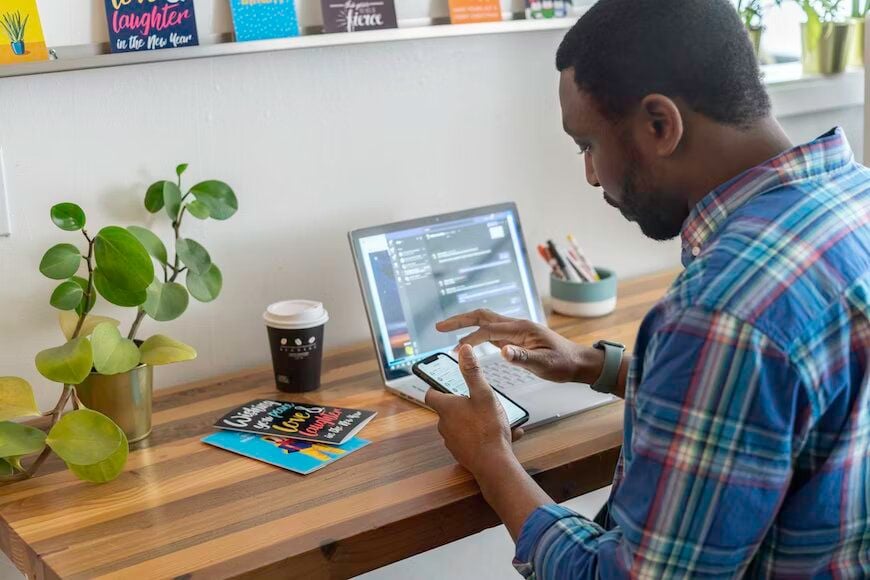
Zoom Transcription: What Is It?
It means transforming the audio and video files captured into text documents. Zoom transcription is crucial since it offers a written file that is simple to grasp, specifically for those who have hearing loss.
You should use the app to record parts of your virtual meetings. You can preserve the details of the negotiations for reference later on. Although this is a positive thing, it is also great to have a written record of the events of the meeting. Zoom's transcription services are helpful in this situation.
Can I download the transcript for free on Zoom?
Yes, you can get the transcript for free on Zoom. However, this possibility is contingent upon the kind of account you have and the particular options the host has activated. That's why you need to factor in the following options:
Local Recording
You can record the Zoom meeting on your PC if the host has permitted local recording. When the session is over, Zoom will produce a video file and, if activated, a supplementary audio transcript file. You may find and download the transcript file in your local recording folder.
Cloud Recording
You can make the decision to provide automatic transcripts and captions if the meeting's host has allowed cloud recording. The meeting host can go to the Recording portion of the Zoom website when the session is over. If transcripts and captions have been set up automatically, Zoom will produce a transcript file that you can download via the online site.
Live Transcript
Live transcription is a function that Zoom offers for particular accounts and plans. But based on your region and the specific account type, accessibility could change. You can look at the transcript throughout the meeting if the host has allowed live transcription. Still, it might not be accessible for download after that.
It's vital to add that the host's account settings and the Zoom subscription determine how much these features are accessible and if they are free or require a premium Zoom plan.

The Reality Of Transcribing Zoom Video Recordings into Text With Free Tools
The majority of individuals think free tools are only so good. Yes, that is correct, but only some free tools, such as the Zoom video recording and transcription software, are created to give you what you want. Zoom recording transcription tools are similar to speech-to-text software, except they can be directly connected to your Zoom account and incorporated into the Zoom admin database.
Zoom meetings are shown to benefit from the new technology as AI, and machine learning tools become more prevalent online. You can now quickly and cheaply transcribe your meetings and video recordings with tools like Happy Scribe, Otter, and Rex. Making shorter, more precise references to earlier meetings is another advantage of having a transcript. These tools make alternatives available to save a video recording, which takes up storage and requires time to watch.
Transcribing Zoom Video Recordings into Text With Happy Scribe
Happy Scribe is an online transcribing service that uses artificial intelligence and natural language processing to translate Zoom meetings into text precisely. For every participant, this tool starts a new paragraph when they talk. It also expands the tool's vocabulary to translate the terminology and acronyms in the videos appropriately. You can have your Zoom recording translated into various languages using Happy Scribe, including English, Spanish, German, Dutch, Polish, French, Italian, and Portuguese.
You can upload audio or video clips to Happy Scribe, and it will instantly convert them to text. You can download your transcripts in various formats or share them with others via email.
You can download all file types using Happy Scribe, including PDF, TXT, Word, SRT, STL, JSON, MAXODA, VTT, AVI, etc. You can post audio and video files in formats like aac, mp4, m4a, mp3, wav, etc. Statistics, sophisticated punctuation, quality captions, collaborative tools, APIs, and interaction with other services like Dropbox, Google Drive, etc., are just a few of the capabilities offered by Happy Scribe.
A Step-by-step guide to using Happy Scribe For Transcriptions
Step 1: Sign up
Register to create an account on the Happy Scribe website and follow the on-screen instructions.
Step 2: Upload your file
To upload a new file, log in to your HappyScribe dashboard, click "Upload a new file," and then choose "My drive."
The prompt mentioned above will direct you to the uploadable Zoom video recording file. Additionally, you can upload right from Dropbox or Google Drive.
Step 3: Pick the language of your choice.
Choose one of the 119 languages supported by the platform.
Step 4: Choose the transcription service you desire.
Whether AI or human, Happy Scribe allows you to choose any of these to transcribe. The accuracy of Happy Scribe's AI transcription service is 80%, compared to 99% for its human transcription service.
Step 5: Download
It can take a few seconds or minutes to transcribe the uploaded file. After completing this, click "download" and select the chosen file format for the paper.
There's no doubt that Zoom transcription has essential features for transferring meeting content into text format. Happy Scribe offers benefits, including affordability, simple teamwork, transcript export in many file formats, and crucial detail extraction for providing your team or clients with helpful information.
Additionally, this program is skilled at handling standard audio and video file formats, such as those with numerous speakers, background noise, low-speaking voices, and accents from other countries. Therefore, Happy Scribe can be your first option whether you need a Zoom meeting transcription immediately or in the future.

André Bastié
Hello! I'm André Bastié, the passionate CEO of HappyScribe, a leading transcription service provider that has revolutionized the way people access and interact with audio and video content. My commitment to developing innovative technology and user-friendly solutions has made HappyScribe a trusted partner for transcription and subtitling needs.
With extensive experience in the field, I've dedicated myself to creating a platform that is accurate, efficient, and accessible for a wide range of users. By incorporating artificial intelligence and natural language processing, I've developed a platform that delivers exceptional transcription accuracy while remaining cost-effective and time-efficient.