How To Download A Transcript On Zoom
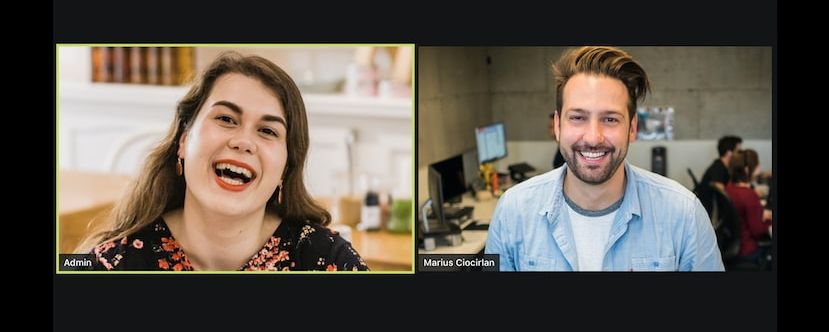
In today's world, many corporate activities, such as remote team meetings, sprint planning, sales calls, and user experience interviews, are conducted via Zoom. However, remembering every vital detail on these occasions can take much work. Unless you have superhuman retention, it's crucial to take notes to prevent forgetting important information or action items. That's when transcripts on Zoom come in.
Many efficient tech teams are now transcribing all meetings as a critical efficiency strategy. Meeting transcriptions offer a window to capture all the information for subsequent analysis and action and render the meeting content more understandable for participants on your team with hearing impairments, non-native participants, or concentration issues. For busy workers, downloading a transcript of your Zoom conference might spare you the hassle and shame of missing things later and the time-consuming task of typing notes.
All of these and more are why this pillar-page article will guide you to understand what you need to know about downloading Zoom transcripts. Additionally, we will share the benefits of downloading these elements and other valuable information. Read on as we take you on this enlightening journey.
Common Reasons People Download Zoom Transcripts
There's a plethora of common reasons why people download Zoom transcripts. For many, it's a means to understand the video better. Others see it as an avenue to find essential details in the video. In light of this, below are common reasons people download Zoom transcripts:
- Note Taking
Several participants in Zoom meetings or sessions often download the transcripts to use them as reference points. Transcripts can be an invaluable tool when evaluating significant points, action items, or choices stated throughout the conference.
- Accessibility
Zoom meetings can be easier to access for those with hearing impairments. People can follow along and comprehend the topic even if they cannot pay attention to or comprehend the audio by offering a written account of the dialogue.
- Meeting Minutes
People also use Zoom transcripts as a starting point for drafting official meeting minutes in professional contexts or formal gatherings. It gives a detailed account of the issues raised, the judgments reached, and the actions taken during the meeting.
- Recording
Companies or educational institutions occasionally demand paperwork and meeting minutes for compliance-related reasons. The official documentation of the meeting can be preserved, distributed, or referred to as needed by downloading the Zoom transcripts.
- Language Support
For people who are not native English speakers or who struggle to comprehend spoken language, transcripts can be helpful. Thanks to a written record, they can study the information at their preferred pace, use translation tools, or get help, if necessary, to fully understand the meeting's specifics.

How To Download Zoom Transcripts
You can download your Zoom meeting transcripts in two different ways. You can either use automated meeting solutions or Zoom Native transcription. We'll dissect these two ways in the subsequent sub-topics.
Transcribing with Zoom Native Features
Using the native or built-in transcription feature of Zoom allows you to get a text transcript of every audio caption and dialogue during a live Zoom conference
The free plan does not have access to it; only the Pro, Business, Education, or Enterprise tiers do. You must also be the account owner or administrator to access this function. How to enable Zoom Native transcription is provided below:
- First, confirm that you’re live online and cloud recording is allowed.
- Open your Zoom admin account and log in.
- The Recording tab is found under Account Settings.
- Turn on Cloud Recording, then save your preferences.
- Select Create audio transcript in the advanced cloud recording settings and click Save to confirm.
Keep in mind that you can only transcribe meetings that have been saved to the Zoom cloud. Zoom cannot transcribe sessions that have been recorded and stored on your device.
- Download your meeting transcript.
- From your Zoom account's navigation menu, click on Recordings.
- You'll get a list of your cloud-stored recorded meetings.
- Click on the meeting that you want Zoom to record.
- The meeting's transcript is included in Close Captions, along with video and audio recordings, in the cloud recording.
- To obtain your transcript in VTT format, click the download button.
Voila, you're good to go. Your device will download and store the transcript of your Zoom meeting.
Using Automated Tools For Meetings
If you need a primary transcript of your meetings, Zoom's native transcription is fantastic. Only the transcript, timestamps, and speaker names are provided. However, Zoom doesn't go the extra mile.
For one, Zoom features only English for audio transcription. Also, Zoom's automatic transcription service, Cloud Recording, is only available to paid participants. Only the host or co-host of a Zoom meeting has access to the Zoom Cloud recording. The Zoom recording video does not have subtitles automatically generated for the Zoom audio.
However, you can edit and improve Zoom transcriptions and add more features using some of the best-automated meeting technologies. One such tool is Happy Scribe, a transcription service that works with Zoom and other video conferencing systems and gives you detailed and comprehensive meeting transcripts.

Downloading Zoom Transcripts Using Happy Scribe
Happy Scribe offers over 120 languages, dialects, and accents. There are also two ways of transcribing your meeting with this software: machine-generated and human-made. Their automated transcription system is 85% accurate and blazingly quick. Their human service will expertly and natively translate their transcript, proofread it, and deliver it with 99% correctness.
In light of this, let's delve more into how Happy Scribe can ensure the download of your transcript on Zoom.
Step 1: Upload the meeting recording
You can import your files using the Happy Scribe uploader from anywhere, including your laptop, Google Drive, YouTube, or Dropbox. There are other details. There is no size restriction on files, and the first 10 minutes are free.
Step 2: Choose the recording's language
As mentioned earlier, Happy Scribe supports over 120 languages, dialects, and accents. Pick the one your recording is in.
Step 3: Select "machine-generated" or "Human-made."
When you click the "machine-generated" option, you should expect an 85% accurate and blazingly quick result. This option is a computerized transcription system that offers this unique and fantastic quality.
On the other hand, with "human-made," your transcript will go through expert and native translation, proofreading, and delivery with 99% correctness.
Step 4: Receive your transcript.
Based on your file size, Happy Scribe's automatic transcription program will transform your meeting into text in just a few minutes. If you choose human services, your meeting transcript will be available within 24 hours.
Step 5: Go to "Export" and select your preferred file format.
Export options include TXT, DOCX, PDF, HTML, and more. It's that simple to download your Zoom meeting transcript!

Final Thoughts
A practical guide to conveying the critical points of a Zoom meeting with participants who weren't there is to convert the tape to text. You can also use the transcripts of Zoom recordings to edit YouTube videos, blogs, newsletters, and other purposes. Ideally, you can transcribe Zoom recordings as the host or participant in a Zoom meeting or webinar.
The native Zoom transcription function can be an excellent choice if you're searching for a simple, quick way to acquire transcription of your Zoom conference. Even if it's not very adaptable and dependable, it's integrated, so you don't need to look for extra instruments, and it completes the task.
On the contrary, automated meeting tools like Happy Scribe can provide additional versatility and advanced features. You can share, cooperate, and accomplish much more with accurate transcripts and insightful conference descriptions. Also, transcribing tools like Happy Scribe offer you a wide range of means to get quick and quality results. You can be sure of a straightforward transcription in various formats while undergoing a seamless process.

Niek Leermakers
Niek is a former tech journalist who swapped his pen for a Google Analytics in 2015 account and has been working in content marketing ever since. He really loves writing for Happy Scribe about media localisation and AI!