How to get the Translation on Zoom at a Meeting?

In our digitized world, language is no longer a barrier to effective communication in virtual meetings. This is made possible with interpretation services to overcome language differences, ensuring that your audience understands each other in your Zoom meeting. If you want to set up language interpretation on your Zoom meeting, we will show you a step-by-step guide on how to get a translation on Zoom at a meeting using a third-party service called Happy Scribe.
Zoom is a video conferencing tool well-known for its various features. And one of the features it offers to improve the meeting experience is language interpretation. With this user-friendly feature, the audience can choose their preferred language and listen to interpretations during a meeting, making them understand the moment from any part of the world. Users need to integrate a transcription and translation service called Happy Scribe with Zoom to use the interpretation services.
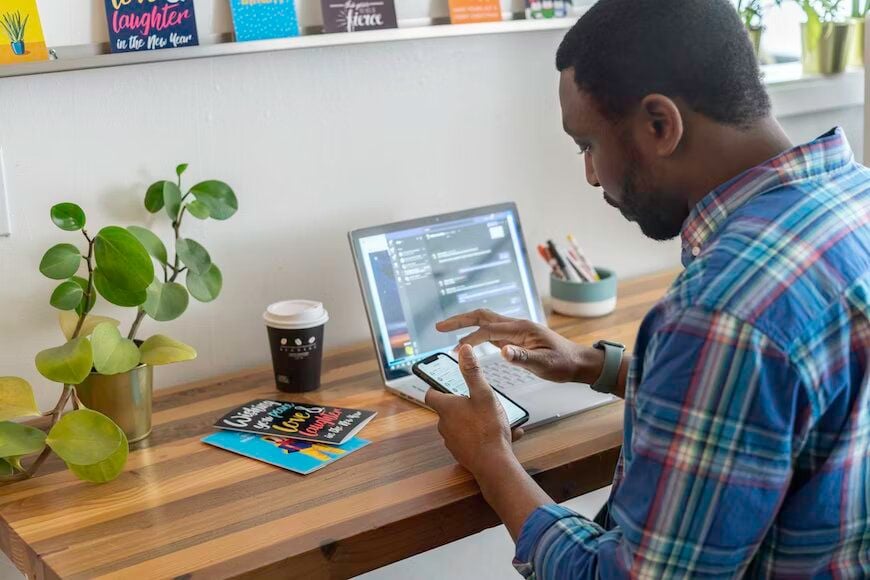
The step-by-step
Here are the steps to follow if you want to enable language transcription on Zoom meetings using Happy Scribe:
- Step 1: Sign in to Zoom Website
The first thing to do to enable language transcription in Zoom meetings is to visit the Zoom web portal and sign in. Input the necessary details about you in the process. You can also create a new Zoom account for free if you don't have any.
- Step 2: Go to The Settings
Once you are done signing in to your Zoom account or creating a new one, click on “Settings”, located at the left-hand side menu. This will enable you to use the Zoom settings for future purposes.
- Step 3: Turn On the Language Interpretation Feature
To enable the language interpretation feature on your Zoom meetings, scroll down the settings page and locate the “Language Interpretation” option. Try toggle the switch to “On” to enable language interpretation on Zoom.
- Step 4: Enable Interpretation of Languages
If you want to choose the preferred language you need to interpret for, click “Add Language” below the “Language Interpretation” section. There are many languages to choose from, like English, Spanish, French, Portuguese, and more.
- Step 5: Include Interpreters
At this point, you need to include interpreters in your Zoom meetings to provide your audience with real-time interpretations during the conference. To apply this feature, click “Add Interpreter,” input their details such as name and email address. Happy Scribe will offer the interpreters an opportunity to join the meeting by sending them an invitation.
- Step 6: Appoint Interpreters to Respective Languages
If you have successfully added the interpreters to your Zoom language interpretation, assign them to the preferred languages you want them to translate. With this, you will be sure to have one language channel with its respective interpreter during Zoom meetings.
- Step 7: Start a Zoom Meeting
Once you're done building interpreters for your Zoom, you can start a new meeting or proceed with an ongoing one. At this point, Happy Scribe will automatically work with your Zoom meeting and generate interpretation services for a real time experience.
Benefits of Setting Translation on Zoom at a Meeting using Happy Scribe
Participants Can Watch The Zoom Meeting with Interpretation
The interpretation services provided by Happy Scribe make it easier for participants to join your Zoom meeting. It also allows them to select their preferred language interpretation by clicking “Interpretation”, located below the Zoom portal. In this section, a list of available languages to choose from will be shown to them.
Participants Can Mute the Original Meeting Audio
To prevent the occurrence of any interference while listening to the interpretations, participants can always mute the original audio of the meeting. Participants can apply this feature when they click on the microphone icon near their name in the participant list.
Attendees Enjoy Real-time Translations
Adding translations allows your audience to hear the interpretations in their preferred language in real time during meetings. Obviously, participants with different language backgrounds will enjoy seamless and effective communication in the process.
Why Translating Zoom Meetings Using Happy Scribe?
Happy Scribe is a popular advanced technology that offers remote interpretation correspondingly. And utilizing this transcription and translation service makes your interpretations more accurate with timely delivery. Also, Happy Scribe offers video remote interpretation, enabling interpreters from any part of the world to join the meeting through video conferencing tools like Zoom to offer their services to participants who speak different languages.
Although Happy Scribe is not the only interpretation service provider available for Zoom, its user-friendly interface and smooth integration with the platform make it stand out. However, you can still explore other interpretation service providers to check their requirements.
Adopting Happy Scribe interpretation services in Zoom meetings is good, but familiarizing yourself with their privacy policy and terms of service will help you a lot. One advantage of this is that it helps you know how your data is managed and secured in the process of interpretation.
Language Interpretation in Zoom Meetings
As you can see, language interpretation in Zoom meetings is now possible using Happy Scribe. Follow the step-by-step guide above to set up language interpretation for your Zoom meetings by adding interpreters to bring your participants to real-time translations in different languages. This will help your audience become active during the meeting and communicate smoothly, regardless of their language proficiency.

André Bastié
Hello! I'm André Bastié, the passionate CEO of HappyScribe, a leading transcription service provider that has revolutionized the way people access and interact with audio and video content. My commitment to developing innovative technology and user-friendly solutions has made HappyScribe a trusted partner for transcription and subtitling needs.
With extensive experience in the field, I've dedicated myself to creating a platform that is accurate, efficient, and accessible for a wide range of users. By incorporating artificial intelligence and natural language processing, I've developed a platform that delivers exceptional transcription accuracy while remaining cost-effective and time-efficient.