How To Use Subtitles In Zoom Rooms
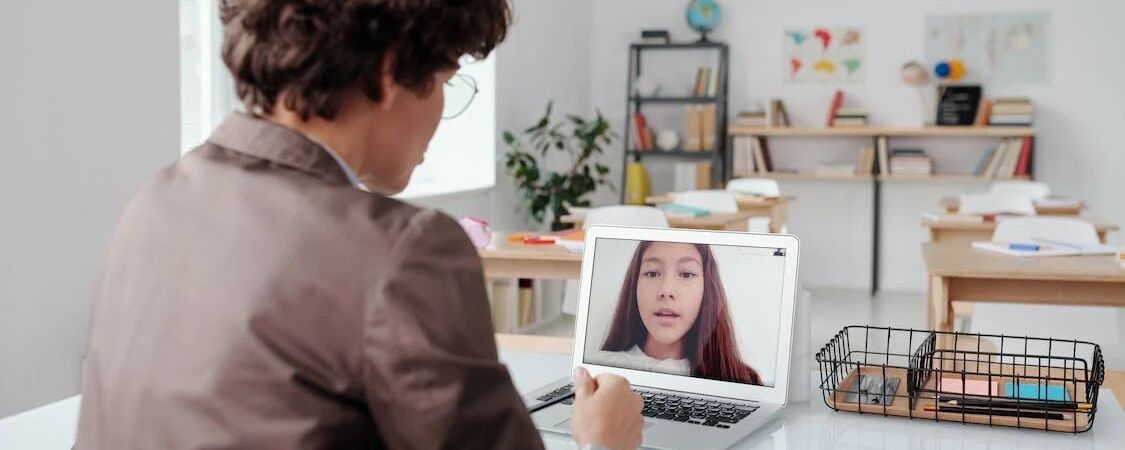
Zoom has grown over time into an internationally recognized brand in the video conferencing industry. Zoom has increased by 2,900% since 2019 when it hosted 10 million daily meetings. It now hosts more than 300 million meetings each day. Over its inception, the video conferencing app has incorporated various new features several times, from live transcription to third-party captioning services. Among these functions, Zoom Rooms at home, work, cinema, and the classroom are becoming increasingly common each year as the number of audiences and use cases expand.
Zoom Room is a video conferencing solution that uses software to make implementing or participating in a Zoom call easier. It integrates the Zoom software platform with a scheduling system and a physical network to provide a unified one-stop experience for different audiences. Many people carry out activities here, and just like in Zoom, inclusive and accessibility expertise is also essential here. That's where subtitle applications march in as a question. Read on as we help you understand and use this feature, how these subtitles are used on them, and a list of other vital information.
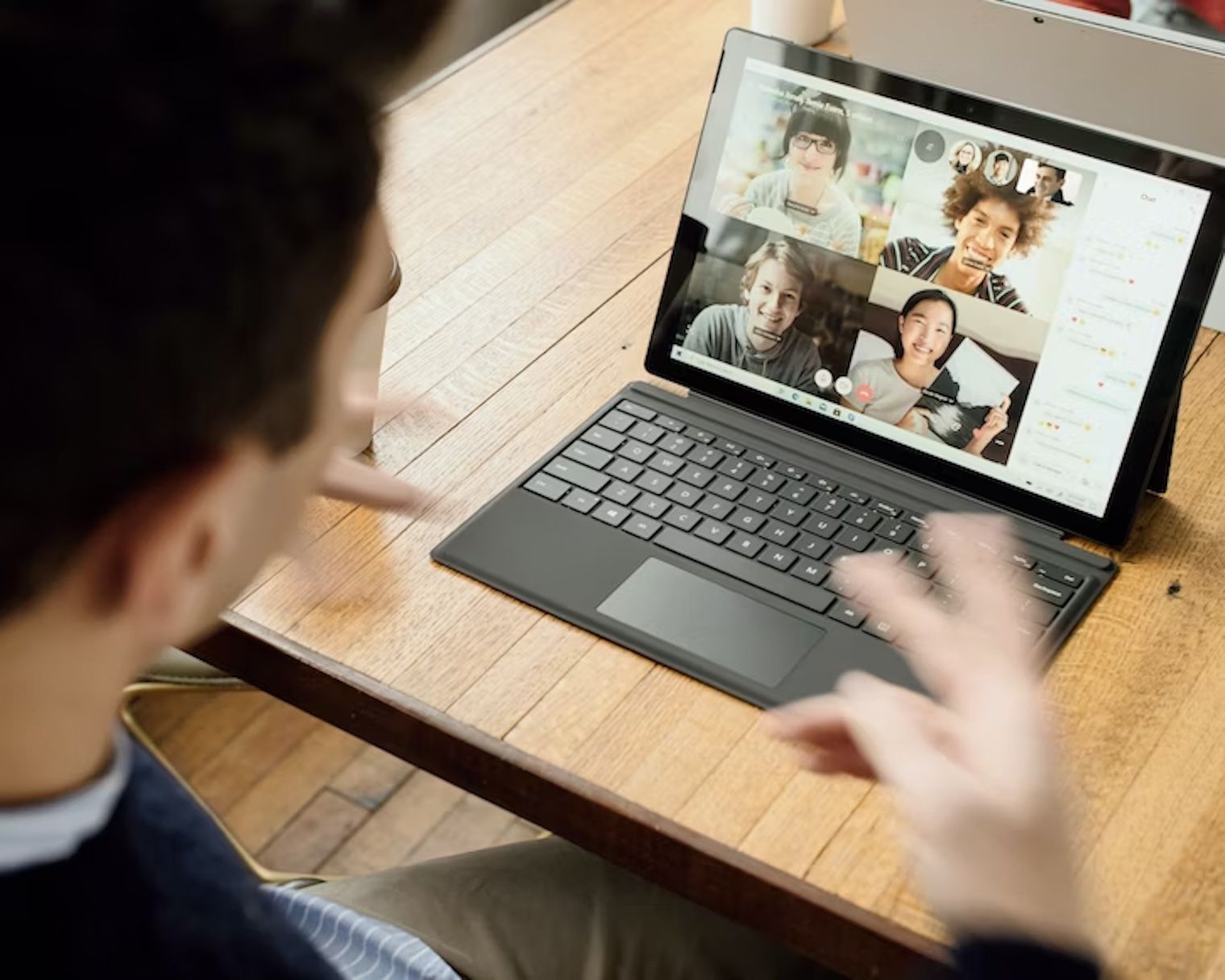
What Are Zoom Rooms?
Zoom has a list of several functions, both new and existing, among which is a Zoom Room. Zoom Rooms are video conferencing setting software that makes it easier for people to participate in or run Zoom calls on time. They serve as specialized locations where different audiences can host and join Zoom conferences. The area is hardwired for several options in audio and video equipment. Audiences can initiate, control, or enter a meeting with the click of a button. Interested people can set up profiles in a Zoom Room in public spaces such as a classroom, an office, or a home.
It's also not out of the question to ask what the difference is between Zoom Rooms and breakout rooms. A breakout room is a digital huddle room or cage in Zoom software. These make up smaller group sessions that have been separated from the primary Zoom session. It's the digital version of attending a physical conference with a significant speaker stage and numerous mini-conference rooms for breakout sessions.

What Is The Difference Between Zoom Rooms And Zoom Meetings?
Zoom Meetings and Zoom Rooms have a few features in common but are not equivalent options. To begin, Zoom Meetings is merely software. Audiences can use them to host or join meetings several times from any internet-enabled device. It lets you communicate different content and other options with other people through video and audio. You may share your screen, live chat, and use Zoom's features. Furthermore, regardless of the available location, you can accomplish everything on time without notice.
Zoom Rooms are more complicated than Zoom video conferencing software. Consider a Zoom Room an exclusive venue for all your Zoom meetings. For example, Zoom Rooms incorporates video conferencing technology to provide a unified content user experience for in-person and distant audiences.
Finally, Zoom Rooms is one of the custom-built options for video conferencing and last for an extended time.
Reasons You Should Use Zoom Rooms
Ease of use
A dedicated Zoom Room does wonders for its users. It has numerous advantages if you frequently hold Zoom conferences at home or at work. To begin, you don't have to waste time as your Zoom Room is ready to use with the press of a button. Everything has already been prepared for you. All you have to do is demonstrate and begin the meeting.
Unique software
Zoom Meetings and Zoom Rooms use separate software. The Zoom Rooms software is mainly focused on meeting cooperation and work performance. Team members might be in different locations but still feel the security and collaboration of working together.
Less need for certain elements
There's also the option to execute all your Zoom meetings in one move—every second counts. To participate in a typical Zoom meeting, you must log into Zoom from your device and connect to your session while evaluating the quality of your audio and visual content. Depending on the time and location, you may need to make the lighting proper for each meeting's films, background, camera position, and other graphics.
Most of these new challenges already have available solutions in a Zoom Room. You can start a meeting with a single touch. Zoom Rooms integrates with your calendar and instantly brings up your session without further steps.
Presence of wireless options
Zoom Rooms can also ultimately be WiFi. Start a conference and wirelessly share your screen and profiles with just one tap. The camera will keep you in the frame as you walk around the room.
Easy scalability
Zoom Rooms are also easy to scale as your business's demands evolve because they have wireless options. You can add monitors, cameras, microphones, and speakers several times as you expand. There's no doubt that Zoom Rooms are always ready to start a meeting, no matter your business needs.
Using Subtitles In Zoom Rooms
If the Zoom Room participates in a meeting with closed captioning or live transcription, the captions can show up on the Zoom Room's display. To activate content like subtitles in Zoom Rooms, take the following steps:
- Check that you've installed the most recent Zoom Rooms software on your computer or Zoom Rooms hardware device.
- Sign in to your Zoom Rooms account as the administrator or someone with enough capabilities to manage settings.
- Log in to the Zoom online portal (https://zoom.us) and navigate to the "Room Management" area to access the Zoom Rooms settings.
Select "Zoom Rooms."
Choose the Zoom Room for which you want to allow subtitles from the list of managed rooms.
- In the room settings, select "Meeting Settings."
- In the "In-Meeting (Advanced)" section, Check the "Closed Captioning" option and ensure it is turned on.
- Enable the "Allow participants to view closed captions" option if you want them to be able to view subtitles on their devices.
- To effect the change, tick the "Save" button.
When you book or begin a Zoom meeting in that Zoom Room, you will now have the option to enable closed captioning. Audiences can then view the subtitles in a second during the conference by hitting the "CC" button in the Zoom meeting controls on their devices.
It's essential to remember to use closed captioning. For example, you may consider options like a third-party captioning service or a live transcription service associated with your Zoom account on Windows. These available services can automatically generate content like subtitles at different times during the meeting.
Using Happy Scribe To Create Subtitles In Zoom Rooms
Happy Scribe is a transcription and subtitle software that provides automatic and manual services. Happy Scribe supports file formats like mpv and mkv for any recording while enabling transcription and subtitle services in 62 available languages, apart from the English language, significantly more than any other automated transcription system. Furthermore, Happy Scribe makes using their services as needed simpler than committing to a monthly or yearly subscription.

André Bastié
Hello! I'm André Bastié, the passionate CEO of HappyScribe, a leading transcription service provider that has revolutionized the way people access and interact with audio and video content. My commitment to developing innovative technology and user-friendly solutions has made HappyScribe a trusted partner for transcription and subtitling needs.
With extensive experience in the field, I've dedicated myself to creating a platform that is accurate, efficient, and accessible for a wide range of users. By incorporating artificial intelligence and natural language processing, I've developed a platform that delivers exceptional transcription accuracy while remaining cost-effective and time-efficient.