Is The Feature For Taking Notes During a Zoom Call Paid?
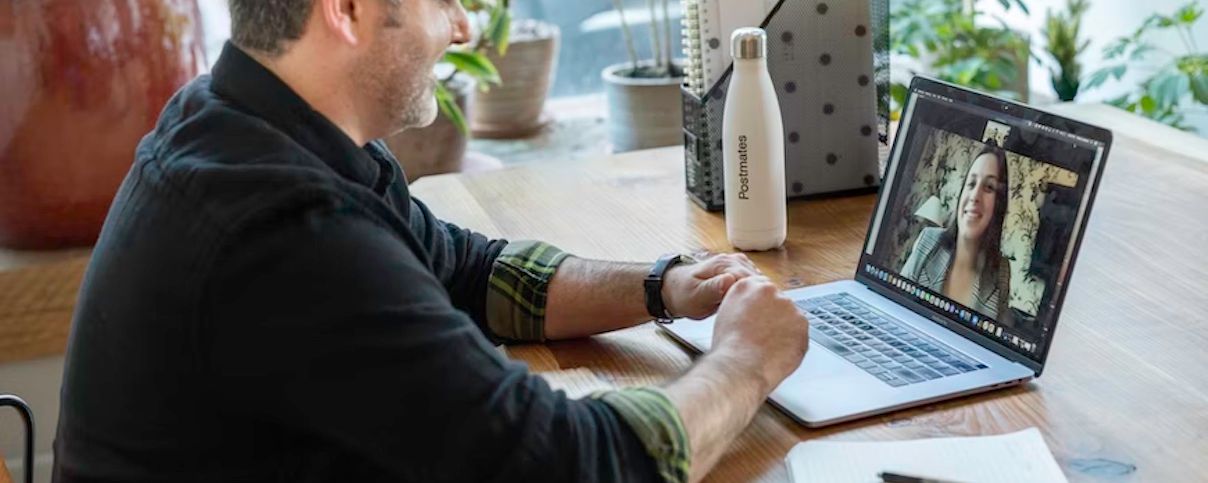
Every meaningful conversation occurs via Zoom in the contemporary, remote-first workplace. For this reason, mastering the art of taking notes during Zoom meetings is essential to preserving those vital meeting-related insights. Using a well-established note-taking system is the most remarkable approach to saving crucial meeting-related insights. What's better is that recalling all the details, ideas, and instructions discussed during Zoom conversations can be straightforward if you have the best Zoom note-taking technique at your disposal. To remember all the essential specifics of each meeting, there is no need to switch between two screens or depend on recollection dumps.
Fortunately, a few options are available for taking notes during Zoom calls. Software or programs like Google Docs and Evernote allow you to use a dual-screen setup while typing notes in a note-taking app. Other options for taking notes include taking them by hand or with a third-party transcription tool like Happy Scribe. Regardless of what method works best for you, making notes during meetings is essential for remembering important details and action items.
Among all these, Zoom also has note-taking built-in features that users can employ for several reasons. However, a common question that comes from this is how free this feature is. Do they have to pay for this function? Read on as we address these questions and provide other valuable information.
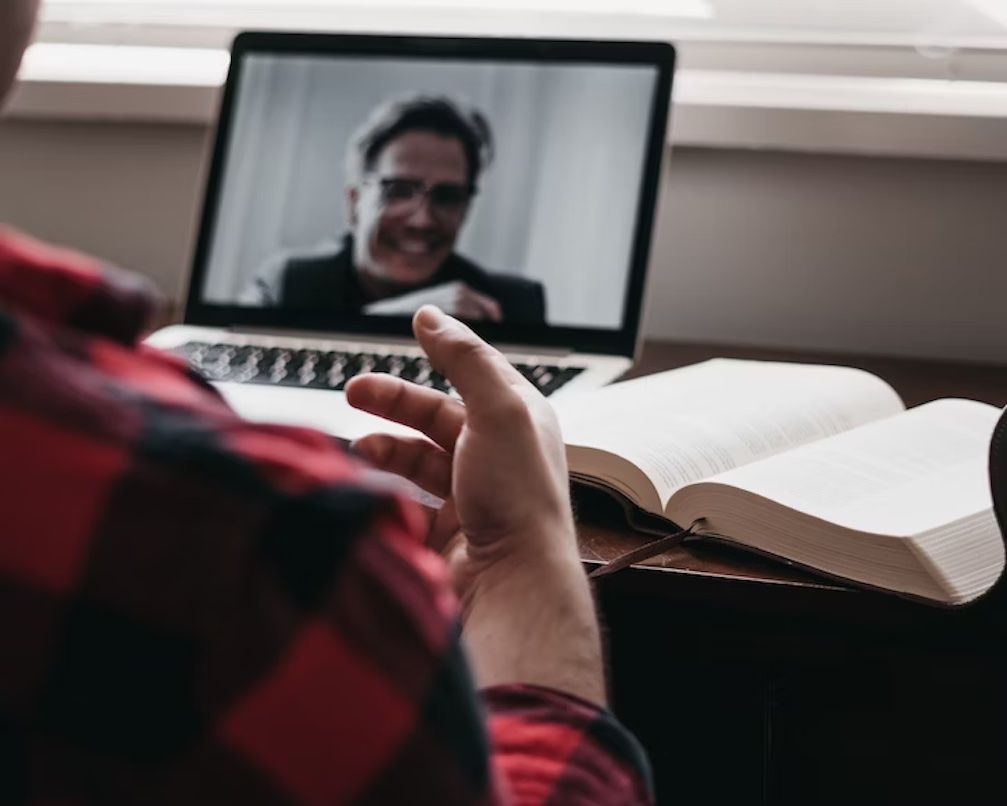
Benefits Of Taking Notes During Zoom Meetings
Highlighting Vital Information
The key points of information are noted in your notes during a meeting. Essential details addressed in a conference and any follow-up tasks you or other group members must complete before the next one can be remembered if you take thorough meeting notes.
Critical Thinking
It promotes critical thinking to take notes during Zoom meetings. It makes it possible for you to recognize essential discoveries and make connections between concepts, facilitating fruitful conversations and problem-solving.
Improved Comprehension And Retention
Only those attending a meeting can recall what was discussed or what they should do next. Everyone benefits from meeting notes to help them remember the following actions to complete the assignment and carry out the plan. If you take the proper notes, you won't need to revisit your memories or ask your teammates to elaborate on the following stages.
Organization and Progress Tracking
Keeping organized and on target is much simpler when you have notes in hand. That's because making notes lets you foresee needs and choose what to do next. The current session's main activities and conversation topics can be determined using the meeting notes from a prior meeting.
It's simple to lose focus on the campaign's primary goal when working alone or in a small group. Meeting notes, which include all information on past, current, and future actions, can assist in documenting how goals evolve.
Information reference
Meeting minutes are a valuable resource for reference in the future. They offer a record of crucial judgments, items for action, and jobs delegated, making it simpler to follow up and guarantee accountability.

How to Take Notes During A Zoom Meeting
Using A Note-taking App
Split screens are essential for note-taking and multitasking. You can open your preferred note-taking software on one side of the screen while positioning the Zoom chat window on the other.
This split-screen layout allows you to access all critical streams on any display, whether a laptop, desktop PC, innovative whiteboard, or other presentation. Switching between them only requires a few clicks.
Installing Note-taking Extensions
Utilizing plugins that let you take notes inside Zoom is a terrific way to take notes during a Zoom meeting. To get started, you'll need to download or add these applications to Zoom and then correctly configure them. However, because they are linked to Zoom, you can create and exchange notes in the same window as your Zoom meeting.
Activating The Live Transcription Feature
Zoom Meetings and Zoom Webinars can execute speech-to-text translation thanks to live transcription, which provides robot transcribing services. This alternative will be made available to participants by the conference's or webinar's host after it has started. No one will be able to see the Live Transcript unless the host makes a decision that is made public.
To use this feature, you must activate it in your Zoom account beforehand. You can then choose to use live transcription during your sessions. The Live Transcription feature must be activated before the start of the meeting if you wish to utilize it.
Do I Have To Pay To Use The Note-taking Feature On Zoom?
Zoom does not yet have any integrated note-taking capabilities. The Live Transcript option on the app, however, automatically and in real-time transcripts the meeting. You can refer to it when taking notes after the meeting.
You need a Pro, Business, or Enterprise account before using the Zoom native transcription feature. You also have to be the account owner or have admin rights.
Tips For Taking More Quality Meeting Notes
Use a template.
If you want to write your notes, you should use a template. It is much easier to write things down in organized sections and order your messages and thoughts when you utilize templates for your notes.
This ensures that it will be a smooth process when you go back to review your notes. As you unconsciously categorize everything into the appropriate categories of your templates, which helps with organizing the details in your thoughts, it also makes it much easier to remember things.
Actively listen
Paying attention and engaging in the conversation is crucial since it improves your understanding of the context and allows you to summarize and write down the key points.
To help you rapidly jot down the essential details, you can utilize acronyms and symbols that you can subsequently comprehend. Furthermore, you can try out different strategies, like knowing how to obscure your background in Zoom if disturbances keep you from paying attention.
Be discerning and prepared.
During the meeting, pay close attention to writing down the pertinent and vital points. The meeting's agenda and objectives will guide you. Additionally, you should arrange your notes clearly for quick referencing and comprehension. You may also enhance your experience and ensure you get all the essential details.
Using Happy Scribe For Zoom Meeting Transcripts
Making helpful notes during Zoom meetings is a crucial skill that increases output, fosters teamwork, and improves collaboration. Transcripts also come close to notes as a quality alternative for recalling important details from Zoom meetings. That's where Happy Scribe comes in as an essential tool.
Happy Scribe is an online transcription service that uses natural language processing and artificial intelligence to accurately convert Zoom meetings into text. Every time a participant speaks, this gadget begins a new paragraph. Additionally, it broadens the tool's vocabulary to translate the jargon and acronyms used in the films correctly. Happy Scribe offers translation services for your Zoom recordings in English, Spanish, German, Dutch, Polish, French, Italian, and Portuguese.
Happy Scribe allows you to submit audio or video clips and immediately transforms them into text. Your transcripts are available for download in several formats; you can even email them to others.
Happy Scribe lets you download any file, including PDF, TXT, Word, SRT, STL, JSON, MAXODA, VTT, AVI, and many more. AAC, MP4, M4A, MP3, WAV, and other audio and video file formats are acceptable for posting. Just a handful of Happy Scribe's features include statistics, intricate punctuation, high-quality captions, tools for collaboration, APIs, and connections with other services like Dropbox, Google Drive, etc.

André Bastié
Hello! I'm André Bastié, the passionate CEO of HappyScribe, a leading transcription service provider that has revolutionized the way people access and interact with audio and video content. My commitment to developing innovative technology and user-friendly solutions has made HappyScribe a trusted partner for transcription and subtitling needs.
With extensive experience in the field, I've dedicated myself to creating a platform that is accurate, efficient, and accessible for a wide range of users. By incorporating artificial intelligence and natural language processing, I've developed a platform that delivers exceptional transcription accuracy while remaining cost-effective and time-efficient.