How do I transcribe a Zoom video recording to Microsoft Word?
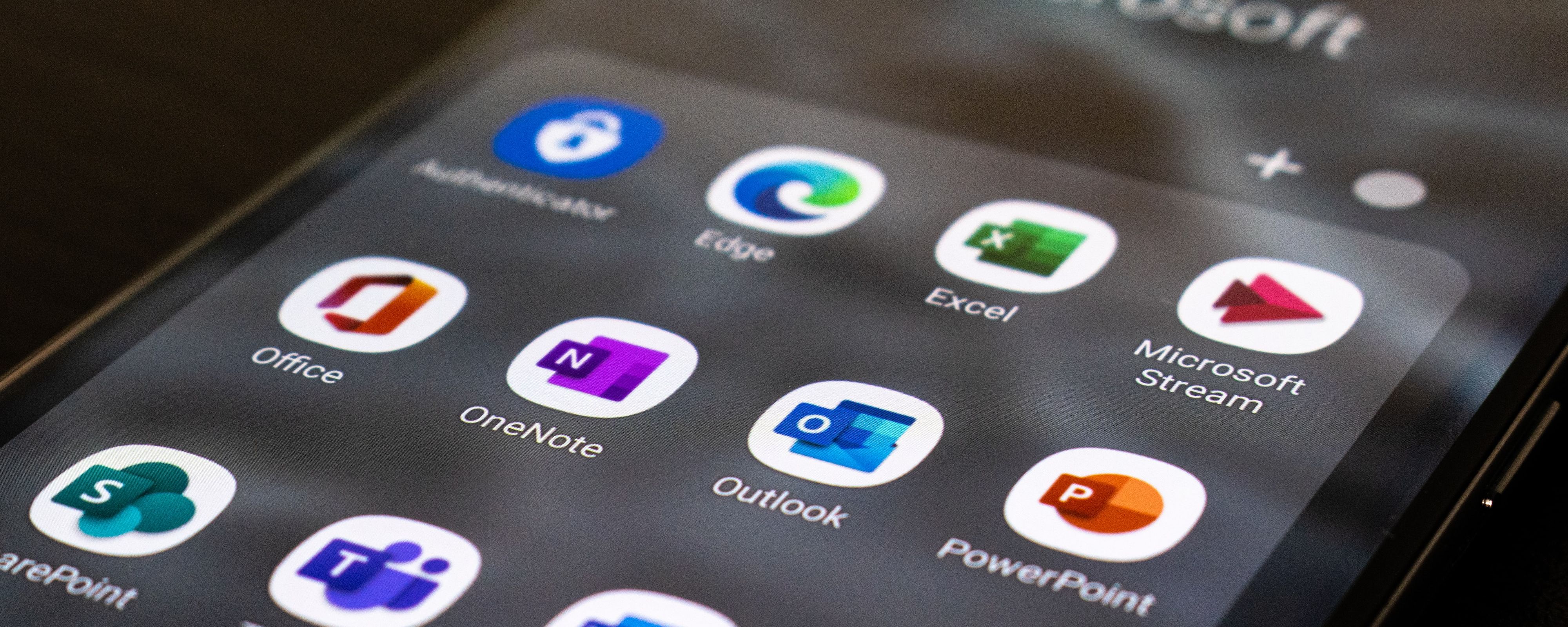
Efficiently transcribe Zoom video recordings to Word with these tools
Zoom has emerged as one of the most widely used video conferencing applications in remote work and virtual meetings. Zoom has reshaped how we communicate with one another, be it business meetings, online classes, or social gatherings.
One of the many features that make Zoom video meetings helpful is the ability to record meetings in video file, that participants can review the discussions. However, the recording is usually in video or audio format, which can be time-consuming to transcribe manually.
This is where transcription tools come in. Transcription tools can help convert Zoom video meeting recordings into Microsoft Word to save time and increase productivity.
Here, we will look at different free transcription tools for converting Zoom recordings to Word files and provide tips on making the converting process more efficient and seamless. Some of the tools we will explore are explained below.
1. HAPPY SCRIBE
Happy Scribe is one of the best meeting transcription software to convert Zoom recordings into any file format, including Word Document format. It automates the conversion of audio files—including Zoom recordings—into text using speech recognition technology.
Happy Scribe allows users to access Zoom video meeting recording in a Microsoft Word file for other purposes such as taking notes, meeting minutes, or analyzing research. Happy Scribe has a user-friendly interface that allows users to upload files and transcribe into over 100 different languages like - English, Spanish, French, German, Italian, and more.
Happy Scribe has features that make transcription easier, such as advanced punctuation, speaker recognition, and customizable templates. Happy Scribe allows you edit and share the written transcript of the Zoom video meeting recording with others.
It costs €12.00 for every 60-minute video audio file transcribed on Happy Scribe. However, you must recharge your membership to use the services with the credits automatically taken from your Happy Scribe account for every zoom video recording you transcribe.
When your credit balance falls below 30 minutes of transcription, the vendor's Auto-Recharge feature immediately recharges your account with the pre-set amount.
How to use Happy Scribe
The steps below will help you navigate through converting your Zoom video or audio meeting recordings into Microsoft word text files on Happy Scribe:
- Sign up to open a zoom account if you don't have one. Start or join a meeting and record the zoom meeting.
- Create an account on the Happy Scribe website by signing up and following the instructions on your screen. After creating an account, log in to your dashboard on Happy Scribe, click "Upload a new file," and then choose "My Drive" to upload.
- You can also export the Zoom meeting recording in a WAV or MP3-compatible audio file or by clicking "More" from the recording's menu in Zoom, then "Export."
- Choose a language and transcription service (AI or human transcription). Happy Scribe's AI transcription service is 80% accurate, compared to 99% accuracy for its human transcription service. Happy Scribe can automatically detect the language from the audio file, but you can also choose manually if necessary. Also, you can customize the transcription settings, including automatic punctuation and speaker recognition.
- Start the transcription process by clicking the "Transcribe" button.
- Export the transcript as a Microsoft Word Document or RTF (whichever one works best) by clicking "Download" and selecting "Microsoft Word" as the file format.

2. REV
Rev is a website that provides Zoom meeting transcribing services; all you have to do is upload your recordings to their platform, and they will handle everything else.
This is how it works. Rev's professional transcribers will listen to your recordings and convert the audio video to text. The accuracy rate is almost 100% because only humans, not computers or software, are used throughout transcription.
The web interface also provides per-minute transcription pricing and the anticipated turnaround time. You can include extras like timestamps and verbatim for a more thorough and informative transcription. The price does, however, increase as you purchase additional features.
3. 3PLAYMEDIA
3PlayMedia is another popular transcribing tool. This online transcribing service has two pricing options, the first of which is a per-transcription fee and the second of which is a prepaid subscription plan for companies with frequent meetings that need to be transcribed.
Moreover, 3PlayMedia enables you to add closed or open captions to the recorded video conferences, which may either be enabled/disabled or constantly displayed throughout the sessions, as appropriate.
4. TEMI
Temi is an online tool for converting speech-to-text and transcribing Zoom meetings easily and accurately in minutes. Temi offers information security assistance by encrypting your files for safe transmission.
Using Temi for Zoom video and audio meeting transcription allows you to access cost-free features like timestamps, transcription editor, etc.
One of the beautiful things about using Temi is that it gives one free trial transcription of an audio file of about 45 minutes. After then, you can purchase the service in advance because Temi does not require a long-term membership or a required credit balance.
5. SONIX
Sonix is an automated speech recognition (ASR) and natural language processing (NLP) platform that helps to convert audio and video recordings into text.
Sonix is user-friendly and can be incorporated into other collaboration tools like Zoom, making it a great option for businesses. It is compatible with many music and video file types, including mp3, wav, and mp4. Sonix can transcribe audio files into over 40 different languages.
Sonix features punctuation and formatting, speaker recognition, error detection, etc. With the help of this app's browser-based editor, you can edit transcripts that are saved as Word documents.
The Comparison
However, let's compare all these transcription service software in the table below to help choose which is best and better understand their differences.
- Software: Happy Scribe Number of Support Languages: 119 Membership Plan: $0.20 per minute
- Software: Rev Number of Support Languages: 15 Membership Plan: $1.25 per minute
- Software: 3PlayMedia Number of Support Languages: 40 Membership Plan: $1.90 per minute
- Software: Temi Number of Support Language: English Membership Plan: $0.25 per minute
- Software: Sonix Number of Support Languages: 40 Membership Plan: $10 per hour
What Next?
After considering some of the most popular transcribing tools for converting zoom recording to word document format, it is important to know that your choice of tool depends on your project type, frequency of use, budget, level of transcript accuracy, and the turnaround time. However, Happy Scribe ticks almost all of the above conditions. Get started with Happy Scribe today to enjoy all its exclusive services and offers.

André Bastié
Hello! I'm André Bastié, the passionate CEO of HappyScribe, a leading transcription service provider that has revolutionized the way people access and interact with audio and video content. My commitment to developing innovative technology and user-friendly solutions has made HappyScribe a trusted partner for transcription and subtitling needs.
With extensive experience in the field, I've dedicated myself to creating a platform that is accurate, efficient, and accessible for a wide range of users. By incorporating artificial intelligence and natural language processing, I've developed a platform that delivers exceptional transcription accuracy while remaining cost-effective and time-efficient.