Who Can Authorize The Transcription During a Zoom Meeting or a Zoom Webinar?
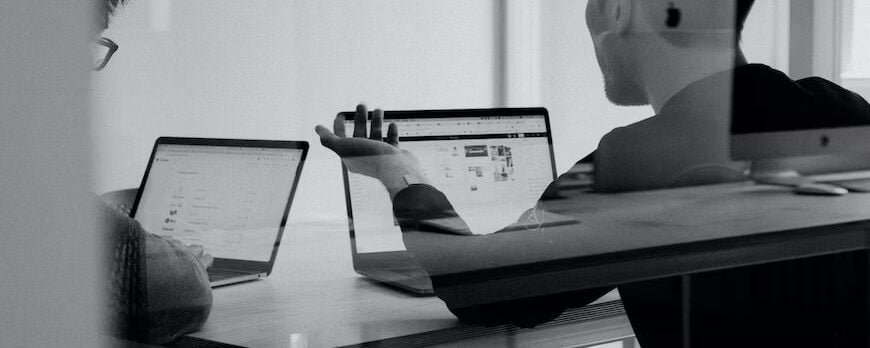
In the rapidly evolving virtual communication and streaming apps world, Zoom has become a global need and a notable platform for holding free and paid meetings and webinars, connecting individuals, teams, and organizations worldwide. The role of transcriptions has grown in importance as the need for accessibility, and the room to cater to varied audiences has grown. Transcribing Zoom meetings and webinars add inclusivity and increase comprehension by providing participants and teams with helpful information in written form.
Almost every vital communication nowadays, be it a business call, webinar, job interview, or staff meeting, takes place using an online video conferencing platform or app like Zoom. However, one crucial question remains: who can authorize the transcription during a meeting or webinar? Understanding the subtleties of transcription authorization ensures compliance with data privacy and security rules while allowing the target audience smooth access to transcriptions.
In this article, continue reading below as we discuss the intricacies of transcription authorization within the Zoom app or platform and other important information.

Who is a Zoom meeting host?
In a Zoom meeting, the host is a user or participant with greater privileges and administrative control over the proceedings. The host can plan the session and share meeting invites for participants to join sessions. As a host, you can initiate and finish the meeting with just one click, manage participants' audio and video settings, and allow access to other services.
Role of a Zoom meeting host in a webinar
The job of a Zoom meeting host in a webinar is vital to the virtual event's success and effectiveness. As a host, you are responsible for various tasks to help attendees join meetings successfully and provide them with a smooth and entertaining webinar experience. A Zoom meeting host's primary roles in a webinar include the following:
Inviting and Scheduling Participants
The host starts the webinar by scheduling it days before and sending out invitations to participants, including important information such as the date, time, and webinar link. As the host, you are also in charge of starting the webinar and taking note of its progress. You have complete control over when the web event begins and ends, which makes room for timeliness and allow adherence.
Managing Interactions
The host moderates the webinar's content by introducing speakers, moderating conversations, screen sharing, and arranging Q&A sessions, keeping the flow of information organized and entertaining. In addition, hosts supervise participant interaction by muting or unmuting participants, giving room for orderly communication and minimizing interruptions.
Recording the Meeting
A webinar host's responsibilities include recording live meetings and saving the session on their account, device, or the cloud. As the host, you can click "start" on the recording at the beginning and also click "stop" at the end of the web event, ensuring valuable content is kept for future reference and sharing.
If the host stops the recording, Zoom will inform you that "the recording has been stopped." Any new meeting participant will get a Zoom affirmation notification pop up on their screen that the meeting is being recorded as soon as they join a current one.
Does Zoom notify meeting participants about recordings?
When a meeting host activates a Zoom recording, Zoom notifies the attendees that "this meeting is being recorded." If the host stops the recording, Zoom will inform you that "the recording has been stopped." Any new meeting participant will get an affirmation notification on their screen from Zoom that the meeting is being recorded as soon as they join a current one. Note that when a session is being recorded, a button in the top left corner of the Zoom screen blinks, showing the recording is in process.
Where are recordings located, and who can access them?
Zoom recordings are generally saved on Zoom's cloud storage or the host's or participant's local device. The exact location of the recordings is determined by the account settings designated by the host during the webinar setup.
The host's preferences and recording settings determine Zoom recordings' access. Only the host and co-hosts can access the recordings on Zoom's cloud by default. On the other hand, the host can share the recording link with select participants or make it available to all guests to allow them to view, use or download the recordings.
What is saved in a Zoom meeting transcript?
Live captioning for Zoom meetings can be done manually or automatically during a meeting. For human-generated captioning, a person must type in real-time what is said. The meeting host may select and make room for another attendee to type the captions and take essential notes while the session is in progress or use a third-party caption service or app like Otter and Happy Scribe to handle this task. Using artificial intelligence and speech-to-text technology, Zoom has unveiled a feature that will generate captions with just a click throughout a conference. This technology examines audio recordings and creates text transcripts of what is said.
The Zoom meeting transcript includes text, the speaker's name, and the recording created and stored in the Zoom cloud. A saved Zoom live captioning file contains transcript text and time stamps but no speaker names. Although live captioning specifies which meeting attendees said what, preserving vital notes, the preserved transcript of the meeting does not. A transcript may still identify speakers in the rendered text when speakers introduce themselves and through context, when one speaker asks a question by name to a second speaker and replies, or when one speaker attributes what was previously said to another person.
Getting Zoom transcripts with Happy Scribe
Participants can select and use Happy Scribe as a simple and practical approach to get Zoom transcripts and harness the power of precise and easily accessible transcriptions. Happy Scribe's specialized transcribing service includes advanced speech recognition technology and human proofreading, resulting in high-quality transcripts.
Upload the recordings of the Zoom meeting or webinar to the platform to receive Zoom transcripts through Happy Scribe. The process is hassle-free because the service supports various audio and video file formats. Happy Scribe quickly produces the transcripts after they are uploaded, and any Happy Scribe user can add or edit them to meet specific requirements by including timestamps and speaker identification.
Services like Happy Scribe allow users to fully use transcriptions in Zoom meetings, promoting inclusion and engagement. Its short return time, secure data processing, and support for different languages make this possible.
Host is Vital in Transcribe Authorization in Zoom Meetings
Understanding how to transcribe authorization in Zoom meetings and webinars is critical for smooth and accessible collaboration. The host is vital since they can authorize and manage transcriptions. Co-hosts may also select a role or split these obligations among each other. Users with hearing impairments and linguistic hurdles can benefit from transcriptions and use these valuable tools for exclusivity and comprehension.
Understanding the subtleties of transcription authorization will help hosts build inclusive and engaging virtual experiences that generate deep connections with various audiences. This information allows organizers to use transcriptions to improve virtual communication in Zoom meetings and webinars.

André Bastié
Hello! I'm André Bastié, the passionate CEO of HappyScribe, a leading transcription service provider that has revolutionized the way people access and interact with audio and video content. My commitment to developing innovative technology and user-friendly solutions has made HappyScribe a trusted partner for transcription and subtitling needs.
With extensive experience in the field, I've dedicated myself to creating a platform that is accurate, efficient, and accessible for a wide range of users. By incorporating artificial intelligence and natural language processing, I've developed a platform that delivers exceptional transcription accuracy while remaining cost-effective and time-efficient.