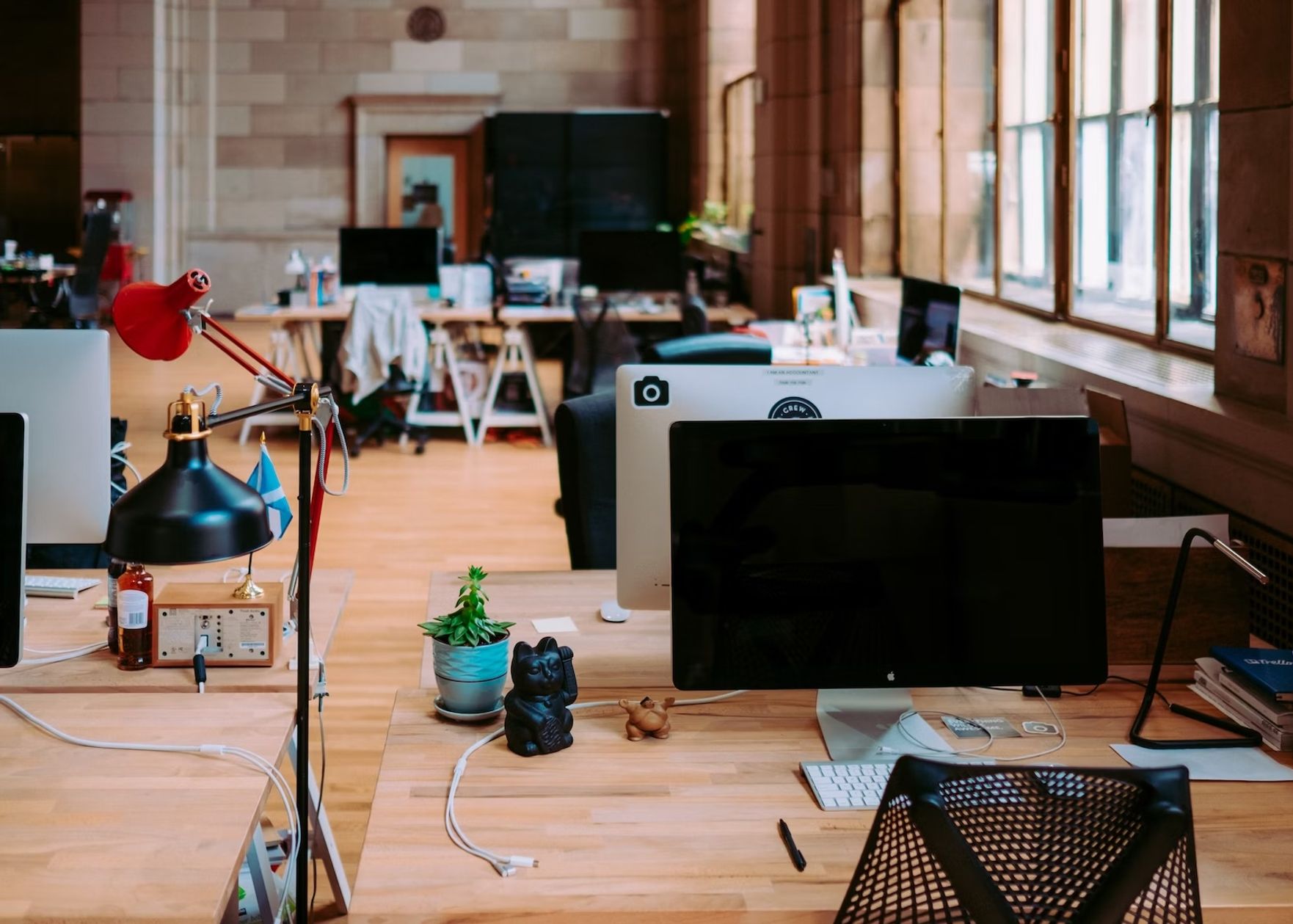
Why Happy Scribe Provides All Your Online Subtitling Agency Needs
Happy Scribe: Pioneering Efficiency in Video Subtitling
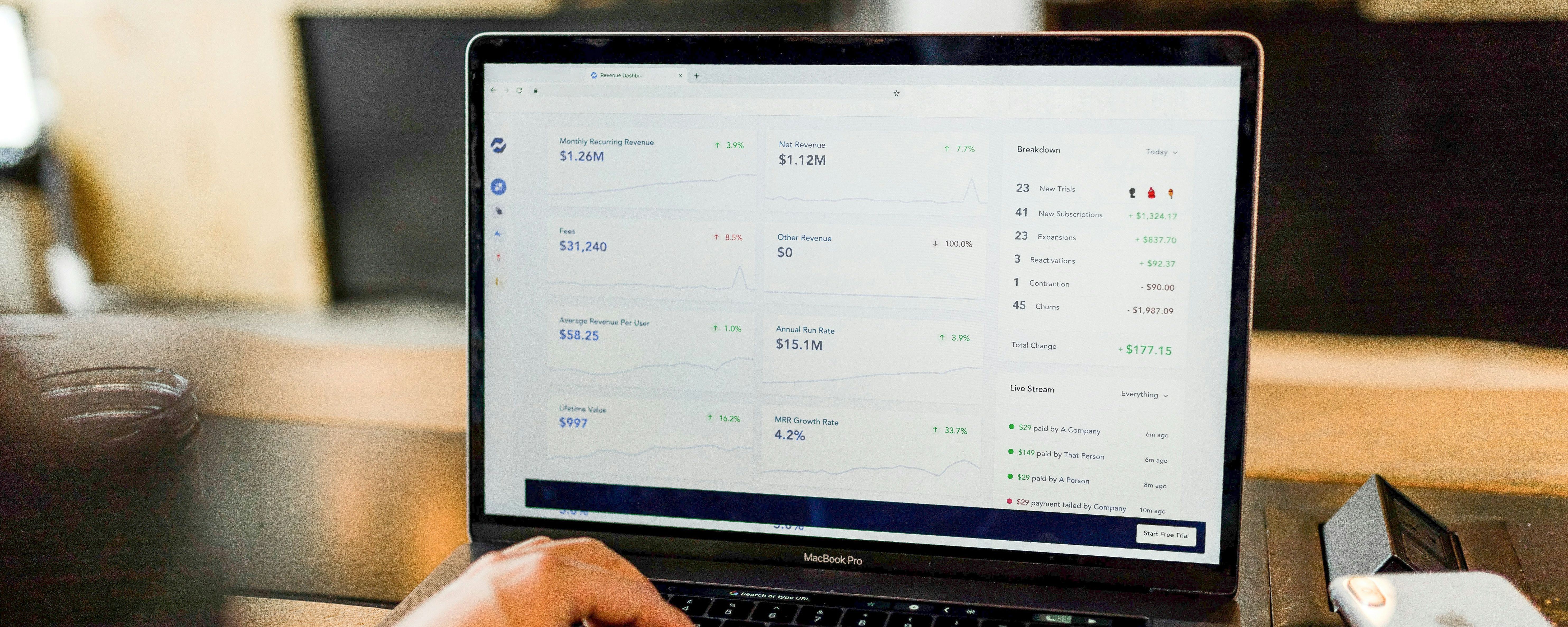
This blogpost discusses three simple methods for SaaS companies to convert audio to text. It highlights the benefits of using transcription services, automated speech recognition software, and manual transcription. The post aims to help SaaS companies save time and improve their productivity.
Converting audio to text has become incredibly easy with many tools at our disposal. However, deciding which method to use can be overwhelming with so many options. In this blog post, we're focusing on simplifying this process.
We've narrowed it down to three of the easiest and most effective methods for converting sound to text, tailored specifically for SaaS companies. Whether you're dealing with podcasts, meetings, or any other audio content, we've got you covered with straightforward, efficient solutions.
There are many use cases where SaaS companies need to convert audio files into text. The most common ones, especially in fast-growing companies, are:
Repurposing audio files into written content is a smart and efficient way to publish new content and reach new audiences. Take the podcast, for example. Each episode is brimming with insightful discussions, industry trends, or expert interviews.
By converting these audio files into text, these rich conversations can be transformed into engaging blog posts. It also broadens the reach of the original content to those who prefer reading over listening and enhances your website's SEO. Video production
Videos, whether live streams, webinars, explainer videos, or interviews, are goldmines for content repurposing. Transcribing the same material can become informative lead magnets, detailed LinkedIn articles, or even social media posts. This approach extends the lifespan and reach of your video content far beyond its original format.

On average, employees have about 8 meetings per week. These meetings are usually a goldmine for product, content, and operations insights. You often already have a meeting recording, so you can easily convert the video file into written content. Depending on your video platform, you can also download the audio-only file.
Creative roles like content marketers and marketing managers usually require tons of note-taking. However, writing things down can be tedious and time-consuming. That’s because speaking is three times faster than writing them. On average, a person can speak 120-150 words per minute (wpm). On the other hand, a person writes around 40 wpm.
Recording your thoughts out loud is a more efficient and accurate way of capturing your ideas from the get-go. Once the audio is converted to written text, you’ll have all your notes!
Now that you’ve got plenty of ideas on what to do with your audio files. Let’s talk about the 3 ways to turn them into text files.
Nowadays, AI tools make converting sound to text highly efficient. These tools are a game-changer, especially for SaaS companies looking to quickly turn their audio content into something more versatile.
Happy Scribe is one of the easiest ways to convert audio files into text. Here’s how to get started (click on this link to go back to our homepage and sign up):
Create a new account using your email or Google account.
Click “Create new” and choose transcript.
Make sure that “machine-generated” is checked.
Upload a file from your local computer.
Or paste the link from YouTube or your drive.
Once it’s done processing, you’ll get a copy of your full transcript. Happy Scribe supports up to 199 languages with an 85% accuracy rating.
If you have ChatGPT on your iPhone or Android, you can record your voice, which automatically turns into text as part of your prompt.
ChatGPT can also rewrite it in the tone and style that you want.
Here’s how to start using it:
Sign up for an OpenAI account.
Download the ChatGPT app on your phone.
Open a new chat.
Click the waveform on the right side of the chat.
ChatGPT will start recording your voice.
Once you’re done, press stop.
And voila! You have a written copy of your speech.
You can copy and paste it to a document or hit enter. ChatGPT will consider this as a prompt and provide you with an output. You can add more instructions like:
Rewrite this in a friendly and professional tone.
Turn this into an email with bullet points.
Use this as part of a 5-minute video script.
Both Happy Scribe and ChatGPT are easy and instant ways of turning speech and audio into text. They are highly accurate but not perfect, though. So, if you need 100% accuracy, you’ll have to rely on good ol’ human transcribers.
That’s why Happy Scribe is a great option because you’ll get the best of both worlds. Once you upload your file or paste the link, choose “human-made.”

For SaaS companies, every minute counts. Using AI tools like Happy Scribe speeds up the transcription process and offers versatility with its multilingual support and human-made option.
This can be a game-changer for global teams dealing with diverse languages. Moreover, switching between AI and human transcription ensures that companies can maintain the balance between speed and accuracy per their needs.
Teams working in SaaS companies often wear multiple hats and work long hours. It’s not uncommon to have wrist injuries like Carpal Tunnel Syndrome (CTS) when typing for long periods every day. In fact, remote workers are more at risk of getting CTS.
Voice typing is a great option to turn audio into text instantly. You can use it to send messages on Slack, write an email, and even write an entire blog post. You can expect your typing time to be reduced by around 30%.
Any device nowadays is equipped with voice typing. You’ll be surprised how much you can control with your voice. Here are the top 3 most popular devices and tools to start voice typing.
Turn on Dictation: Go to Apple menu > System Preferences > Keyboard > Dictation. Turn on Dictation and choose your language and preferred microphone.
Use Dictation: In any document or field where you can type, place the cursor, press the 'Control' key twice, or select 'Edit' > 'Start Dictation' from the menu.
Start Speaking: Begin speaking naturally, and your words appear as text.
Enable Speech Recognition: Go to Control Panel > Ease of Access > Speech Recognition and click 'Start Speech Recognition.'
Set Up Your Microphone: Follow the prompts to set up your microphone.
Use Voice Commands to Type: Once enabled, you can start dictating anywhere you normally type. Say "Start Listening" or click the microphone icon to begin.
Open a Document: In Google Docs, open or create a new document.
Enable Voice Typing: Go to 'Tools' in the menu and select 'Voice typing…'. A microphone box will appear.
Start Dictating: Click the microphone when you're ready to dictate. Start speaking, and your words will appear in the document.
Make communications like email and Slack easy without typing
Take notes easily without breaking your workflows
Easily and instantly capture new ideas during brainstorming sessions
There’s a bit of getting used to, but once you’ve got the workflow down, your wrists will give you a big thanks.
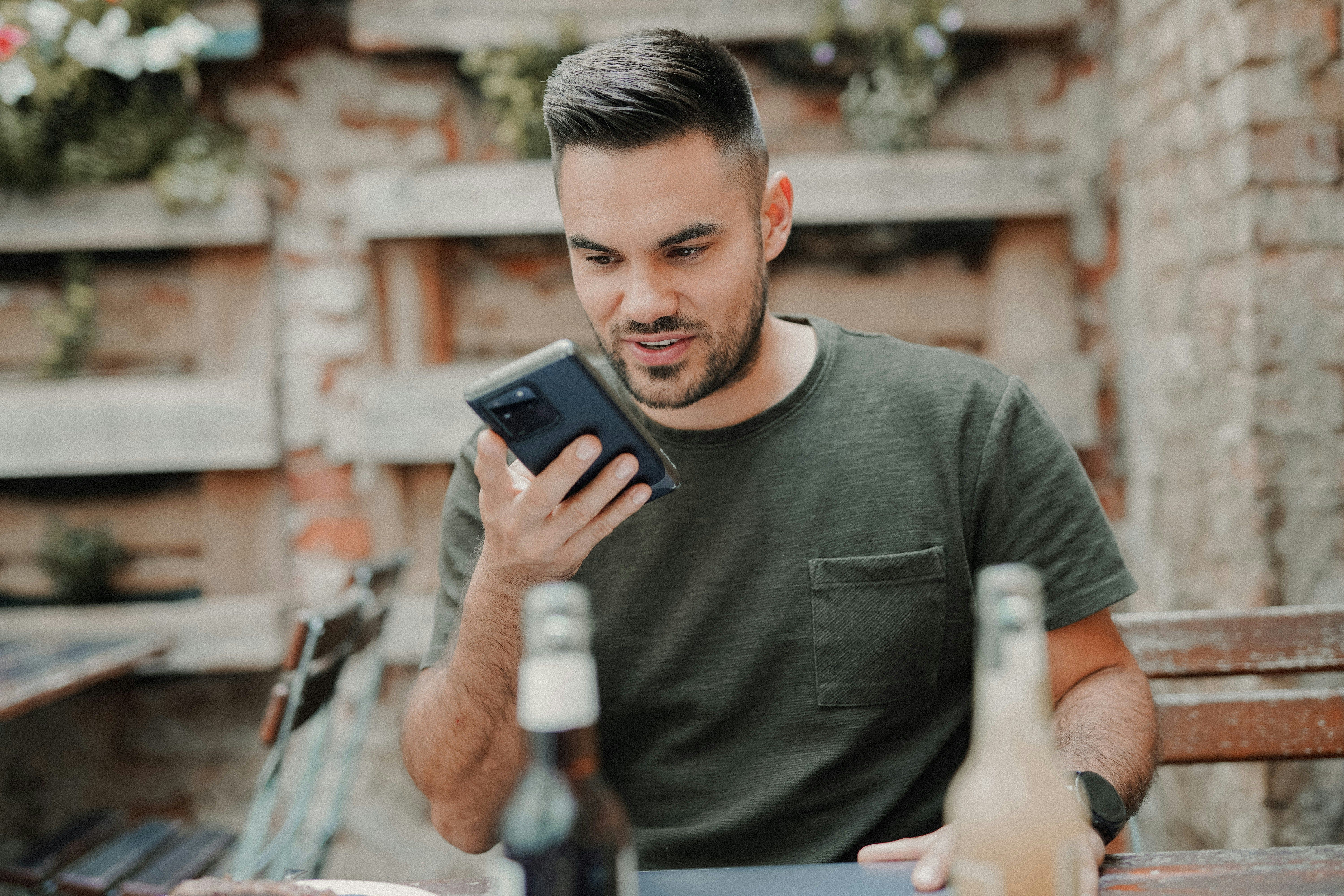
With about 16% of SaaS companies operating fully remotely and many adopting a remote-first approach, online meetings have become a critical communication lifeline. To efficiently convert speech to text during these meetings, leveraging real-time transcription tools is a smart move.
Platforms like Zoom and Google Meet come with native transcription features. These tools automatically transcribe the spoken words in real-time. They also provide the full transcription after the call.
Additionally, there are third-party tools that offer more specialized services:
Otter.ai: Transcribes and helps summarize and identify key points in meetings.
Tactiq: Captures and organizes key highlights from meetings, turning them into actionable insights.
Notta: Provides accurate and searchable transcription for different use cases.
Documenting Meeting Minutes: Automatically capture every word said in a meeting and turn them into action items.
Summarizing Key Highlights: These tools can help identify and summarize the most crucial parts of a meeting.
Building a Knowledge Base: Transcripts from meetings can be a valuable resource for your SaaS company. They can be used to create a comprehensive knowledge base, documenting solutions, strategies, and ideas that have been discussed.
Incorporating these transcription tools into your online meetings enhances productivity and ensures that all team members stay on the same page regardless of their location or time zone.
So, we've gone through three easy ways to turn sound into text for SaaS companies. First, there's Happy Scribe, which is great for fast, automated transcription. Then, voice typing is perfect when you're multitasking or need a break from typing.
Lastly, online meeting tools like Tactiq are ideal for keeping track of everything said in meetings. Each method has its perks. It all depends on your needs - speed, accuracy, or convenience. Try them out and see which one fits your workflow best.
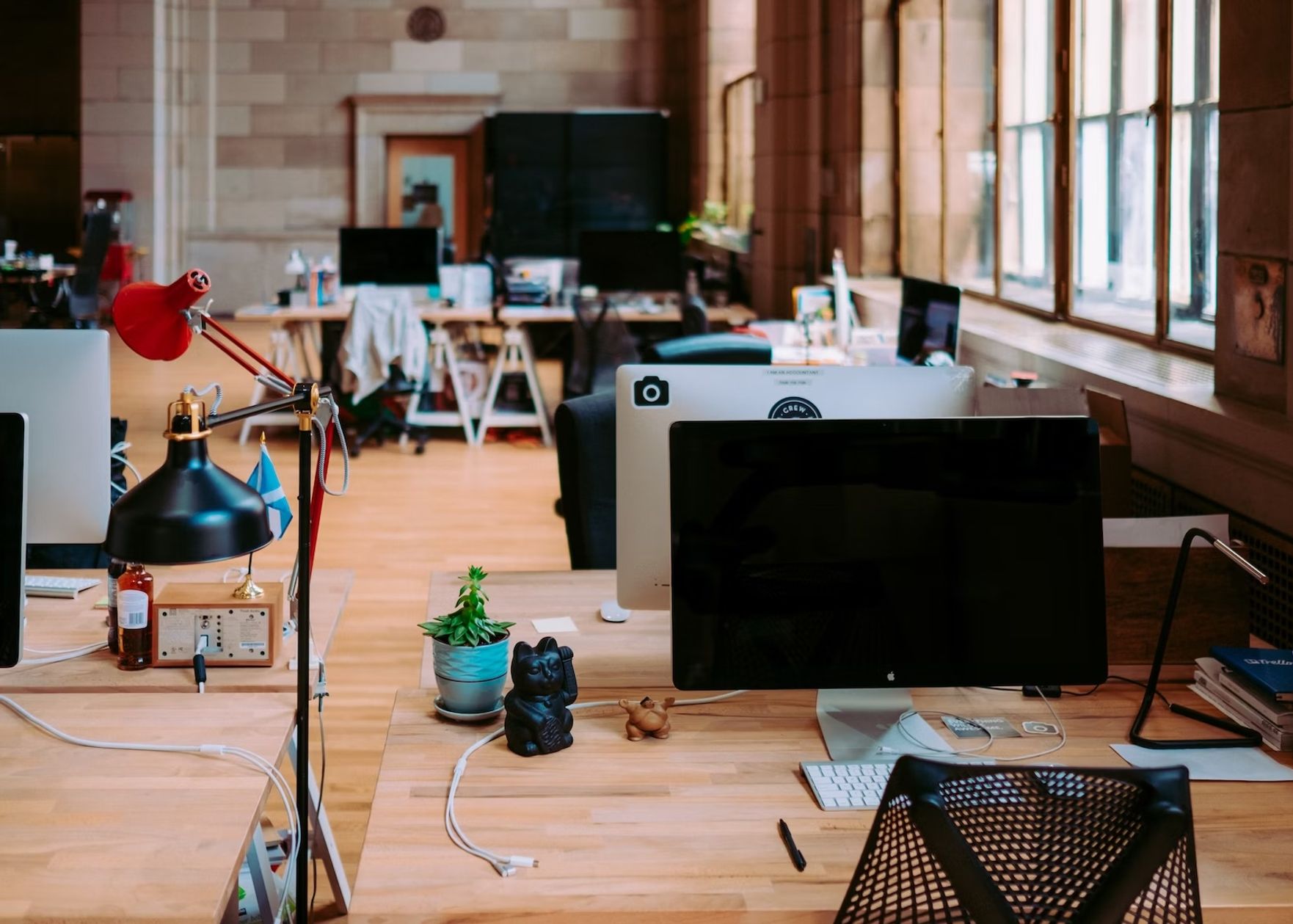
Happy Scribe: Pioneering Efficiency in Video Subtitling

Streamlining Subtitle Editing: A Team Approach

Subtitling Services: Essential for Global Business Communication

This blogpost discusses the latest innovations in corporate subtitling and transcription services. It covers advancements such as AI-powered transcription tools, automated subtitling software, real-time captioning solutions, and improved accuracy and efficiency in transcribing and subtitling content.

Transcription services have the potential to greatly enhance business growth by providing accurate and efficient methods for converting audio and video content into written form. This helps businesses save time, improve productivity, and increase accessibility. Leveraging transcription services can be a game-changer for businesses looking to maximize their content and reach a wider audience.

Subtitling can help your business reach a wider global audience by making your content accessible to viewers who speak different languages. It allows you to break down language barriers and increase engagement, ultimately expanding your reach and potential customer base.

Business transcription involves converting audio or video recordings of meetings, interviews, or market research into written text. This service provides accurate records that can be easily referenced, shared, or analyzed, saving time and improving productivity for businesses.

This blog post highlights the importance of using captions for companies in various contexts. It emphasizes how captions can enhance accessibility, engagement, and search engine optimization. Additionally, it discusses the features and benefits of using Happy Scribe, a captioning and transcription tool.

Subtitling services can be beneficial for companies as they help reach a wider audience, improve accessibility, and enhance user experience. They can also increase engagement and understanding, particularly for international viewers. However, the decision depends on factors such as budget and content type. Overall, it's worth considering the advantages.
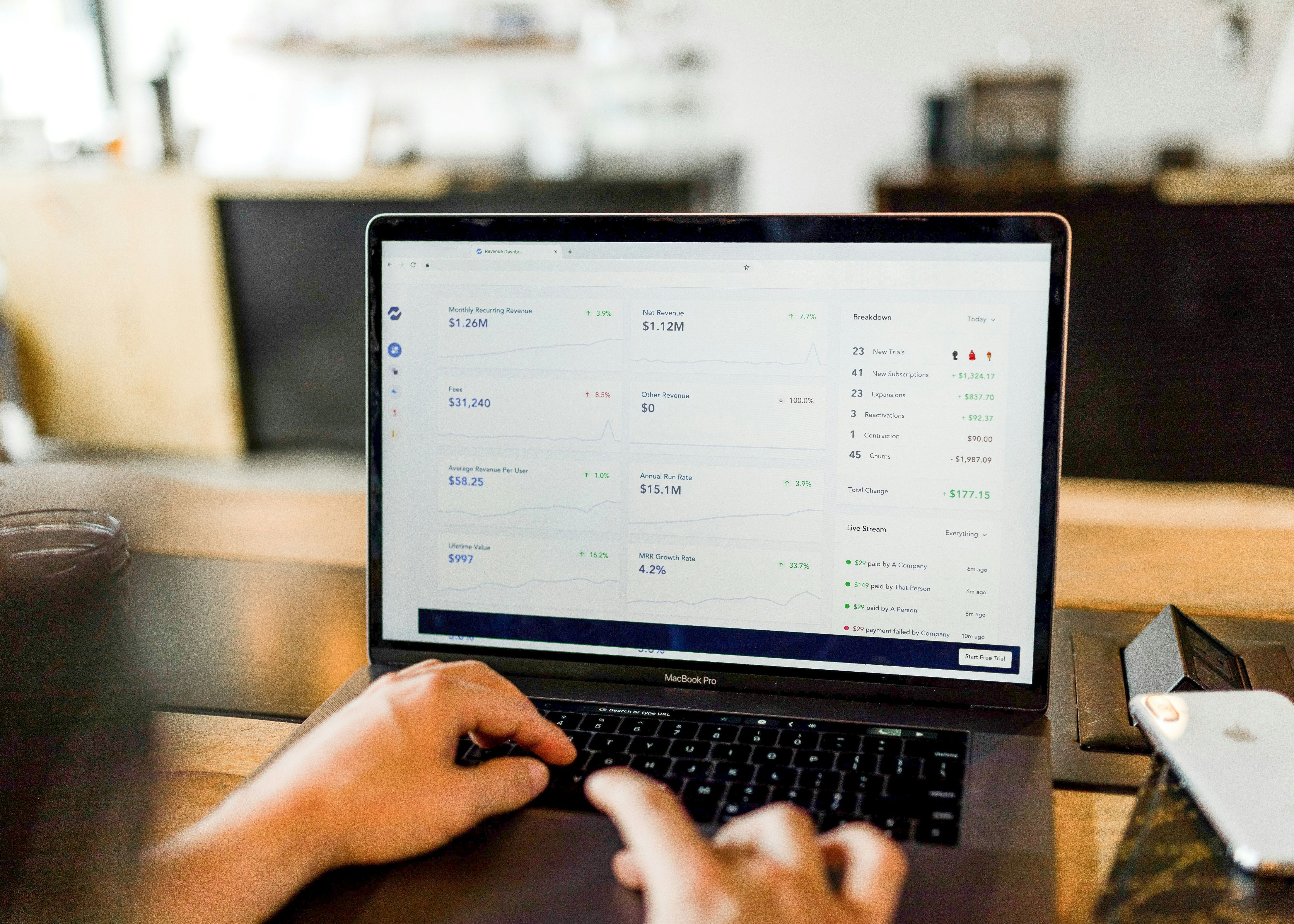
This blogpost discusses three simple methods for SaaS companies to convert audio to text. It highlights the benefits of using transcription services, automated speech recognition software, and manual transcription. The post aims to help SaaS companies save time and improve their productivity.