Recording A Zoom Meeting or Webinar: Paid or Free?

In today's fast-paced world, video conferencing has become integral to communication. Zoom has gained immense popularity among the various platforms available due to its user-friendly interface and reliable features. When recording Zoom meetings or webinars, users have two options: the free and the paid version. Understanding the differences and benefits between the two can help users make informed decisions based on their specific needs and requirements.
Difference between Zoom Free and Zoom Paid
Zoom offers both free and paid plans, each with distinct features and limitations related to recording Zoom meetings and webinars. The differences between Zoom's free and paid plans regarding recording meetings or webinars are the time limit, cloud storage availability, ease of sharing, and access to advanced features.
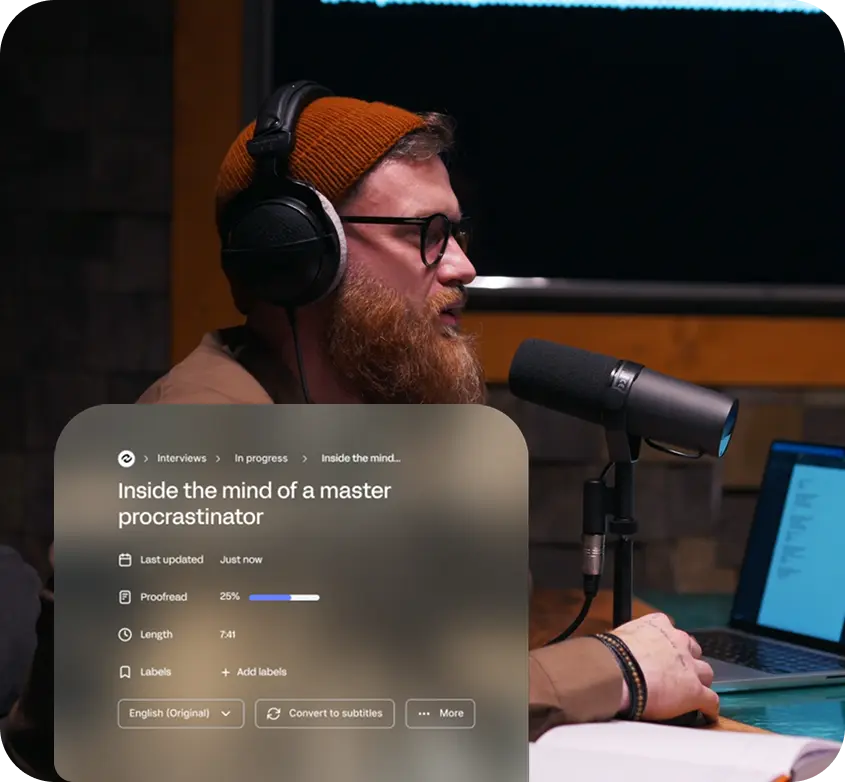
Zoom Free Account
The users of the Free Zoom account have access to some benefits. Zoom's free plan allows users to record meetings and webinars. However, the user’s recording time is limited to 40 minutes for group meetings with three or more participants. They can host meetings with up to 100 participants and enjoy unlimited one-on-one meetings.
The free Zoom account is suitable for shorter meetings and webinars without the need for cloud-based storage and advanced features. In addition, recordings are saved locally on your device, not on the cloud. This means you need enough storage on your device to save the recordings. Cloud recording is not available in the free account of Zoom, which is why you cannot save recordings directly to the Zoom cloud.
The screen sharing feature is available for free to the users, enabling you to share your screen during meetings and webinars. To share the recorded video, you must manually send the file to other participants through email or file-sharing platforms like Google Drive, Dropbox, or Microsoft Teams.
Paid Zoom Account
In the Paid Zoom plans, the 40-minute time limit for meetings is not applicable, allowing you to record longer sessions without interruption. If you need longer recording times, cloud storage, and more robust sharing options, a paid Zoom plan might be the ideal choice. With a paid plan, you can store recordings in the Zoom cloud, providing easy access to recorded content for you and other participants.
Zoom's cloud recording feature makes sharing recordings with others convenient by generating shareable links or embedding them directly on websites. The paid Zoom plan also gives room for advanced Features. It grants access to additional features such as editing recorded videos, transcribing audio, and integrating with other software like Salesforce, Google Calendar, Zoho, and PayPal.
It also Increases Participant Limits. Depending on the plan, paid subscriptions may offer more significant participant limits for meetings and webinars, accommodating larger audiences.
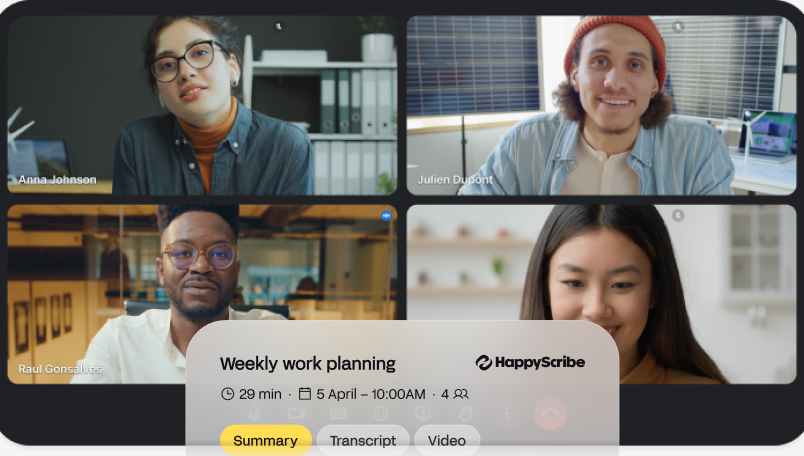
Few Things About Zoom that you Should Not Ignore
Despite its popularity, Zoom has faced some security and privacy concerns in the past. Users need to be vigilant and take measures to secure their meetings and data. Utilizing features like meeting passwords, waiting rooms, and end-to-end encryption can help mitigate potential risks.
It is also essential to update the Zoom app and recording software to access the latest security enhancements. Moreover, users should be cautious while sharing recordings or accessing cloud storage to prevent unauthorized access to sensitive information.
Can I Record a Zoom Meeting as a Participant in a free or paid plan?
Recording a Zoom meeting or webinar can be done on both the free and paid plans. Whether on a free or paid plan, Zoom provides the functionality to record your meetings and webinars. The process is straightforward, and with the available options for local and cloud recording, you can choose the most suitable method based on your needs and storage preferences. Zoom offers this feature to participants in both plans, allowing users to capture the video, audio, and screen content during the session for later review or sharing.
If you are using Zoom on the free plan, you can record a meeting or webinar locally to your device. This means the recording will be saved on your computer or mobile device's storage. However, keep in mind that cloud recording is not available on the free plan, so you'll need to ensure you have enough space on your device to accommodate the recording.
On the other hand, if you have a paid plan, such as Pro, Business, or Enterprise, you can take advantage of cloud recording. Cloud recording is convenient because it saves the recorded files directly to Zoom's cloud storage, freeing up space on your local device and allowing easy access to the recordings from any device with internet access.
To start recording a Zoom meeting or webinar, as a participant, you'll find a record button in the Zoom app's control center. Clicking on this button will begin the recording process. Depending on your needs, you can choose to record the video, audio, and screen share collectively or separately.
Once the meeting or webinar is recorded, you can access the recording in the Zoom app's recordings tab. From there, you can manage your recordings, rename them, and share them with others if needed. For free plan users, remember that you'll only find your recordings on your device's local storage.
If you want to edit the recording before sharing it with others, you can use various video editing software like VLC, QuickTime Player, or OBS Studio. These tools will allow you to trim, cut, or enhance the recorded video according to your requirements.
Additionally, for enhanced collaboration and accessibility, you can integrate Zoom with other platforms like Google Drive, Dropbox, Microsoft Teams, Skype, Webex, Salesforce, Zoho, and PayPal. These integrations will enable you to store your recordings in your preferred cloud storage or share them with others seamlessly.
Zoom Recording Etiquette
When recording a Zoom meeting or webinar, it is essential to follow proper etiquette to ensure a smooth and respectful experience for all participants. If you're using Zoom's free plan, make sure to inform attendees that the session will be recorded.
As a host, always ask for permission from participants before recording, and respect their privacy preferences. During the meeting, clearly announce when the recording starts to avoid misunderstandings. Also, check the audio and video quality beforehand if you plan to share the recorded video.

André Bastié
Hello! I'm André Bastié, the passionate CEO of HappyScribe, a leading transcription service provider that has revolutionized the way people access and interact with audio and video content. My commitment to developing innovative technology and user-friendly solutions has made HappyScribe a trusted partner for transcription and subtitling needs.
With extensive experience in the field, I've dedicated myself to creating a platform that is accurate, efficient, and accessible for a wide range of users. By incorporating artificial intelligence and natural language processing, I've developed a platform that delivers exceptional transcription accuracy while remaining cost-effective and time-efficient.