
How To Get The Translation On Zoom During a Zoom Webinar
Discover the critical role of language interpretation in Zoom webinars for inclusive, effective, and global communication.
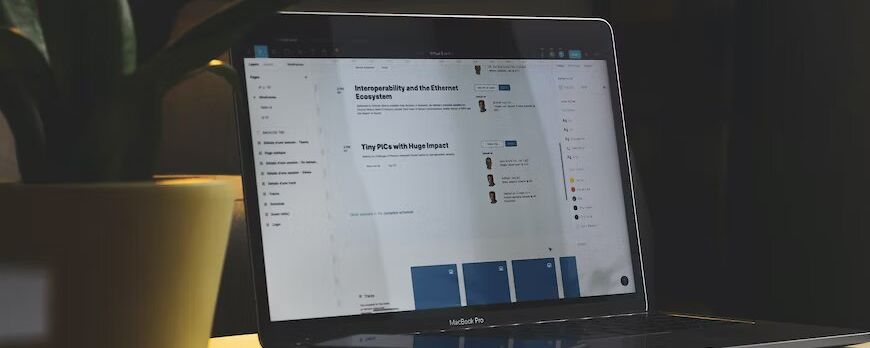
Navigate, manage, and enhance your Zoom recordings with ease through this guide, which also introduces Happy Scribe's transcription services.
Zoom has become an indispensable tool for virtual meetings and collaborations, including remote meetings, webinars, virtual classrooms and online conferences. One of its most valuable features is the ability to record meetings for future reference. The platform offers various recording options, including cloud storage, local disk, and the Zoom app. But once you've recorded a Zoom meeting, where can you find those precious recordings? In this article, we'll explore the various locations where Zoom recordings can be stored, including the cloud, local storage, and how you can conveniently access them. Additionally, we will introduce Happy Scribe, a transcription and captioning service that can enhance your Zoom recordings by providing accurate transcriptions. Let's dive in and find out where your Zoom recordings are waiting to be discovered!
When you record a Zoom meeting, the recording is typically saved in either the Zoom cloud or on your local device, depending on your user's settings and preferences. Let's explore how to find recordings in both of these locations.

When you record a Zoom meeting, one of the most convenient places for your recordings to be saved is the Zoom cloud. The Zoom cloud recording feature allows you to store your recordings securely online, accessible from anywhere with an internet connection. To access your Zoom cloud recordings, follow these steps:
- Sign in to your Zoom account: Visit the Zoom website and log in with your credentials.
- Access the Recording Management section: Once logged in, navigate to the Zoom web portal or the Zoom desktop client.
- Locate your cloud recordings: Look for the "Recording Management" tab, where you can manage your recorded Zoom meetings. Within this section, you will find your Zoom cloud recordings.
- Click to open or download: To play or download a cloud recording, simply click on the respective file. Zoom allows you to view and download your recordings in various formats, including audio-only, video, and shared screen recordings.
- Share or delete recordings: Within the Recording Management section, you can also share your cloud recordings with others by generating a shareable link. Additionally, you have the option to delete unwanted recordings to free up storage space.
- Finding Zoom Recordings on your Local Device - Step-By-Step
- In addition to the Zoom cloud, you also have the option to save your recordings locally on your computer. Local recordings can be particularly useful if you prefer to store your files directly on your device. To find your local Zoom recordings, here's what you need to do:
- Locate the default recording folder: By default, Zoom saves local recordings in a specific folder on your computer. The location of this folder depends on your operating system.
- On Windows: Typically, you can find local Zoom recordings in the "Documents" folder, specifically in the "Zoom" subfolder.
- On Mac: Look for the local Zoom recording folder in the "Documents" folder, under the "Zoom" subfolder.
- Open the folder and find your recordings: Once you've located the Zoom recording folder, open it to access your locally saved Zoom recordings. You should see a list of recorded meetings, each stored as a separate file.
- Play or share your recordings: To play a local recording, simply double-click the file, and it will open with the default media player on your computer. You can also share the recording with others by copying it to a USB drive or uploading it to a file-sharing service.
While Zoom recordings are incredibly useful, they become even more valuable when coupled with accurate transcriptions. This is where Happy Scribe comes into play. Happy Scribe is a powerful transcription and captioning service that can transcribe your Zoom recordings with remarkable precision. It is a reliable and user-friendly service that provides automated transcription and captioning solutions. It can significantly enhance your Zoom recording experience by transcribing your Zoom meetings accurately and efficiently. With Happy Scribe, you can convert your recorded Zoom meetings into text, making it easier to search for specific information or share content with others.
- Time-saving automation: Transcribing Zoom recordings manually can be time-consuming. Happy Scribe automates the transcription process, significantly reducing the time and effort required to generate accurate transcripts. Simply upload your Zoom recording to Happy Scribe, and it will transcribe the audio for you.
- Searchable transcripts: Happy Scribe's transcriptions turn your Zoom recordings into fully searchable documents. This means you can search for specific keywords or phrases within the transcripts, saving you valuable time when reviewing important meeting discussions.
- Accessibility and Collaboration: Transcriptions created by Happy Scribe make your Zoom recordings accessible to individuals with hearing impairments and facilitate collaboration by allowing other users to review and annotate the transcriptions.
- Accurate transcriptions: Happy Scribe utilizes advanced speech recognition technology to deliver highly accurate transcriptions of your Zoom recordings. This ensures that you have a reliable textual representation of your meetings, making it easier to reference specific moments and search for key information.
- Edit and export: Happy Scribe provides an intuitive editor that allows you to make any necessary corrections to the transcriptions. Once you're satisfied with the results, you can export the transcripts in various formats, including text, PDF, and SRT for captions.
- Multilingual support: Happy Scribe supports transcriptions in multiple languages, making it an ideal choice for international teams and diverse meeting environments.
- Captioning capabilities: In addition to transcriptions, Happy Scribe offers captioning services. You can create accurate captions for your Zoom recordings, improving accessibility and ensuring that the content is easily understandable for viewers.
Knowing where to find your Zoom recordings is essential for easy access and efficient management. Whether your recordings are stored in the Zoom cloud or on your local disk, following the provided steps will lead you to your valuable meeting archives. Additionally, by utilizing Happy Scribe's transcription service, you can enhance the value of your Zoom recordings by obtaining accurate and editable transcriptions. With Happy Scribe, you can transform your Zoom meetings into fully searchable and shareable resources. By using their transcription and captioning services, you can extract even more value from your Zoom recordings, making them accessible, searchable, and shareable. Explore the possibilities and elevate your Zoom recording experience with Happy Scribe today!

Discover the critical role of language interpretation in Zoom webinars for inclusive, effective, and global communication.

The shift from in-person to virtual meetings has revolutionized business communication. Dive into the Zoom era and its benefits.

Navigating the virtual realm? This guide simplifies joining Zoom sessions, ensuring seamless connection across devices and platforms. Dive in!

Navigating the digital age, this article delves into retrieving Zoom recordings and enhancing the experience with transcription and captioning services.

Discover the power of Zoom's transcription feature and elevate your virtual meeting experience.

Maximize your Zoom meetings' potential by converting recordings for accessibility and seamless collaboration.

This blog post provides a step-by-step guide on how to translate subtitles on Zoom. It covers the process of enabling the real-time transcription feature, selecting the language for translation, and adjusting subtitle settings for optimal viewing. Helpful tips and troubleshooting suggestions are also included.

Yes, Zoom has a feature called Closed Captioning that can display translated subtitles. Hosts or participants can enable this feature and select the language for the subtitles. It's a useful tool for multilingual meetings or webinars.

Zoom Cloud Meetings is a video conferencing platform that allows users to host and join virtual meetings. It offers features such as screen sharing, recording, and breakout rooms for collaboration purposes. It has gained popularity during the COVID-19 pandemic for enabling remote work and online learning.

Zoom meetings are now essential; transcripts enhance efficiency and accessibility.