Why Isn't My Transcription Working on Zoom?
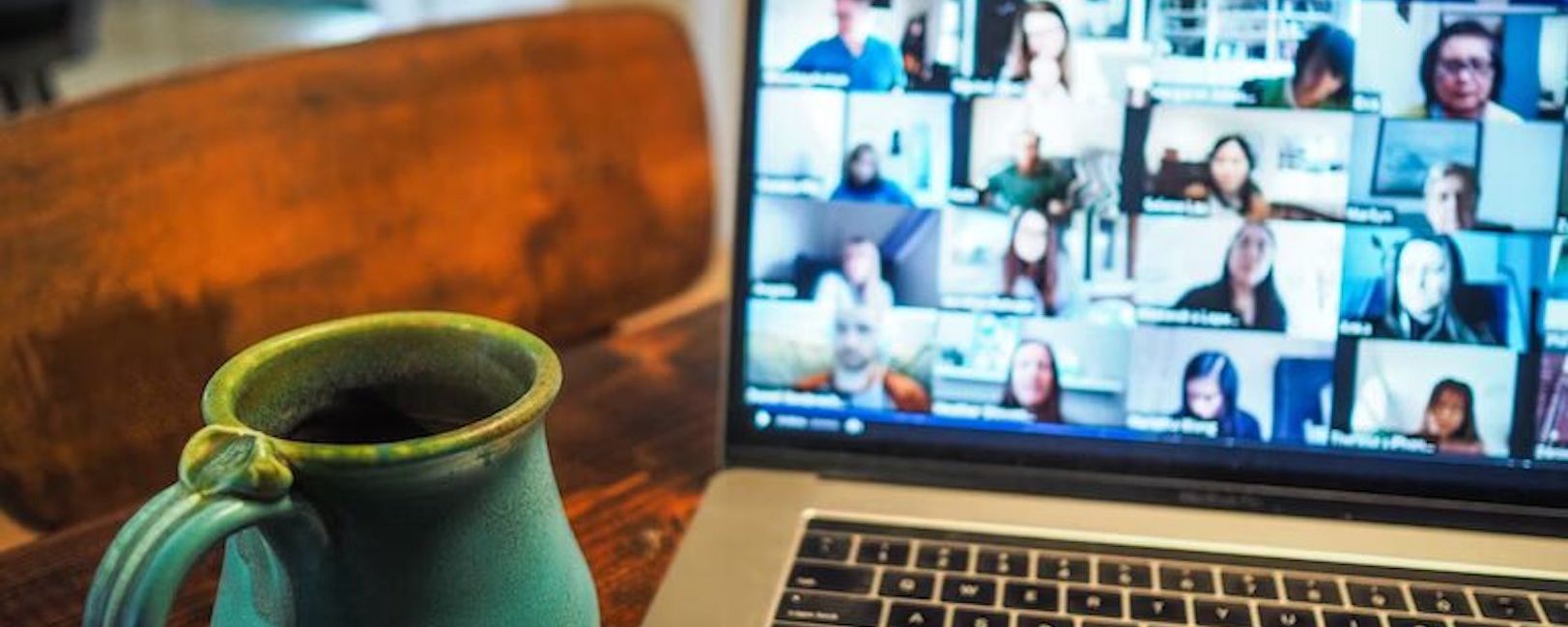
No one loves an online meeting where the attendees cannot easily hear the anchor or another participant when they speak.
This can be due to many factors. Perhaps the speaker or listener is not a native speaker or has a poor internet connection or faulty communication gadgets, or the person had to step away from their device for legitimate reasons.
This mishap is one of the numerous reasons you should add and permit the Zoom transcription.
Transcribing a meeting enhances effective communication. With it, everyone in the meeting gets carried along.
What is Closed Captions Transcription on Zoom?
Closed Captioning is a synchronous process that makes what a speaker says display as words as the speaker makes his or her speech.
This function on Zoom is known as “Live transcription”.
Zoom Live Transcription is a free function that generates automated closed captions that are activated by speech in real-time.
This automated speech-to-text function converts a meeting’s audio to words during the meeting, displaying the captions for attendees to see.
Zoom Live Transcriptions is a function that automatically generates closed captioning that beats manual transcription in a lot of ways: It’s fast, accessible during and after the meeting, and the captions/notes can be easily downloaded after the meeting.
Just as with other functions on Zoom such as: recording or screen sharing functions, the meeting organizer can permit it or turn it off during live meetings.
One of the reasons your transcription may not work is if it is disabled by the meeting organizer.
However, before looking at why your transcription is not working, let's see why your transcription should work.
1) Transcription reduces distractions.
Communication becomes more effective when attendees are without distractions, which may easily arise from the need to take notes during live meetings.
2) Non-native speakers.
Where the speaker or any of the attendees is not a native speaker, transcribing meetings makes it a lot easier for non-native speakers of the language to get carried along.
3) Faulty audio devices.
Where the speaker is not audible or the audio device of the anchor or any of the attendees is faulty, transcription provides the attendees with a clearer understanding of what the speaker is saying.
4) Easy referencing.
A Zoom user can save or download the transcript. Since the organizer can save a recording of the meeting on the cloud or download it to a device, and the transcript notes can also be saved as a Word file, it becomes easy to reference the meeting using specific timestamps from the transcript.
These and a lot of other reasons are why your transcription should work on Zoom.
With Zoom Meetings, the meeting hosts usually exercise a lot of control over what the attendees in the meeting can or cannot do.
Hence, participants can only do what the meeting organizer allows them to do.
This implies that participants will be able to use the closed caption live transcription function on Zoom if the anchor permits it.
A great deal of the responsibility for making transcription work in a Zoom Meeting lies on the organizer of the meeting.
For transcription to work on your Zoom desktop client or mobile application, ensure that the following are in place.
Things to do if your Transcription Isn't Working on Zoom
1) You must have a Zoom account.
Creating a Zoom live meeting requires that you have a Zoom profile. If you do not have a Zoom profile, you can create one by signing up on Zoom.
2) Your Zoom application must be updated.
If your transcription is not working, it may be because your Zoom app is outdated. As a meeting anchor or participant, make sure your software is not outdated.
If it is, download the most recent version. This will allow all the functions on the app to work as expected.
Once your software is updated, you are ready for the next step.
3) Enable the CC (closed captions) feature in your Zoom account
The live transcription function will not be available for your use in meetings if you have not at any point in time enabled live transcription in your Zoom profile.
The anchor should do this before the meeting starts.
Would you love to allow live transcription in your Zoom profile? Follow these steps to allow closed caption live transcription in your Zoom profile.
Sign in to your Zoom profile using your most preferred web browser.
Locate "settings" on the left sidebar.
Click on "meeting (advanced)".
Navigate to where you see the heading "closed caption" and click the toggle switch on the right side.
Permit live transcription once and for all by clicking the box under the heading.
Check the box on that window to allow the Zoom live transcription service.
Voila! You've crossed another bridge!
As soon as that is enabled, during meetings, the host will be able to see a "CC live Transcription" icon below, beside the recording icon.
If the screen of your device is not large, the icon may not be displayed.
Now, you will begin to see live transcripts during your meetings, if you allow the function during that meeting.
This implies that for every meeting you intend to transcribe, you must turn on this function.
How to Enable Closed Captions Live Transcription During Zoom Meetings.
- Start your meeting.
- Select the "Live transcription" button on the menu located at the base of your display. The icon has a small box with "CC" enclosed in it.
- On the displayed window, select "Enable Auto Transcription" to transcribe the meeting using Zoom's automated transcription.
Another way is to add a third-party application that offers closed-caption transcription, like Happy Scribe.
Likewise, if you record your meetings to Zoom Cloud, a text file containing a transcription of the meeting will be automatically generated along with the recording.
Note that in Zoom breakout rooms, the live transcription function doesn't work. So, your transcription may not work if as a participant, you're in a breakout room.
What Meeting Participants Should Do To Enable Transcriptions On Zoom
Once the meeting anchor enables the automated transcription feature for the meeting, an upward-facing arrow will appear beside the live transcription button below the display.
A click on the arrow will display a window where each user can control the subtitle and transcription display for their device, while the meeting is ongoing.
If a user doesn’t permit the “view full transcript” option, the transcript window will not be displayed and the transcription will not work.
Note that live transcription will also not work on your Zoom meeting if the “auto transcription” button is disabled.
After all of these steps, transcription should work fine on your Zoom. If you do not love the automatically generated transcripts that Zoom generates for your meetings, feel free to engage the transcription solution of Happy Scribe, a company that offers top-notch translation and transcription in over 70 different languages.

André Bastié
Hello! I'm André Bastié, the passionate CEO of HappyScribe, a leading transcription service provider that has revolutionized the way people access and interact with audio and video content. My commitment to developing innovative technology and user-friendly solutions has made HappyScribe a trusted partner for transcription and subtitling needs.
With extensive experience in the field, I've dedicated myself to creating a platform that is accurate, efficient, and accessible for a wide range of users. By incorporating artificial intelligence and natural language processing, I've developed a platform that delivers exceptional transcription accuracy while remaining cost-effective and time-efficient.