Can Vimeo Generate Subtitles?
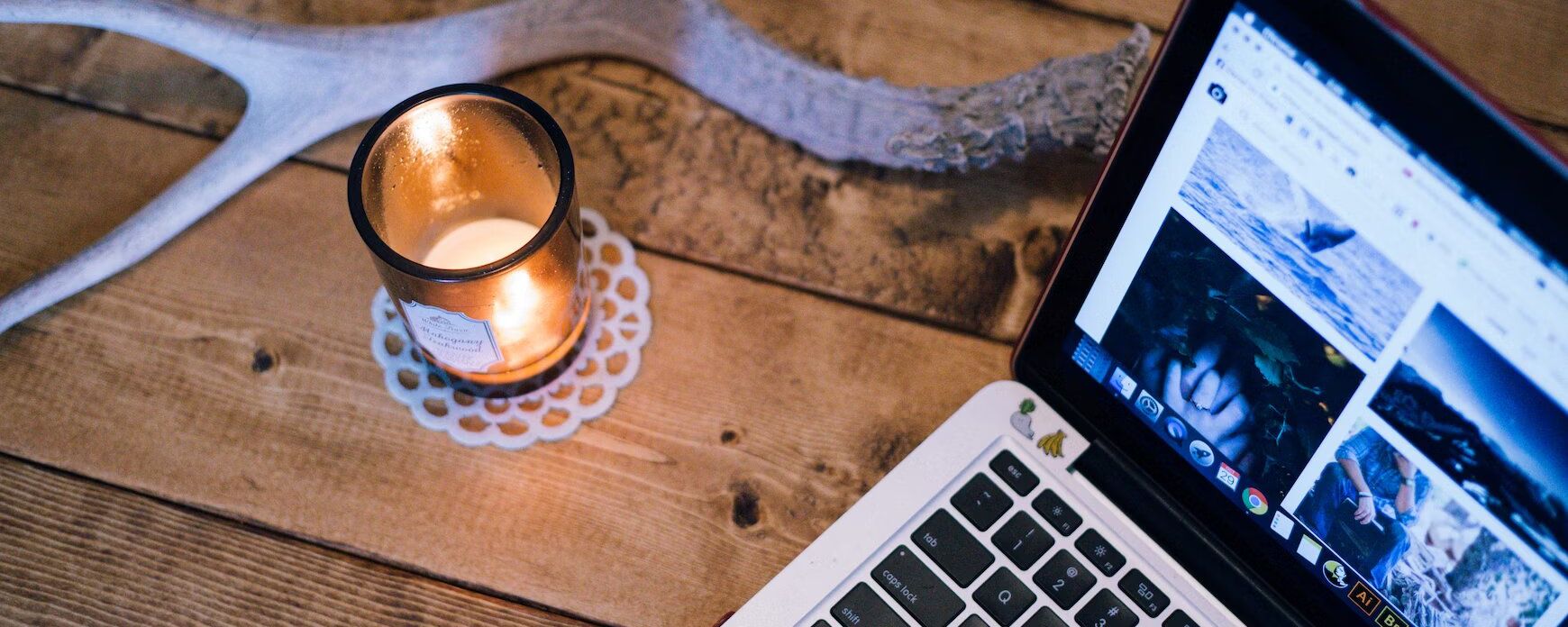
Do you want more from your Vimeo videos? Increasing accessibility with subtitles and captioning is a great way to reach a broader audience. However, finding a way to do it efficiently and effectively is essential. If you're a regular Vimeo user, you may wonder if there's a convenient way to do this within the platform.
Vimeo can generate subtitles; however, the process differs for paid and free users. If you have a paid account, you can benefit from the auto feature for subtitling. All you have to do is add a video to your account, and Vimeo will do the rest. For free users, you must use the manual options to add subtitles and captions to your videos. Either option is straightforward and made simpler by having all steps within Vimeo. This article will illustrate the steps needed to get Vimeo to generate subtitles, whether you have a paid account or not. We'll also explore a third-party alternative that you may find easier to use. Read on for everything you should know about subtitle and caption services.

How to enable auto subtitles in Vimeo
It's important to make the distinction at this point between subtitles and captioning. Subtitles only capture the words being said. Captioning will also indicate the noises, including laughing, doors closing, and similar. Open captioning cannot be turned off but closed can be toggled on and off.
Vimeo specifically offers closed captioning services. For paid users, all you must do is upload your video, and the platform will automatically generate a transcript file that is applied to the recording. This service will allow your viewers to watch the captioned video wherever they are, no matter the circumstances. In addition, you'll broaden your reach with increased accessibility for those who are hard of hearing and those that prefer to watch with the sound off.
With every video you add to your paid Vimeo account, the platform automatically transcribes the audio to make captions available to viewers. However, if you have a premium or enterprise account, the client will also caption your live streams, including virtual events and webinars.

How to get subtitles when you have a free Vimeo account
If you don't have a paid account, you can still add subtitles to your videos. You'll need a transcript file, which you'll upload to the client. To manually add your own captions, follow each step:
- Open the Vimeo video manager.
- Click "Advanced" on the right side to access additional settings.
- Click on "Distribution" then "Subtitles."
- After hitting the + button, select the language for your captions and your file type.
- Click "Choose File" to upload your captions file. Once this step completes, toggle the file to activate the captioning. While paid users can use the transcript editor within the client, if free users notice anything wrong with their transcript, they must download it, edit it, and re-upload it. In addition, Vimeo accepts multiple file extensions, including SRT, SCC, DFXP/TTML, SAMI, and WebVTT. However, VTT is the most recommended by the service.
An alternative method to generate your subtitle file
Several third-party transcription services can generate subtitle files for you based on the content in your videos. Unlike Vimeo, these services generally promise better accuracy with less editing required by you. We'll explore one popular solution, Happy Scribe, to provide an example of how to add subtitles to your Vimeo video.
While Vimeo offers the convenience of having everything in one location, including video management and a transcription editor, you may want a different source for the files you use to create your closed captioning. After all, the one inconvenience with this service is the potential need to edit the transcript after it is automatically generated.
With Happy Scribe, you can upload your video from nearly any location, including your hard drive, YouTube, Dropbox, and Google Drive. The service offers the first ten minutes free and doesn't place a limit on files.
Once you have your video uploaded, you'll need to select your language. One of the most outstanding features of Happy Scribe is its extensive offering of languages with over 120 supported, including different dialects and accents.
The service also has a choice between machine-generated and human-generated transcripts. If you select machine-generated, you can expect a rapid response with 85% accuracy. On the other hand, human-generated transcripts take longer due to careful and deliberate generation by a professional. They are then proofread, ensuring you receive 99% accuracy.
Machine-generated subtitles are available within minutes, depending on the length of your video. Human-generated files can take up to 24 hours due to the precise nature of how they are created.
Once your file is ready, you can export it with the desired extension. Happy Scribe offers options that include SRT and WebVTT. This is the file you'll manually add to your video on Vimeo to create closed captioning.

Generating captions with Vimeo is user-friendly
When you first create or share a video, you're likely not thinking about captions. However, they're a lot more beneficial than you may realize. They can help users easily find what they're looking for within your video by presenting easy-to-read text on the screen. In addition, they allow more people to access your content by offering options for viewing that were not available before the captions were added, including keeping the sound off in public places.
Fortunately, Vimeo makes it very easy for you to create subtitles. If you have a paid account, the service is automatic. Even if you're a free user, manually adding captioning isn't challenging. You'll only need a transcription file to add to the video, which you can easily obtain from a third-party service like Happy Scribe.
Even if you have a paid account, services like Happy Scribe offer better accuracy, especially when you opt for human-generated files. While the results aren't instantaneous, you'll have reliable captioning to add to your video that won't require editing. In addition, Happy Scribe provides the results in formats readily accepted by Vimeo.

André Bastié
Hello! I'm André Bastié, the passionate CEO of HappyScribe, a leading transcription service provider that has revolutionized the way people access and interact with audio and video content. My commitment to developing innovative technology and user-friendly solutions has made HappyScribe a trusted partner for transcription and subtitling needs.
With extensive experience in the field, I've dedicated myself to creating a platform that is accurate, efficient, and accessible for a wide range of users. By incorporating artificial intelligence and natural language processing, I've developed a platform that delivers exceptional transcription accuracy while remaining cost-effective and time-efficient.