How Long Do Recordings Stay On Zoom Cloud
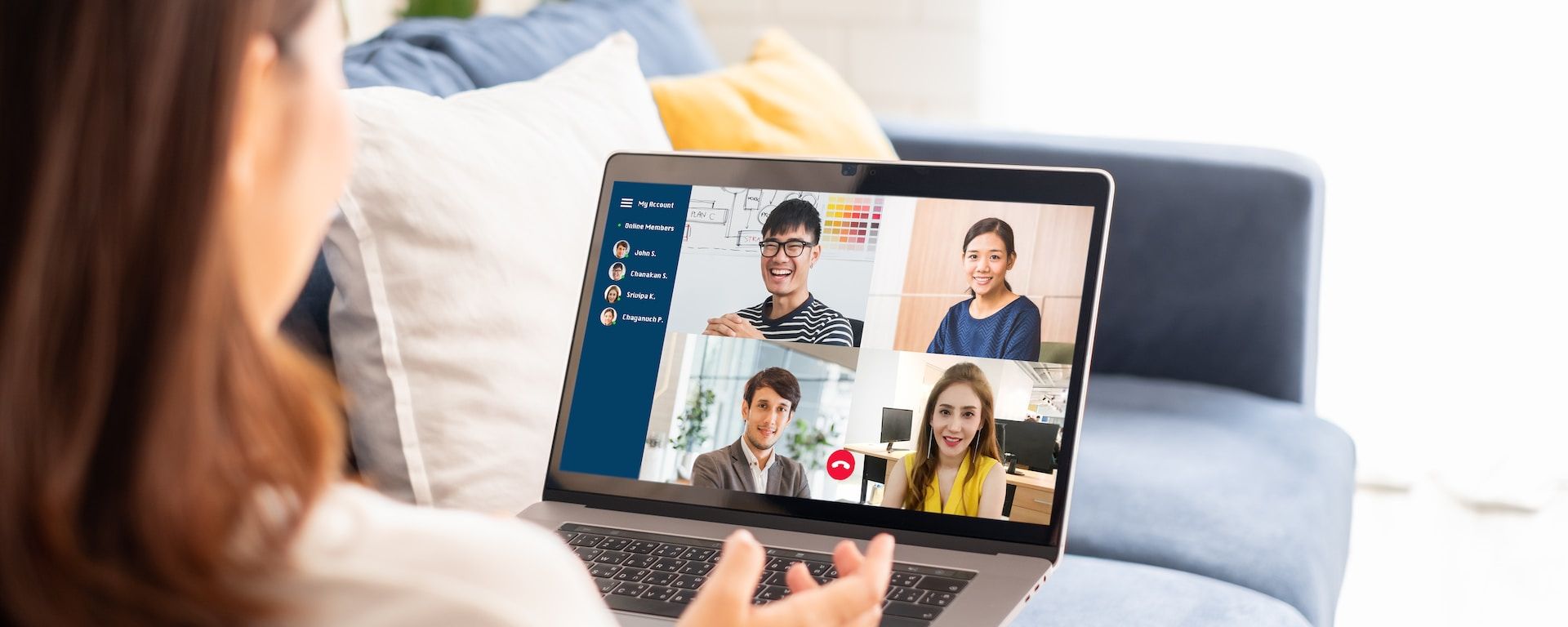
Zoom is unarguably a reliable solution to communication among companies, colleagues, and other business conglomerates. As such, almost everyone is using the tool to share information with other people. Companies even find it more reliable regarding capturing calls, sharing presentations, and other support.
Despite Zoom's ability to record and keep many folders, Companies are always concerned about its longevity to keep recordings. Do recordings on Zoom stay longer before expiration? It can be frustrating trying to get back to one's crucial recordings, only to be inaccessible. This article will help you learn how to keep Zoom meeting recordings for a longer time.
Do Zoom Recordings Expire?
Zoom recording's expiration primarily depends on a user's need regarding their account settings. They can keep their folders longer, whether they save them as local folders or to the cloud. Another determining factor in keeping Zoom folders will depend on the Zoom plan.
Free users can keep their Zoom recordings for a month, after which it expires. Paid plan users can keep their Zoom recordings for a longer time. Moreover, they can change this setting under their account if they want their recordings to expire anytime.
For locally saved folders, users can keep them for life since they are stored on personal memory and not the memory on Zoom. Users can redeem a Zoom recording for a month if they don't empty their trash. If they empty the trash, they can not retrieve or download it anymore.
It is pertinent to know that an educational body such as a university and other notable organizations can customize their Zoom recording expiration date. This will help them to reduce irrelevant memory use and get available space.
How to Access Expired Zoom Meeting Recordings
Figuring out your expired Zoom recording is simple. Whether you are using it for educational purposes or not, the process is the same. However, checking this process depends on the location you saved the recording.
Local Files
If you have chosen local memory as your preferred location for your Zoom recordings, recovering them starts by checking the recycle bin. Once you reach the recycle bin, snap restore on the file you want to restore. You can again see the restored recording from Zoom’s recording tab.
Cloud Storage
Accessing Zoom folders like recordings in the cloud storage begins with logging in to your Zoom profile and navigating to the recordings. You can find the trash icon at the top right. Snap on the trash icon to see your deleted recordings. If you click on recover, the action brings back your deleted recordings. Once you confirm your decision, it will restore your recording in the recording tab.
How to Change Settings for the Zoom Cloud Recording Retention Period
It can be frustrating losing one's important work in memory. If you have accidentally changed your work or changed your retentiveness time, you can achieve it in the following ways.
- Log in into your Zoom profile
- Move to your profile section after logging in
- Click the profile, then go to the management and profile settings
- Tick the whiteboard icon
- There is a section with a retentiveness policy. You can check the "delete unopened whiteboards." (It will specify the number of days you opened it last)
- Select the retentiveness time by indicating the number of days. This new change will update once you change the settings
- Users can also tick the lock icon and lock for confirmation, an obligatory option for anyone using the profile.
What is the retention period for university students' Panopto recordings?
Panopto recordings' retentiveness for college students may vary from institution to institution. For some, they can keep their panopto recordings in their study-unit folders for an academic two years.
For instance, a university with a two-year retentiveness time for academic Zoom recording can keep its recordings in Panopto study-unit folders till September 30, 2026, starting from October 1, 2024. If there is any recording in the panopto beyond this time, it will be removed automatically.
This retentiveness time also includes every recorded content in the recordings that fall under the date. As such, all saved recordings under the storage folder during this academic session will be automatically removed on the end date.
Interested in Keeping A Recording?
If you want to keep your record for a long time before it is automatically removed, there are two ways to achieve it.
Download recordings before they're deleted
You can manage your Zoom transcripts with Happy Scribe when you log in to your account and then go to Zoom settings. This option allows you to copy your saved recordings to the Happy Scribe library which you can always check anytime.
Google Drive or other cloud storage
You can move your Zoom recordings to Google Drive or other cloud memory by logging in to Happy Scribe. This allows you to choose a preferred storage location between OneDrive, Google Drive, and other cloud memory. You can always check these content for future use.
How to upload a recording to Canvas?
Canvas is a reliable solution to keeping Zoom recordings. You can share both new and old folders to access and download them later. Here is how to share or upload new information to Canvas.
- Go to your Canvas course
- Select media library
- Click the "Create button" on the page
- Tick the "upload media" button
- You may drag new information or folders to the window
- Canvas will keep the information or recording you use to upload
Several Ways to Keep a Zoom Media
There are many ways to manage and keep a Zoom media file such as meetings, videos, recordings, and other media files with Happyscribe. The service offers more support to manage your Zoom transcripts. While the normal retentiveness time for Zoom recordings for free users is a month, you may choose to enjoy a longer time by becoming a paid user.

André Bastié
Hello! I'm André Bastié, the passionate CEO of HappyScribe, a leading transcription service provider that has revolutionized the way people access and interact with audio and video content. My commitment to developing innovative technology and user-friendly solutions has made HappyScribe a trusted partner for transcription and subtitling needs.
With extensive experience in the field, I've dedicated myself to creating a platform that is accurate, efficient, and accessible for a wide range of users. By incorporating artificial intelligence and natural language processing, I've developed a platform that delivers exceptional transcription accuracy while remaining cost-effective and time-efficient.