How To Take Minutes Of a Zoom Meeting
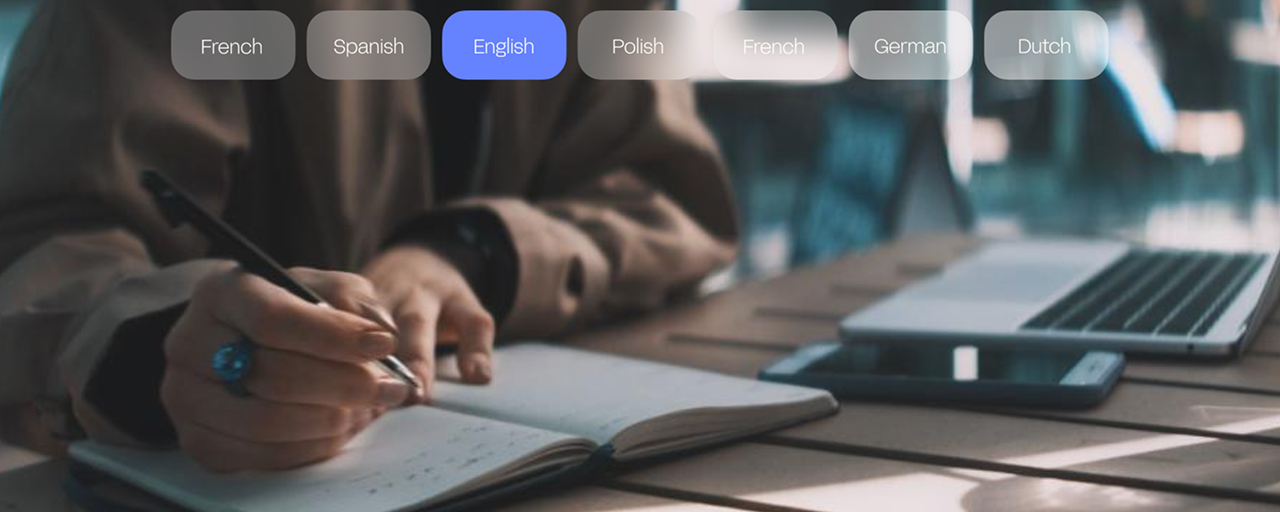
Welcome to 2023 where video meeting is the new vogue in the business world. A lot of entrepreneurs looking to add value to their companies and work have begun using this feature.
Why Take Minutes of a Zoom meeting?
That’s because this Ultra modern piece of tech streamlines the workflow in many organizations and work. For instance, Zoom and Google Meet are some of the tools used by work teams to hold meetings and share key information.
Have you ever been in a work situation where no one can remember the details of a particular meeting? Well, that’s because as soon as every meeting ends, physical or virtual, people start losing track of the details. If you do a Google search, you’ll find studies that show people only retain about 10% of auditory information.

Now imagine if there is no record or notes of that meeting. This could create problems that might cost the company in cash and kind. Hence, the need for notes or minutes to be penned down as they help to refresh the memory and clarify disputes.
It is important for Zoom meetings to be planned properly before they are hosted. A coordinated meeting will help the recorder to create a concise report and notes. Someone who pays attention to details should handle the minutes.
It can seem like a herculean task having to write minutes and keep one’s focus at the meeting. If you want to learn how to lighten that burden, then this article is for you. It seeks to discuss the nitty-gritty of Zoom minutes. Have a happy read.
Are Meeting Notes Similar To Minutes Of The Meeting?
The minutes of a meeting are a written recap of the critical matters discussed at that meeting. It usually follows a template. In this context, the word ‘’minutes’’ isn’t a reference to time but magnitude (as in minute details).
In the modern business world, minutes are usually kept as docs. Some of the components of the minutes are the topics raised, the different opinions of the members concerning those topics, and the final decisions taken. The terms ‘’minutes’’ and ‘’note’’ share many similarities and cover the same activities. That's why they are often used interchangeably. Meanwhile, they are slightly different. The minutes are treated as a legal document hence, its template follows a formal structure. This structure is not as flexible as that of a note. A Note is usually easier to understand than minutes because the writer makes it for his personal use.
How To Take Minutes Of A Meeting With The Zoom App
Zoom has an inbuilt tool that enables its users to transcribe their meetings. With it, you can get a time-stamped, written report of the meeting. However, you need a Business, Education, or Enterprise account and you need to enable Cloud Recording in the settings before you can use it.
How To Make An Audio Transcript
The steps to transcribe Zoom Meetings are:
- Open the Zoom app and start your meeting.
- At the bottom of your screen, click the record button. Choose and click the record to the cloud option.
- When you’re done, feel free to click on the stop recording button.
- Transcription will automatically occur after the recording. The transcript will take a while to process but once it is ready, Zoom will automatically deliver it to your mail in a Video Text Track ( VTT) Format.
Preparing The Minutes From The Transcript
Preparing the minutes will require you to take notes of key information from the original doc. A text editor like the Google Docs app serves as a good tool for taking notes purpose. Although the required templates for taking minutes may differ from company to company, here’s a template that could be considered a one-size-fits-all.
Opening: The Beginning of the minutes should contain information and notes on the date it occurred, the time it began, and the venue. As basic as this step is, it is highly important. Openings make it easier for companies to track their progress.
Attendance: Write down or note the attendees and the absentees. Check the Participants or team list for the attendees. You can check the Calendar invite on Zoom for the full list of invited team members and get the absentees from there.
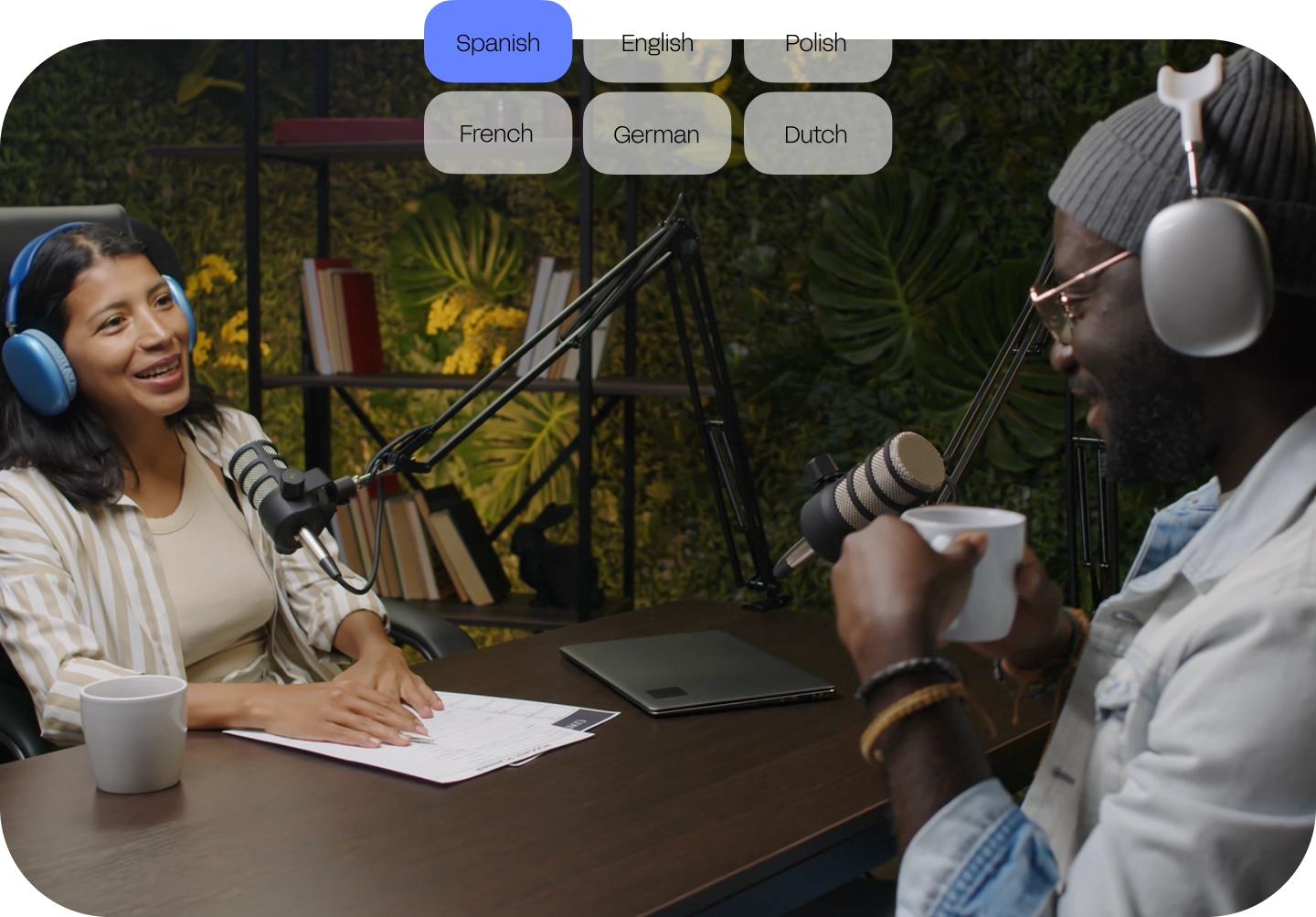
Approval of the Previous Minutes: This is where you may want to write or take notes of any amendment made to the minutes of the previous meeting. It is possible that one or two errors were made in the process of taking notes of those minutes hence after reading them in that meeting, a motion is moved and supported for their correction. The minutes only become fit for official use after they have been approved by the team members.
Purpose of the Meeting: Next on the list, state and note the aim of the meeting. You need to explain as clearly and thoroughly as possible. This is not just done for the sake of absentees, you may find yourself using the report or notes to defend yourself in court someday.
Agenda: The agenda is the highlight of every new meeting. It includes the matters on the business which are to be raised and discussed in the meeting. Items on the agenda are to be recorded separately from the others. The various contributions and the final decision for new items must be written down.
Action Points: Every business meeting is geared towards one thing: The growth of the company. All the discussions held in the meeting will be of no use if no action is taken at the end of the day. This is why tasks called action points are usually assigned to participants or team members and possibly absentees. Some tasks would be assigned to teams while others would be assigned individually. A team can make use of digital tools like the ClickUp app to manage their tasks effectively. Writing down these tasks will help those who weren’t present at the meetings to catch up.
Next Meeting Date, Time, and Venue.
Documents: Last but not least, add a copy of all the docs that were shared with the participants or team members in the course of the meeting. This also includes the audio recording, the video recording, and the transcript files.
Additional Tips For Taking Minutes Of A Zoom Meeting
- If confused about anything, ask questions.
- Summarize conversations. Don’t write each contribution word for word.
- Start compiling the minutes as soon as the meeting rounds up.
- Check through for errors and make corrections.
- Keep your explanations brief and straight to the point
- Maintain the same tense throughout the report
- Avoid giving your personal opinions. Stick to the facts.
HappyScribe: An Efficient Tool For Taking Minutes Of Zoom Meetings
Create a simpler and faster process of taking minutes by using HappyScribe. We specialize in simultaneously converting audio messages to time-stamped subtitles.
Users can get the Transcript File after meetings and are provided with 2 Options:
Automatic Transcription which makes use of AI tools to transcribe the meeting and get the file ready in under 5 minutes and Human or Manual Transcription which makes use of Native Language Speakers to transcribe. It is more accurate but is also more expensive and takes up to 4 Hours to deliver for every 1 hour of the recording.
All you need is the template of the minutes of the meeting. After the Transcription, there's a Free Interactive Editor Feature you can use to delete irrelevant information and add the relevant ones.
By the time you are done, you can click on the share icon at the top right corner of your screen to share the report with your colleagues. You can share the file in different formats. Use HappyScribe today and put a smile on the face of your company.

André Bastié
Hello! I'm André Bastié, the passionate CEO of HappyScribe, a leading transcription service provider that has revolutionized the way people access and interact with audio and video content. My commitment to developing innovative technology and user-friendly solutions has made HappyScribe a trusted partner for transcription and subtitling needs.
With extensive experience in the field, I've dedicated myself to creating a platform that is accurate, efficient, and accessible for a wide range of users. By incorporating artificial intelligence and natural language processing, I've developed a platform that delivers exceptional transcription accuracy while remaining cost-effective and time-efficient.