How to Transcribe Your Videos in the Vimeo Library

When you’re putting together a Vimeo video library collection, it’s important to make sure that all of your content is both accessible and easy to understand. Let’s take a closer look at the Vimeo video library and why it’s imperative that you accurately transcribe your videos with a third party service.
What is the Vimeo video library?
The Vimeo video library is a centralised collection of your videos. It is designed to function as a workspace where employees can access videos that have been organised by topics, teams or departments. It’s an excellent way to help to improve your employee training and knowledge.
Aside from content created on Vimeo, you can also upload your Zoom meetings to your video library. Users can be assigned different levels of access depending on their needs, allowing you to control who sees what. Viewers with access rights can view and comment on all of the videos that you have made available to them.
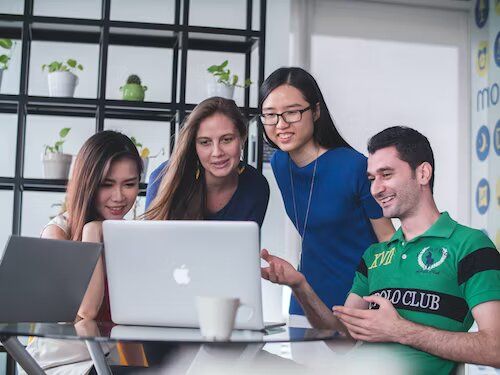
How to transcribe videos in your Vimeo library
It is really easy to add subtitles from a third party platform to your video library collection. Follow these steps to order, set up and edit your video captioning for Vimeo’s website with a third party tool.
Step 1: Order Your Captions
Visit your third party captioning service website, such as Happy Scribe, and set up an account. Choose the type of transcription that you require, human or software generated captioning, then upload your video file.
Step 2: Receive Your Captions & Review
Once your subtitle file is ready, usually in just a few minutes using an automated service, you will be able to download your transcript. Click on the file and spend a few minutes reviewing it to make sure that there are no mistakes.
If your machine-generated transcript has any errors you can correct them in your transcription service’s online text editor before moving on to step 3.
Step 3: Upload Your Transcription to Your Video
To add your captions, you will need to navigate to your video’s page in your library. Once you have the video player open, click on the CC button that is in the right hand side to open the transcript menu.
Click on the settings tab in the menu, then on the add button situated next to My Uploads. Click on choose file to select your captions file, then select the language and file type from the drop down menus. Press on upload to add the subtitle file to your video.
Step 4: Repeat
Complete the above steps each time you upload a new video to your Vimeo Library collection. If you have multiple videos to transcribe, you can upload multiple files from your site for automatic transcription or contact your transcription platform’s support desk for a personalised quote.

Making Changes & Other Platforms
If you need to manage, delete or edit your transcript, simply click on the three dots to the right of your uploaded transcript’s name in the transcript menu. You can also use the same process to add transcripts to videos that you have uploaded to Vimeo from other sites such as YouTube.
Canvas Studio users that wish to incorporate Vimeo or Youtube media into their studio account can add their captions directly in Canvas. Simply click on the more option button in the top right hand corner of your video and then select the download transcript option.
Why should I transcribe my Vimeo library videos?
Transcribing your Vimeo video library videos is a must, whether you have a small or large collection. Here are some of the main advantages of adding transcription to your Vimeo videos.
Improve Accessibility
When you create closed captions for your video, you will automatically make it much more accessible. Users with hearing impairments and non-native language speakers will be able to access your video. Accessibility is very important and you should make sure that your videos are as inclusive as possible.
Increase User Comprehension
No matter what the topic of your video collection, be it staff training videos or a personal hobby, subtitles will help your audience to better grasp what you are saying. Transcribing audio to text helps users to better process what you are saying.
Streamline Data Management
Audio transcripts allow you to better organise your video collection. With your audio converted to text files, you are able to search for a specific phrase or word. Not only is this extremely useful to better manage and class your videos, it also allows you to direct viewers to the correct video without having to watch through all of them one at a time to find out where a specific topic is mentioned.
Facilitate Video Content Repurposing
Using closed caption tools to transcribe your videos also makes it easier to repurpose them into other sorts of media. With an audio transcript, you can quickly highlight the most important takeaways from your meeting and send them to clients or colleagues. Some tools also use AI to generate automatic video summaries. You can also use your closed caption files to generate blog posts or other articles that you can use on your site.
Increase Your Video’s Discoverability
If you want to increase the number of views that your video gets, you’ll definitely want to start using caption software. A transcription will boost your video’s appearance in search engine results, such as Google. This is a good way to boost your SEO ranking for free or at a very low cost.
Transcribing your Vimeo library videos
Transcribing your Vimeo library videos is a great way to make your content more accessible, as well as making your videos more visible on the web. Using a third party transcription service, such as Happy Scribe, will ensure that you have highly accurate and easy to manage captions every time you complete a new video. Whatever you use your Vimeo library to showcase, transcribing your video content will also help to improve your workflow, so you can better focus on producing the best possible videos.

André Bastié
Hello! I'm André Bastié, the passionate CEO of HappyScribe, a leading transcription service provider that has revolutionized the way people access and interact with audio and video content. My commitment to developing innovative technology and user-friendly solutions has made HappyScribe a trusted partner for transcription and subtitling needs.
With extensive experience in the field, I've dedicated myself to creating a platform that is accurate, efficient, and accessible for a wide range of users. By incorporating artificial intelligence and natural language processing, I've developed a platform that delivers exceptional transcription accuracy while remaining cost-effective and time-efficient.