What Is The Best Tool To Take Notes During a Zoom Meeting or Webinar?
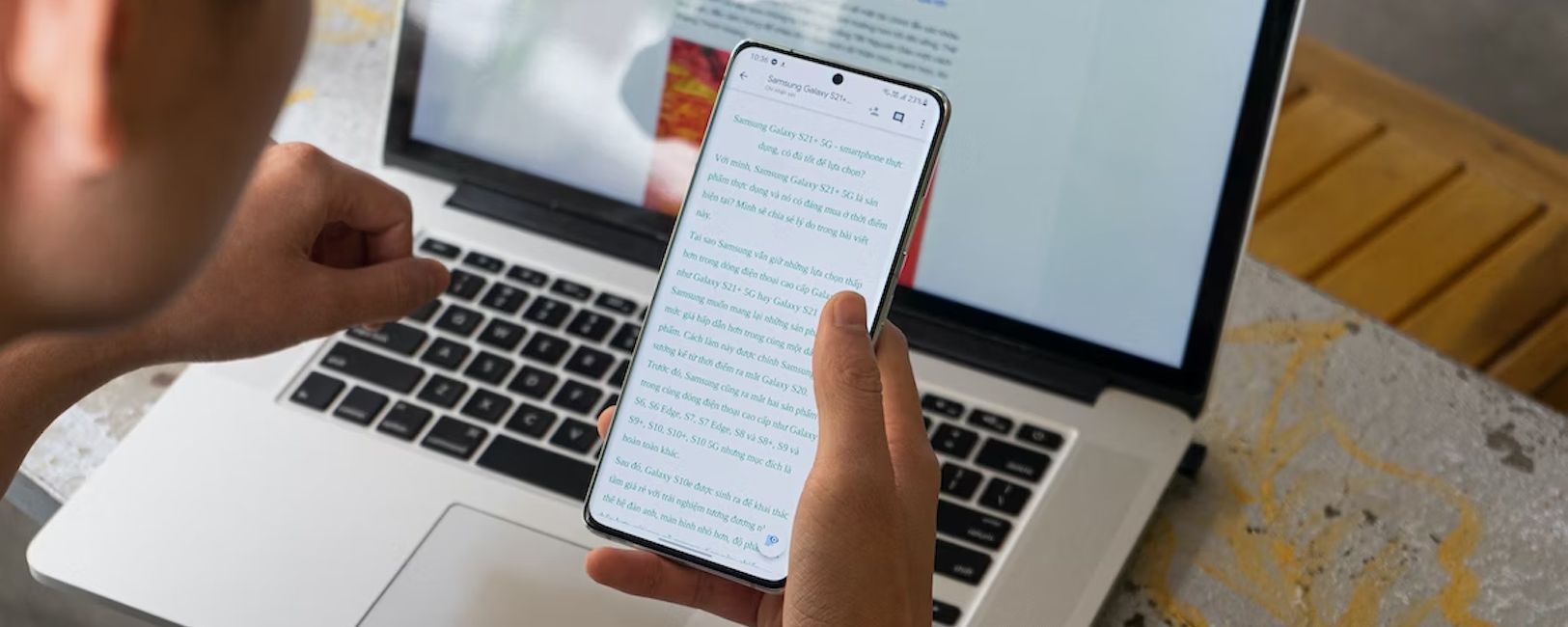
Individuals, companies, and business partners spend hours holding Zoom virtual meetings and events geared toward growth, but most virtual conferences are unproductive. Apart from being unproductive, they also waste resources alongside time. As these resources yield zero results, most entities experience miscommunication, inaccurate information, lower team morale, and more.
It is not that virtual meetings or events aren't effective in achieving business goals, but there is a need for note-taking so they won't miss real key features when they employ a virtual meeting or event platform like the Zoom app. With human and AI notetakers, a Zoom tool helps to take notes in a Zoom meeting or webinar, leaving all participants fulfilled.
To make this easy and free tool accessible to all participants, different tools have also been designed to make note-taking convenient during meetings and events. These tools are AI-generated, which means you can leave your note-taking to tools while expecting a more detailed and accurate note once the live meeting or event ends. Except if you are good at multitasking, you would need any of these tools for your live meeting or event.

Zoom Note-Taking Tool: What are the Benefits?
There is more to meeting and event notes beyond scribbling on papers to remind you of real key points during a live meeting. Nowadays, users connect with their team or participants via Zoom calls or video conferencing. As such, Zoom notes at live meetings have become more valuable for attendees and hosts.
You and your team enjoy a more detailed meeting or event summary with note-taking. It also provides key takeaways from the Zoom meeting, aligning you with the next step toward solving issues. Here are the detailed benefits of note-taking during live virtual meetings.
Enhanced focus and engagement
Focus enhancement and engagement is one of the best benefits of taking notes during live virtual meetings and events. It allows you to focus during the conversation. It engages your mind, prevents distractions, and improves your meeting participation.
Critical thinking facilitation
Taking notes helps to facilitate critical thinking, allowing you to identify key insights. You can connect ideas and contribute to conversations with other attendees during webinars.
Reference for future use
This is another best reason to take notes during virtual meetings and events. It is a lifesaver when facing problems in the future, allowing you to refer to what has been discussed in the past. Future reference as a key benefit of note-taking offers critical decision-making, and action items, making it easy to follow up on actions and ensuring accountability.
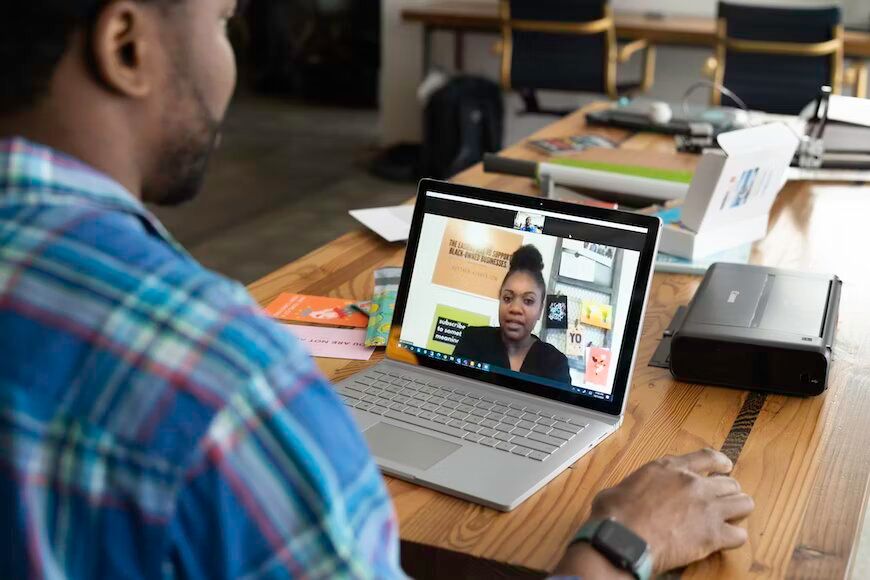
Retention and Comprehension improvement
If you jot down key points, ideas, and real information on your screen during a Zoom meeting, it improves your comprehension and retention ability. Moreover, this practice reinforces your understanding, reminding you of captions on the screen during and after the virtual gathering.
Active listening facilitation
Listening to a video and audio at webinars is crucial to understanding what the host or other participants are saying. Note-taking helps to analyze information on the screen. Attendees can also summarize every piece of information in a simple way they can remember and can always share it with others.
Approach to Zoom Meeting Notes
Before using an automatic note-taker on a live Zoom app event, attendees must understand these three approaches.
AI tools automatically take notes at events, document everything discussed in the meeting, including the next steps, and offer the best and most accurate summary.
Taking notes manually during Zoom calls
Listen to recordings over and over to add or write notes.
The tool for note-taking on Zoom
You have learned that attendees can prevent unproductive meetings by taking notes or writing down every piece of information during a virtual meeting. While there are lots of tools, including Otter, you may wonder which is the best tool to take notes down during webinars and meetings. Happyscribe is the best to help you jot down information during meetings. It is a Zoom app tool that offers different features for calls, audio, videos, recordings, and more.
Tips for effectively note-taking on Zoom
The foremost thing is to prepare your mind. Ensure to listen carefully to audio and video. If there is a live captioning or subtitle, read it if you cannot pay attention to the audio. Having said this, you must do the following before you take notes at virtual meetings.
Before virtual meetings begin:
- Define your goals
- Get your diary ready
- Get your note-taking tools set
During the meeting:
- Be organized and selective
- Listen and summarize actively
- Create or work with a template
How long does it take for Happy Scribe to transcribe a recording?
You don't have to wait for a long time before Happy Scribe can transcribe your recordings, calls, and other files. Typically, processing takes a little time after completing your virtual meetings.
Virtual meeting time often determines how long it takes to get your transcripts, but you can always expect between some minutes, to an hour. If your transcript is taking longer, you can be assured that Zoom is taking more time to process it.
Automating your Zoom meeting notes
Automating your Zoom meeting notes is simple, whether via the Zoom app or the web. The process begins with logging in to your Zoom app account and navigating to "Settings."
Once logged in, click on the “Record Meeting Automatically” selection. All sessions from that ID will start recording on the go, while the AI note-taking tool assistant will take notes.
Transcribe your Zoom notes with Happy Scribe
Your audio, recordings, video, and other files can reach a larger audience when transcribing them, especially if you want to keep them on Google Drive for future reference. To enjoy the best transcription services, Happy Scribe is the go-to agency for all your transcript needs. A flexible pricing plan is available, making it affordable for everyone.
From Spanish and English to German and Portuguese, the services support popular languages. You can also enjoy multiple export formats to Google. You can opt for AI or human transcriptions, depending on your needs. Happy Scribe can interact with any platform, including different apps like Google Drive and more, so if you add your recordings to any of these platforms, they can access them in real time.

André Bastié
Hello! I'm André Bastié, the passionate CEO of HappyScribe, a leading transcription service provider that has revolutionized the way people access and interact with audio and video content. My commitment to developing innovative technology and user-friendly solutions has made HappyScribe a trusted partner for transcription and subtitling needs.
With extensive experience in the field, I've dedicated myself to creating a platform that is accurate, efficient, and accessible for a wide range of users. By incorporating artificial intelligence and natural language processing, I've developed a platform that delivers exceptional transcription accuracy while remaining cost-effective and time-efficient.