Can Zoom Transcribe a Meeting in Real Time?
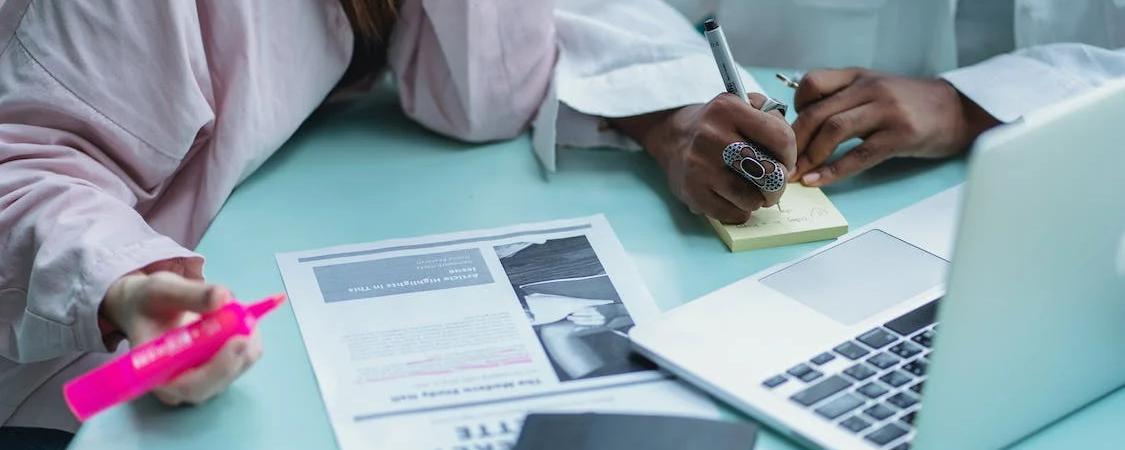
Nowadays, Zoom users record their meetings and webinars for many reasons. In light of this, Zoom transcription is a good and effective assistant to automatically turn audio recordings from a Zoom meeting or the cloud into text. With its partnership with AISense, which rebranded to Otter in 2018 and utilizes a speech-to-text AI assistant, users such as time-pressed businesspeople who want to keep track of their chats, share notes with coworkers, or check a meeting calendar or minutes can download this feature. One can also add other users like students, teachers, and even people in the numerous advantages loaded into Zoom transcription.
In light of this, the question of creating Zoom meeting recordings and transcripts often arises from different users. More importantly, many users ask if Zoom allows them to transcribe a session in real time. In a bid to answer these questions and more, this article will help you understand details about the native transcription provided by Zoom, among other things. Now, you can be sure you get all the points in your online meetings. Let's start. Shall we?
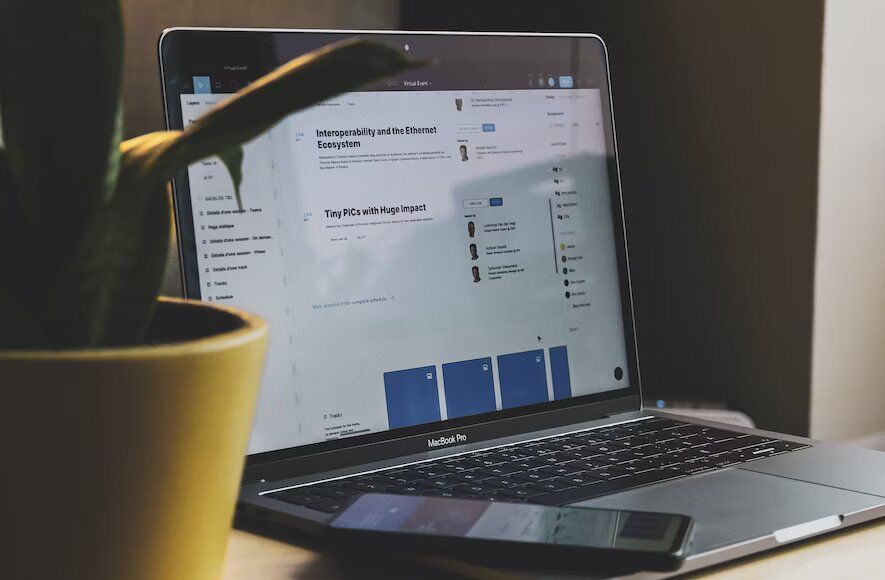
What is live transcription on Zoom?
Live transcription is a feature that automatically converts spoken speech into text, otherwise known as transcripts using computerized transcription. Similar to screen sharing or recording, the host enables it. The live transcript will then automatically appear to users as subtitles beneath or to the side of the video. When your session is over, you can save the entire transcription and even share it with anyone.
Why Do People Use Zoom Live Transcription?
The following advantages of live transcribing in Zoom:
- It gives attendees of meetings who are in noisy environments or need access to clear audio clarity and context.
- It allows users employing shared workplaces to participate in meetings without disturbing those nearby.
- It makes participating easier for users with hearing problems and non-native speakers.
- It makes it simple to remember knowledge. To locate particular passages in the transcripts, download and use the keyword search feature.
- It improves active listening by automatically taking notes so that you can concentrate entirely on the meeting.
How To Enable Live Transcription On Zoom
To enable live transcription, take the following actions:
- Step 1: Use a web browser to sign into your Zoom account.
- Step 2: Select Settings.
- Step 3: Click Meeting under Settings.
- Step 4: The advanced option is In Meeting.
- Step 5: To access Save Captions, Full Transcript, and Automated Captions, scroll down.
- Step 6: On each of the three features, save.
Within meetings, live transcription will be automatically visible on your Zoom toolbar.
How To Enable Live Transcription In Meetings
Live transcription can only be enabled by meeting hosts. Participants will automatically have the transcripts after the host turns on and allows access. Users have the option to use it or not once they get access. Let's go over how to start live transcribing during meetings:
- Step 1: Start as the Meeting's host.
- Step 2: On the screen's bottom, select Live Transcript.
- Step 3: There will be a menu with four options. Select Auto-Transcription is Enabled. It will change to blue to show that transcription is active.
- Step 4: A message stating that live transcription is active will appear. The Live Transcript button's upper-right corner will show an arrow. Attendees can click on it to change display settings.
It's important to know that all subtitles will leave the screen if you choose Hide Subtitles. Full live subtitles automatically appear in a side panel under View Full Transcript. You can further customize your experience with the extensive menu found under Subtitle Settings.
How To Access Zoom Transcriptions
Save your transcription from the start or before the meeting ends by selecting Save Transcript. The host also allows participants to save transcripts. Your file will be locally saved. From here, you can use your transcript in any way you choose or share it with anyone who might need it.
Things To Know When Using Live Transcription On Zoom
Check out your Zoom version.
It's essential to know that the live transcription feature exists in the latest version of your Zoom software or app. So to use this, among other features, start by ensuring you download the most recent Zoom app or software. If you still need to, consider upgrading the app or looking for the latest Zoom announcements if the feature is not in your version.
Activate real-time transcription.
You can enable live transcription for your meetings as the host. Activate the "Closed Caption" function by logging into the Zoom website, selecting "Account Settings," "Meeting," and then "Meeting."
Ensure you speak clearly and slowly.
It makes the transcript more accurate and more accessible for others to read.
Employ an outside microphone.
The audio impacts the quality of the transcripts. The native microphone on your computer is inferior to an external microphone in terms of audio quality.
Pause after each speaker changes.
It takes Zoom a short while to recognize a new speaker. Active speaker tracking can convey an unambiguous indication to live transcription by pausing before speaking.
Add a person to handle captions.
A meeting participant or an outside service can take on the task of providing real-time captioning. If the automatic option isn't satisfactory, this can be helpful for more accurate transcripts.
Check the settings for languages.
The live transcription function of Zoom is multilingual. To ensure correct transcriptions, be sure to select the proper language options.
Do a test run before the conference.
Perform a test run on other recordings beforehand if you intend to use live transcription for a crucial meeting or event. This will assist you in becoming comfortable with the functionality and resolving any potential problems.
Reduce the noise around
There can be hitches with accurate transcription when there's background noise. Encourage participants to work quietly or with headphones, especially if they are an assistant or in charge of live captioning.
Edit and fix errors.
Errors could appear in the automatic transcription, which might need to be more flawless. Be ready to make changes and clarify anything during the session if you're an assistant in caption management.
Transcriptions from Zoom or a Third Party Service
Conversing in English with someone who isn't a native speaker on Zoom might require strategies to improve ease, usability, and clarity. Sadly, the live transcription assistant on Zoom is only offered in English. However, Zoom announced real-time translation for 12 languages at the 2021 Zoomtopia event.
While Zoom Live Transcription provides simple automated transcriptions, third-party services like Happy Scribe and other, offer a free trial and more precise, expert transcripts. These tools consider alternatives based on your demands, the format of your recordings, be it audio or video, and the precision you want for transcribing.
Prices Transcription Tools for Zoom Meetings Tool Use to Transcribe Zoom Meeting for Free Transcribe Zoom Video Recording for Free Transcribe Zoom Video Recording to Text Transcribe Zoom Video Recording with Microsoft Word Transcribe Zoom Meeting with Third Party Application

André Bastié
Hello! I'm André Bastié, the passionate CEO of HappyScribe, a leading transcription service provider that has revolutionized the way people access and interact with audio and video content. My commitment to developing innovative technology and user-friendly solutions has made HappyScribe a trusted partner for transcription and subtitling needs.
With extensive experience in the field, I've dedicated myself to creating a platform that is accurate, efficient, and accessible for a wide range of users. By incorporating artificial intelligence and natural language processing, I've developed a platform that delivers exceptional transcription accuracy while remaining cost-effective and time-efficient.