
How to Add Captions to IGTV Videos
This step by step guide will show you how to add captions to IGTV Videos
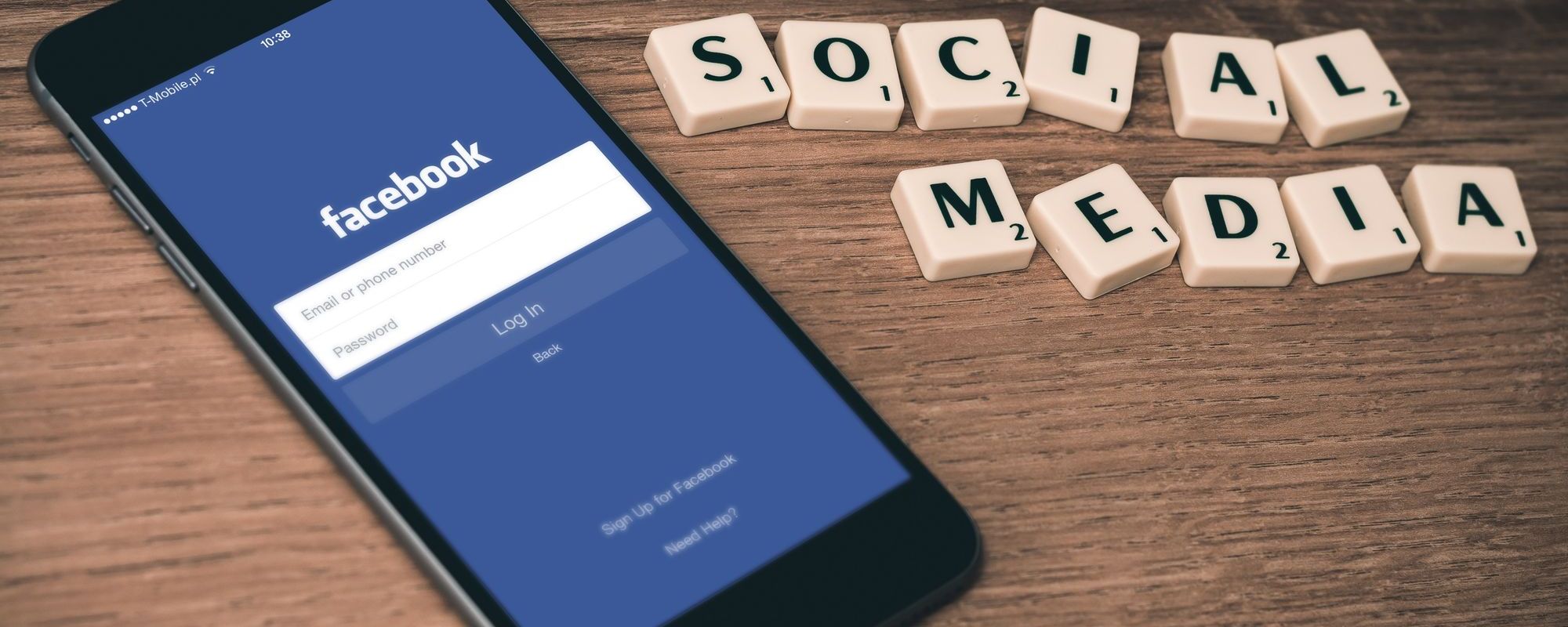
How do you get accurate subtitles and captions on your Facebook page videos? It is actually easier than you think. Here is an easy step-by-step guide to follow.
If you're a video editor, you already know how important it is to add subtitles and captions to your videos. Subtitles and captions enhance SEO, make your video more accessible, and increase viewership time.
Subtitles and captions are especially important for Facebook page videos. Why?
Up to 85% of Facebook videos are watched with the sound off.
Facebook videos with subtitles and captions increase view time by an average of 12%.
Facebook videos auto-play on mute, making subtitles and captions instrumental in capturing viewers’ attention while scrolling down their news feed.
The European Federation of Hard of Hearing People (EFHOH) estimates that 1 in 10 individuals are either hard of hearing or deaf within the European Union. As video accounts for the majority of internet traffic and engagement on Facebook, not adding subtitles and captions means alienating a large target audience that is hearing impaired.
These are among some of the essential reasons why you should add subtitles and captions to your Facebook page videos.
But how do you get accurate subtitles and captions on your Facebook page videos? It is actually easier than you think. Here is an easy step-by-step guide to follow.
You may have read that Facebook has an automatic captioning tool. Whilst this is technically true, the reality is that the tool is only available in English for advertisers in the US and Canada. And you can only use it for Facebook Pages (i.e. Business Pages with a public profile).
Pretty limiting, huh?
Additionally, similar to YouTube’s automatic captioning, Facebook’s Caption Generator is far from perfect! Facebook’s auto captions for a NASA rocket launch video in April was so horrendous, it went viral, leading to headlines like:
During the video, a NASA announcer declares 'And we have liftoff of the Antares NG-11 mission to the ISS.' However, Facebook's auto-generated captions conveyed a garbled, 'And we have liftoff of the guitarist G 11 mission to the ice sets.’
The epic fail of Facebook’s auto captions even led to comments like:
This means if you want accurate subtitles and captions, or if you want to add another language other than English, you shouldn’t use Facebook’s automatic captioning tool.
But don’t worry!
Luckily you can still add accurate subtitles and captions with an SRT file. Here’s how.
Earlier this week we showed you how easy it is to add captions to Facebook profile pages. To make matters complicated, adding captions to your Facebook business page is a slightly different process. Here is what you need to do.
First, you will need an SRT file. This is a simple text file of the audio that is contained in your video. You can manually transcribe the audio to text yourself, but this is a time-consuming process.
Alternatively, you can hire an automatic transcription service provider, like Happy Scribe, to convert the audio to text for you.
Using Happy Scribe is quick and easy. And as a bonus, the software recognises 119 languages and accents. Meaning if you have a video in Arabic or Mandarin, it can provide you with a respective Arabic or Mandarin text transcript. Something Facebook’s automatic captioning can’t do.
Go to your page. At the top of your feed click on Photo/Video.
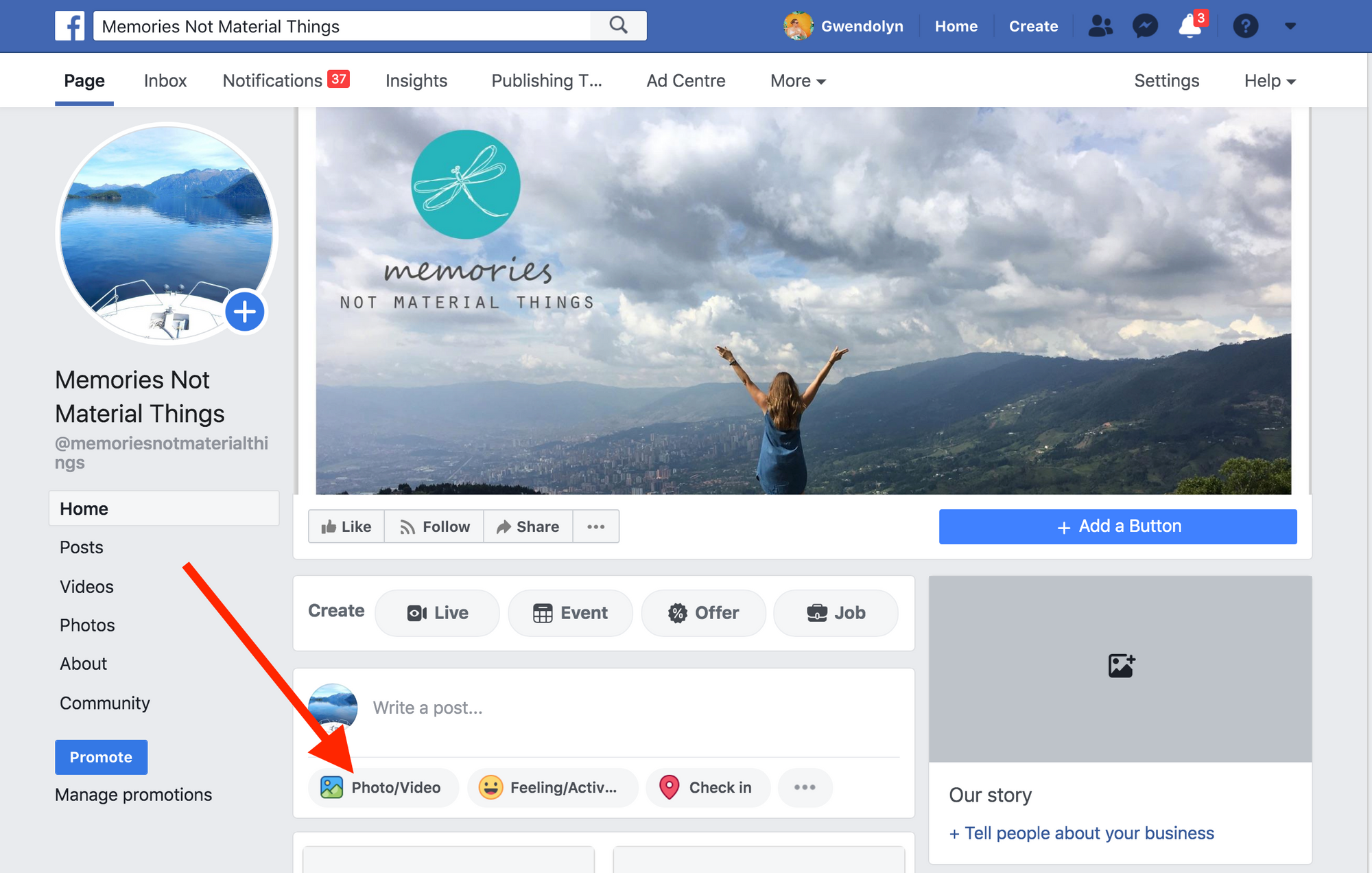
Then click on Upload photos/video and choose the video from your computer. Save the video as a draft.
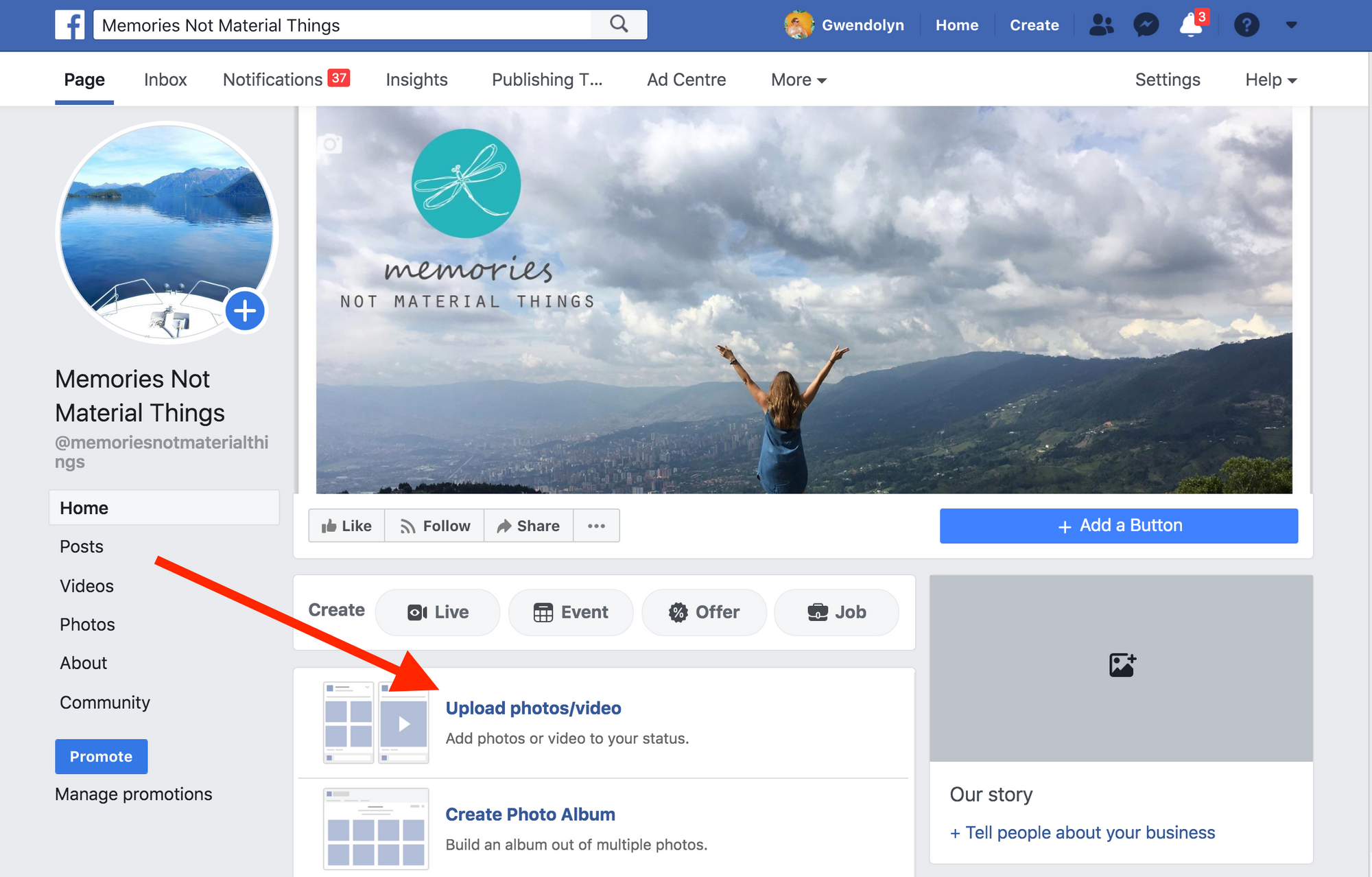
Facebook will send you a notification when your video has uploaded. Once you get the announcement, go back to your page, find the draft, and click See Draft.
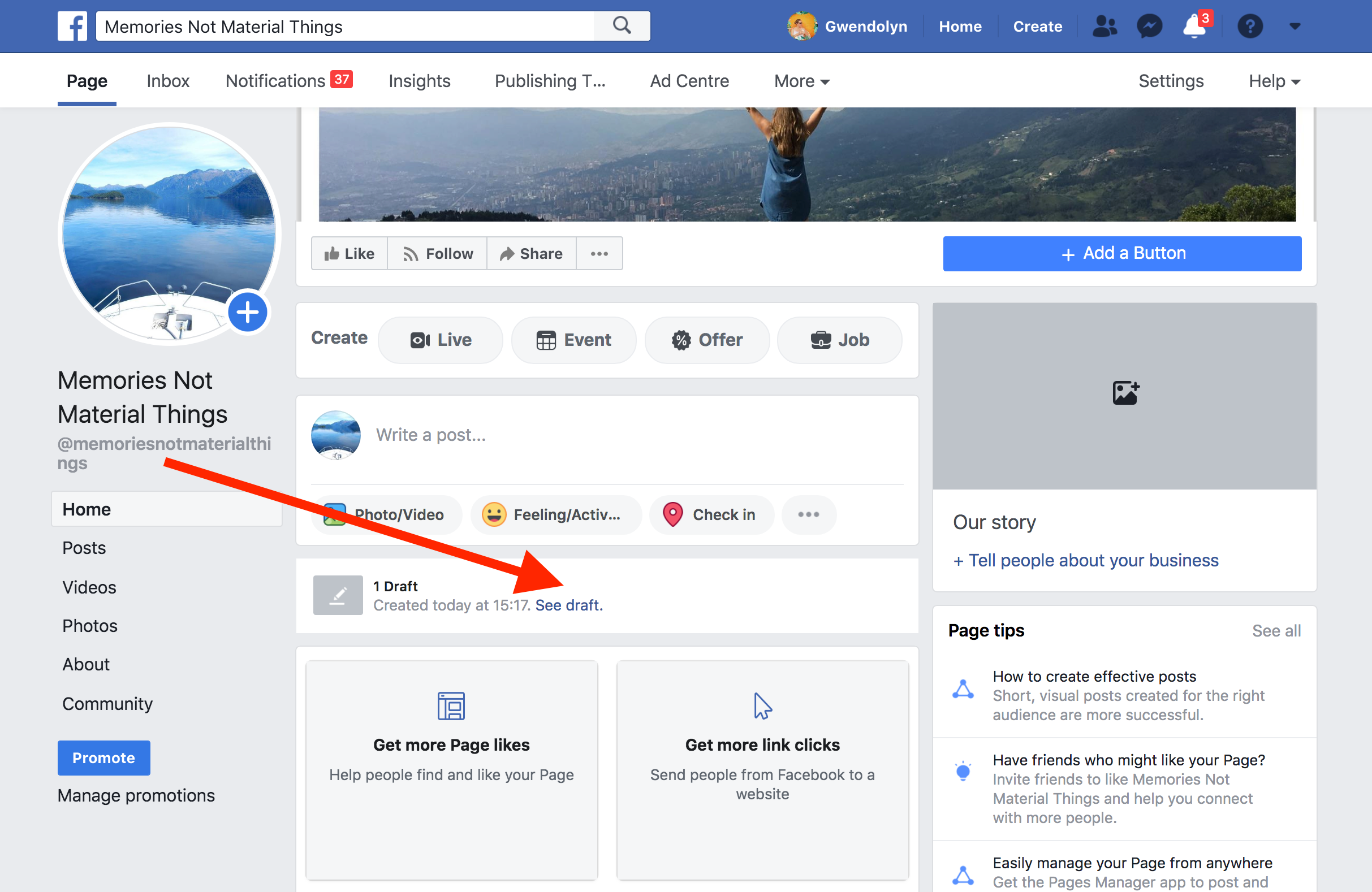
Tick the video you want to edit
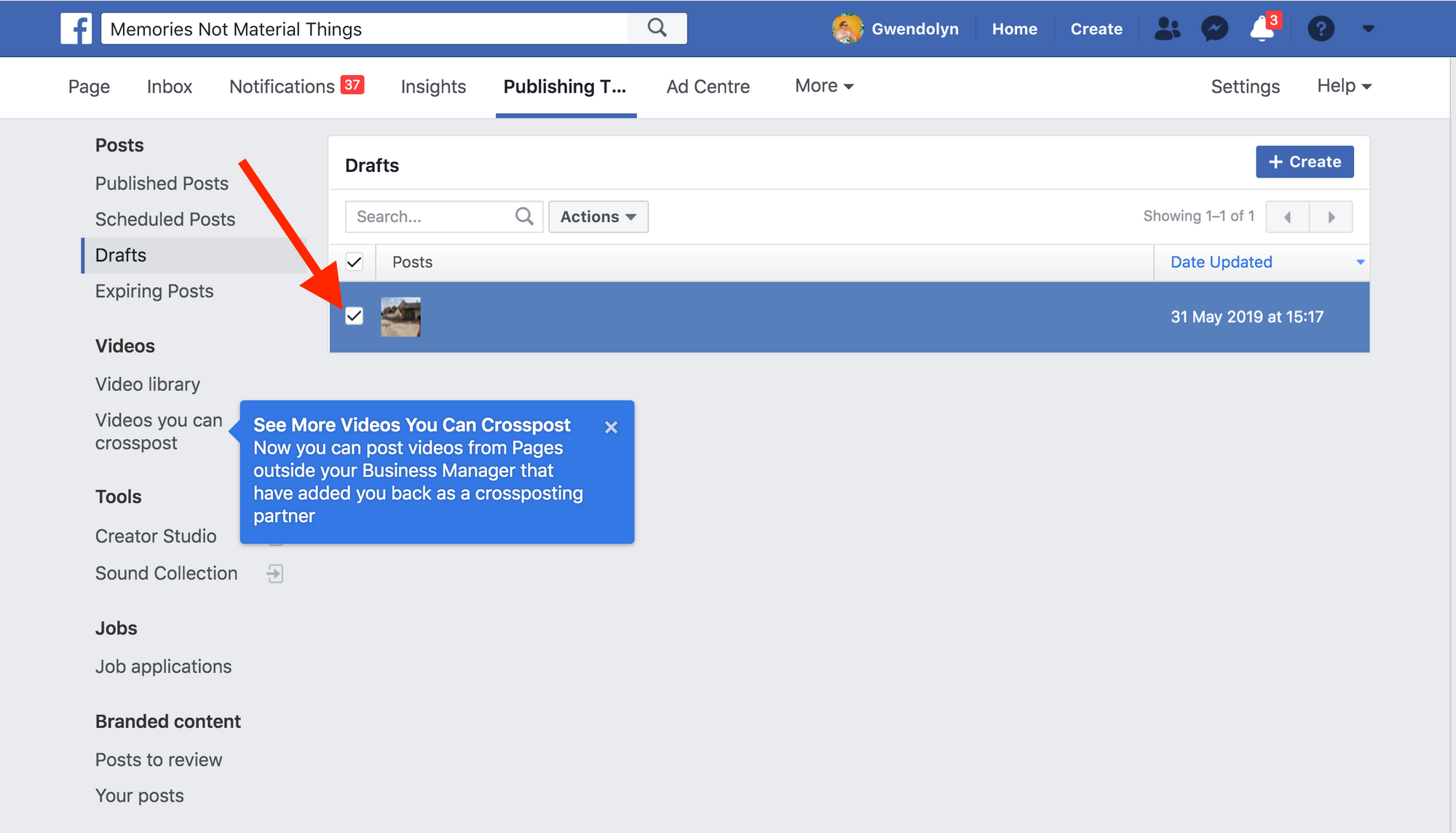
A new screen will pop up with a preview of your video. Click on the three dots in the upper right hand corner. And click Edit Post.
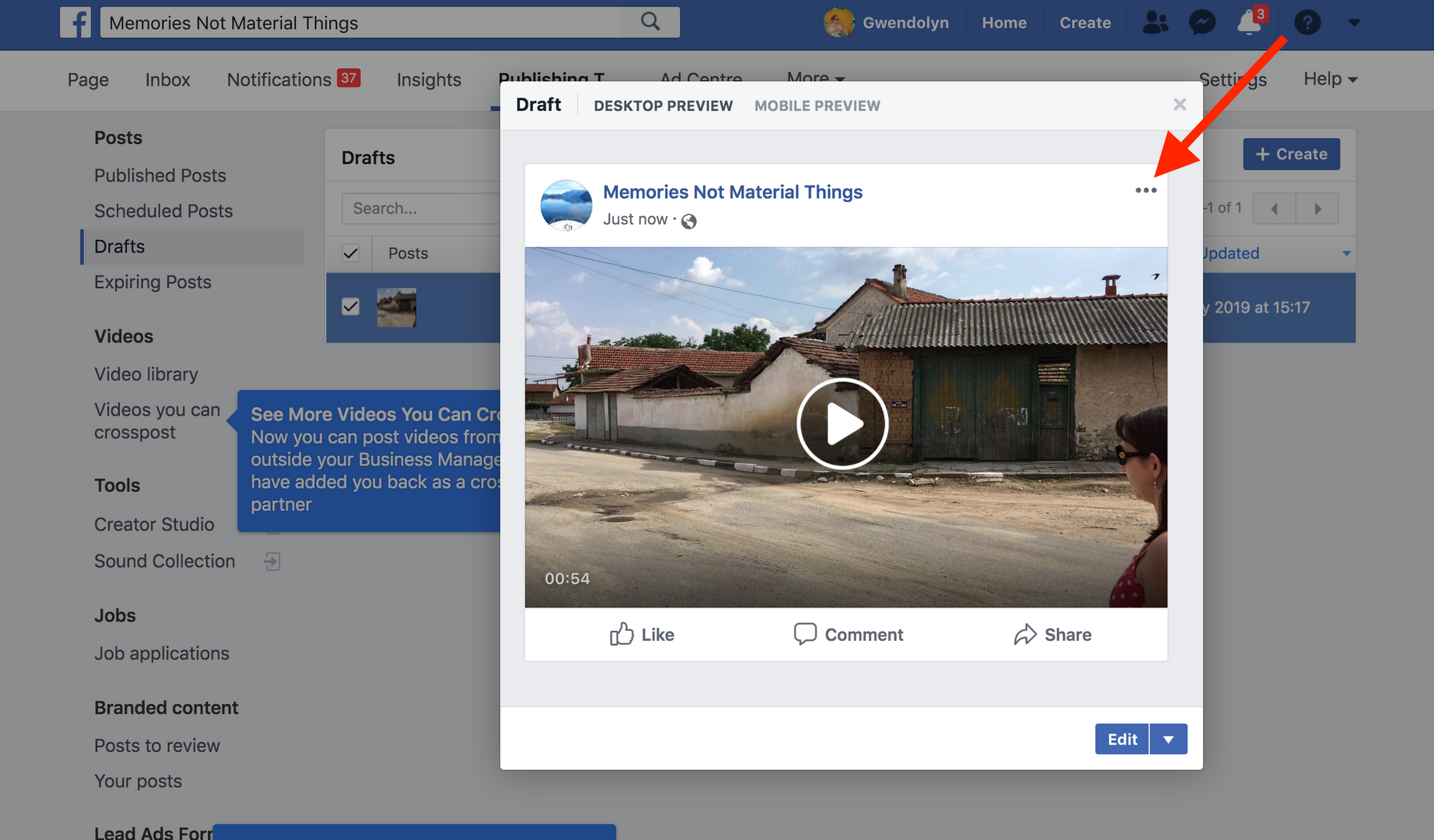
From here you can add the video details: the title for your video, a description, tag people, check-in, set the date and time of your post, tag a product, add keywords, add to a playlist.
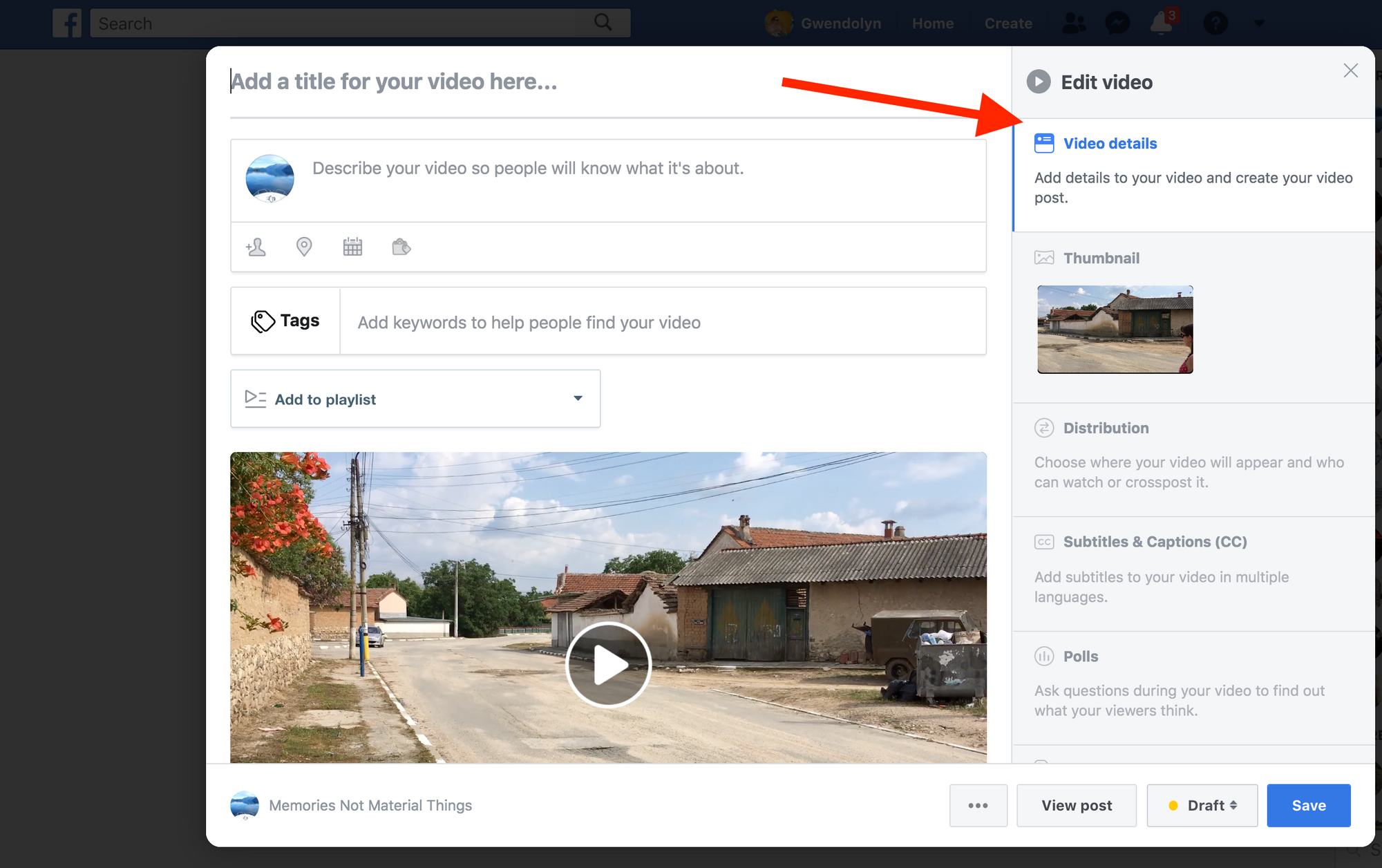
The next two edit tabs will allow you to add a thumbnail photo and choose where your video will appear and who can watch or crosspost it.
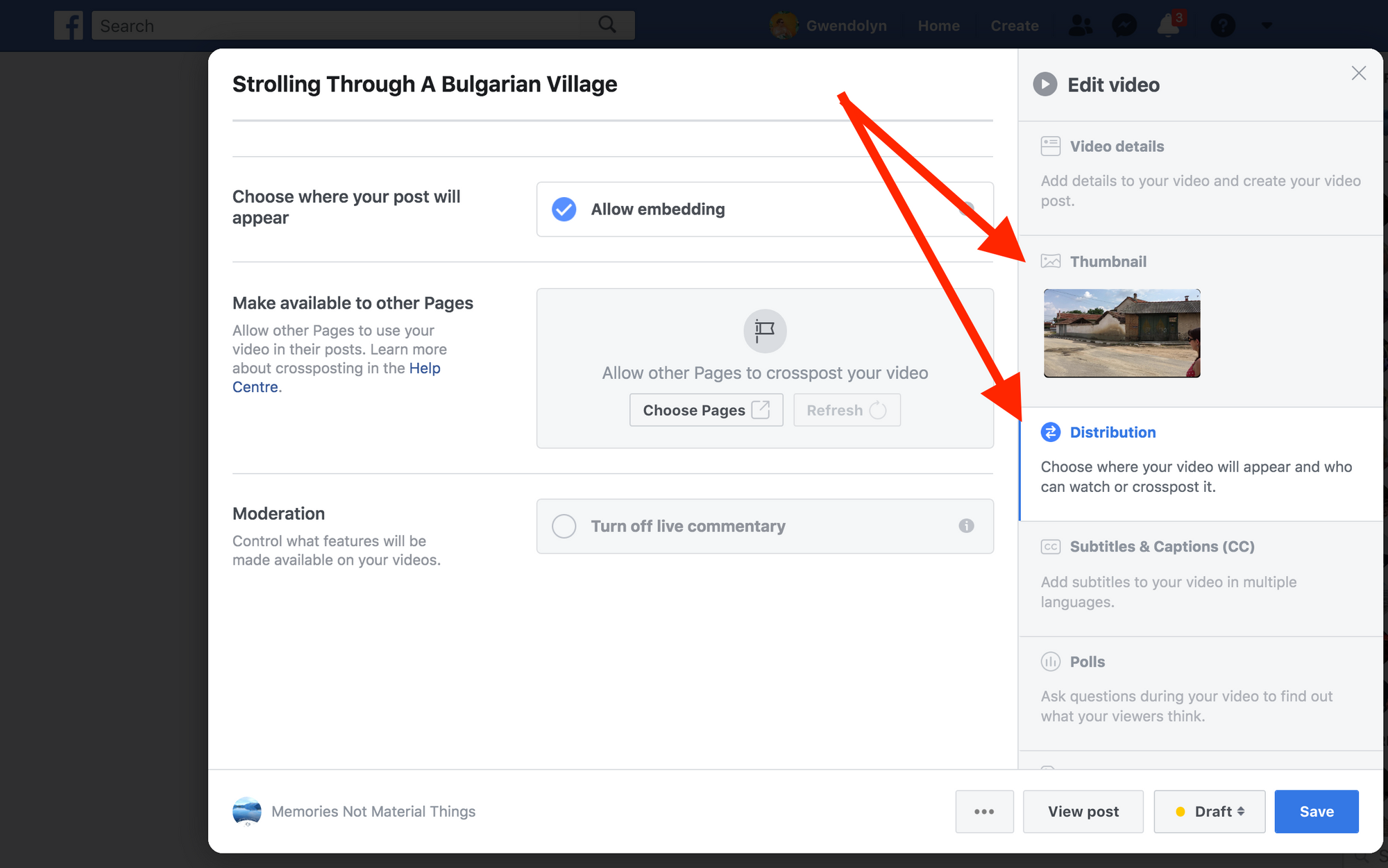
The fourth edit tab on the right will allow your to add Subtitles & Captions (CC). This is where you will upload your SRT file. First, choose your video language. Then under Add more captions, choose Upload to find your SRT file on your computer.
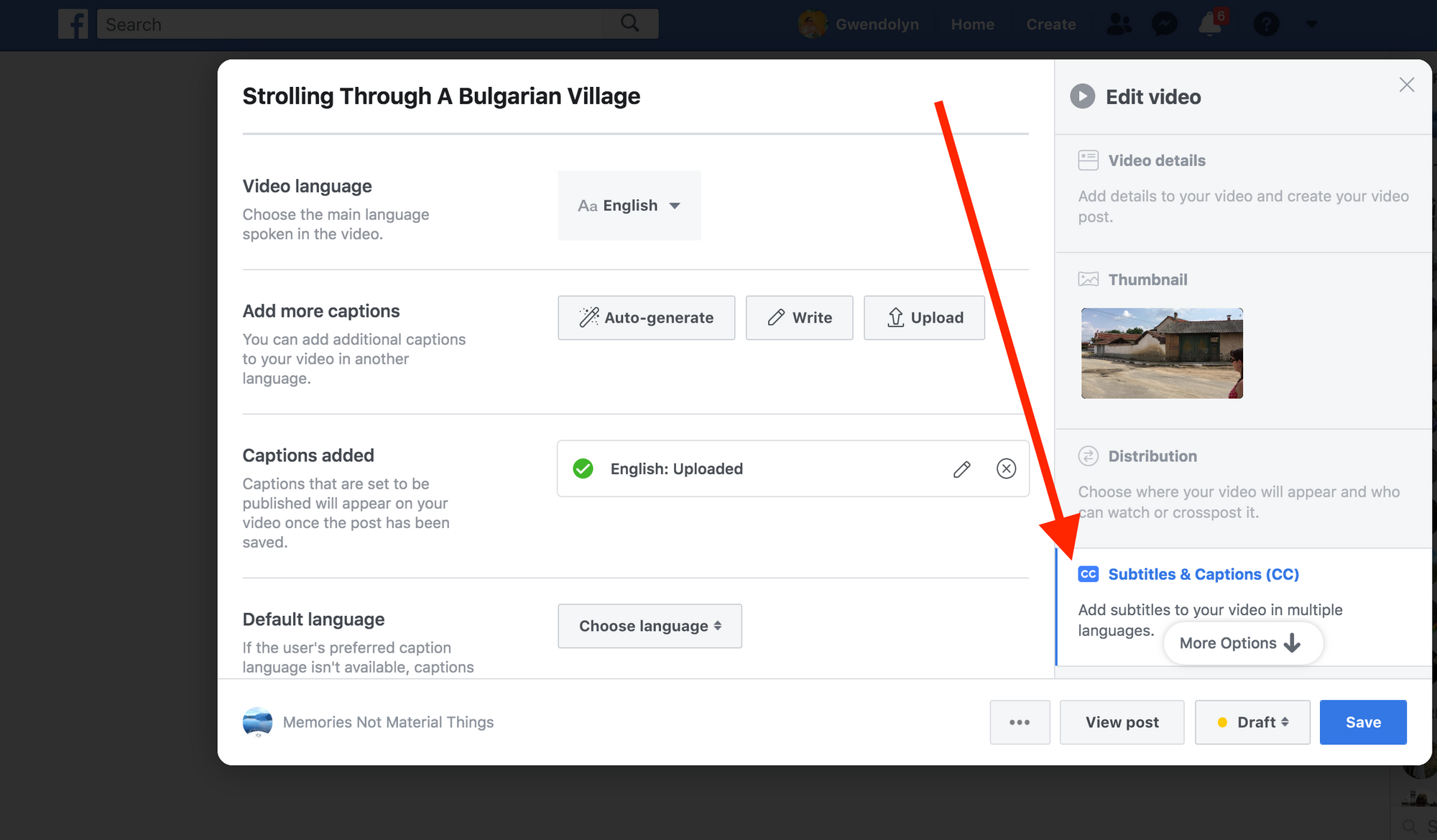
The final two tabs will allow you to create a poll for your video and add labels to help you track your video.
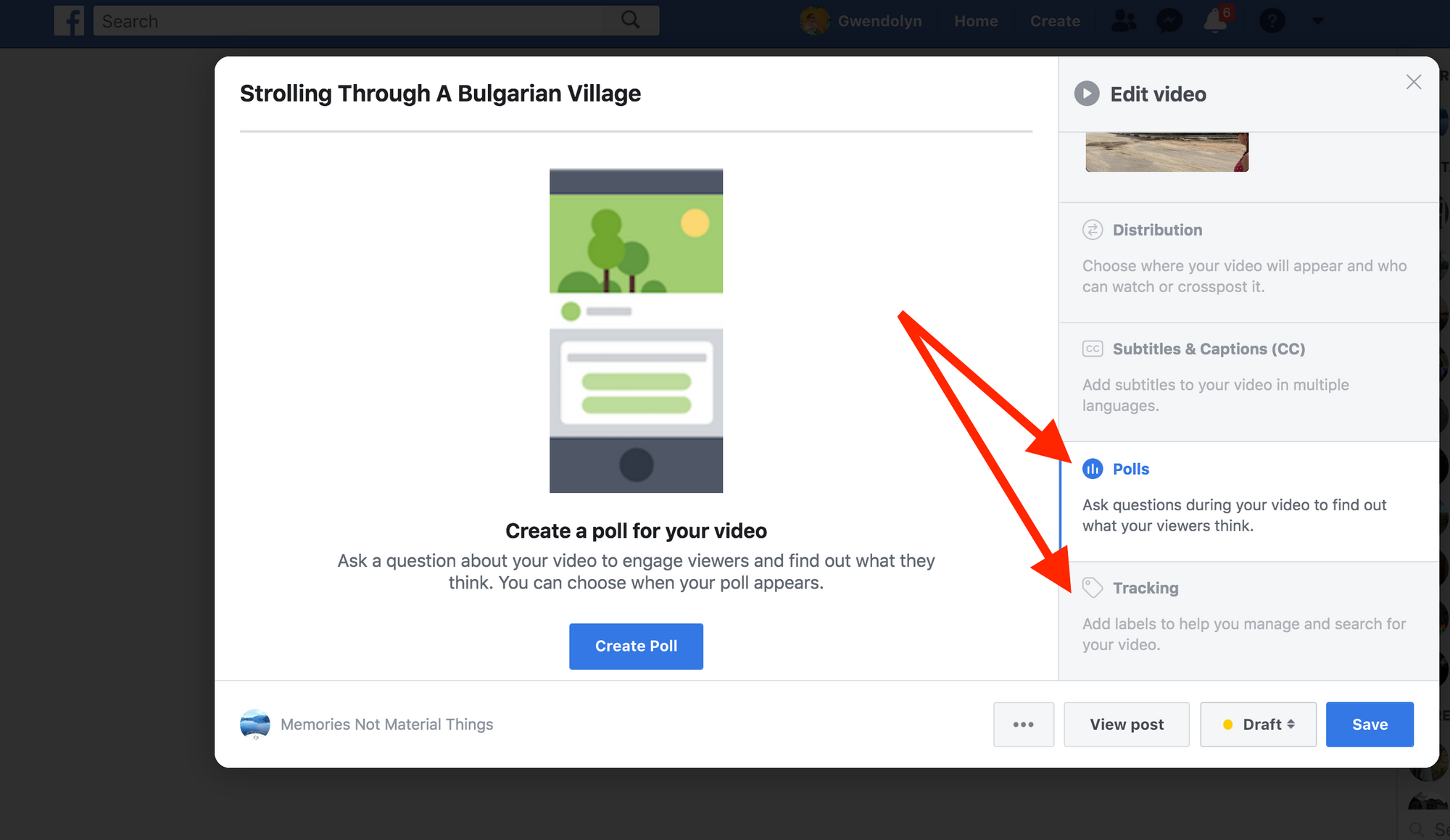
Once you are happy with all of the edits, you can Save the video and set the publication schedule.
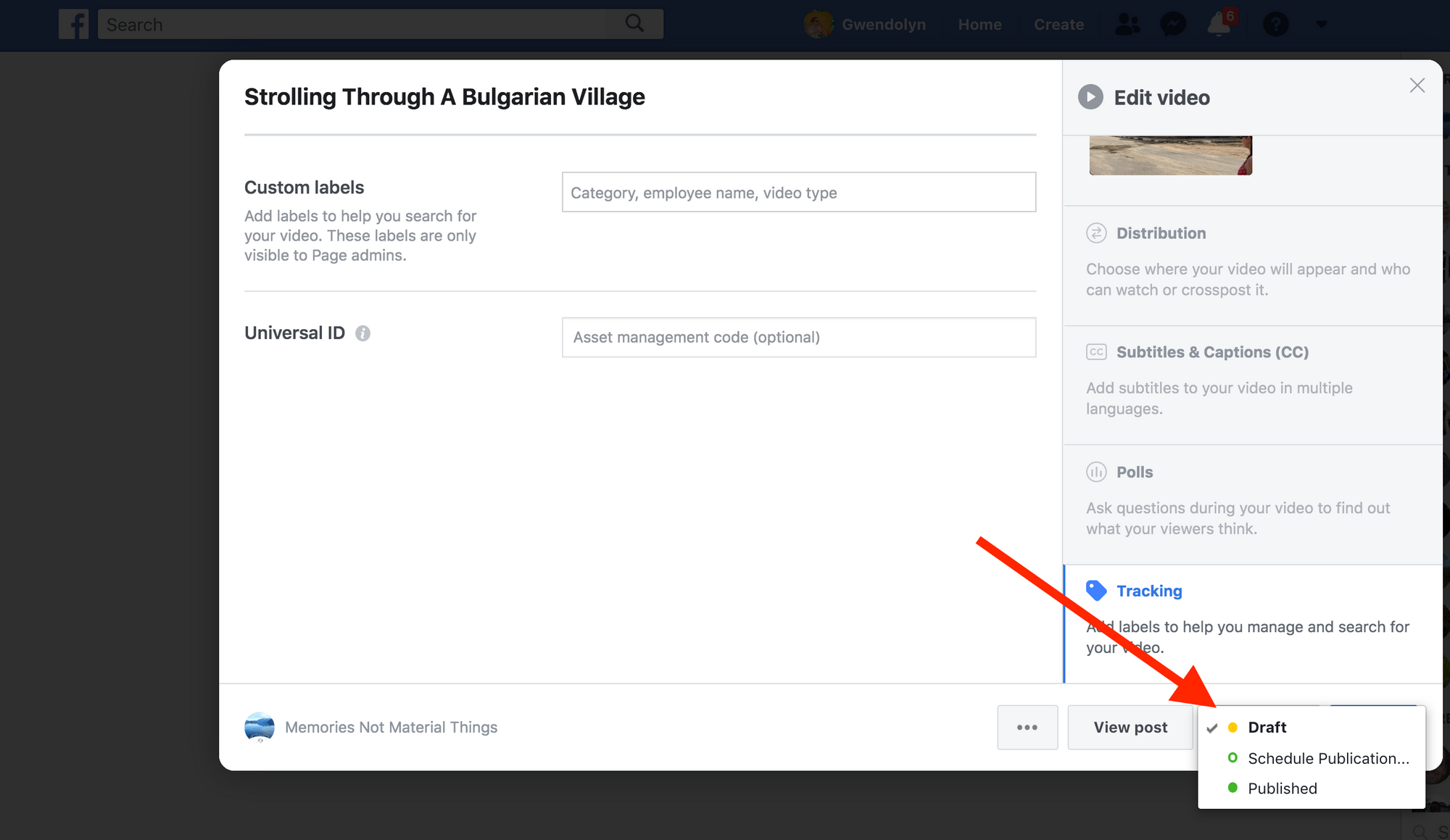
If you set your video to published, you should now see your video live on your Facebook page, complete with accurate captions.
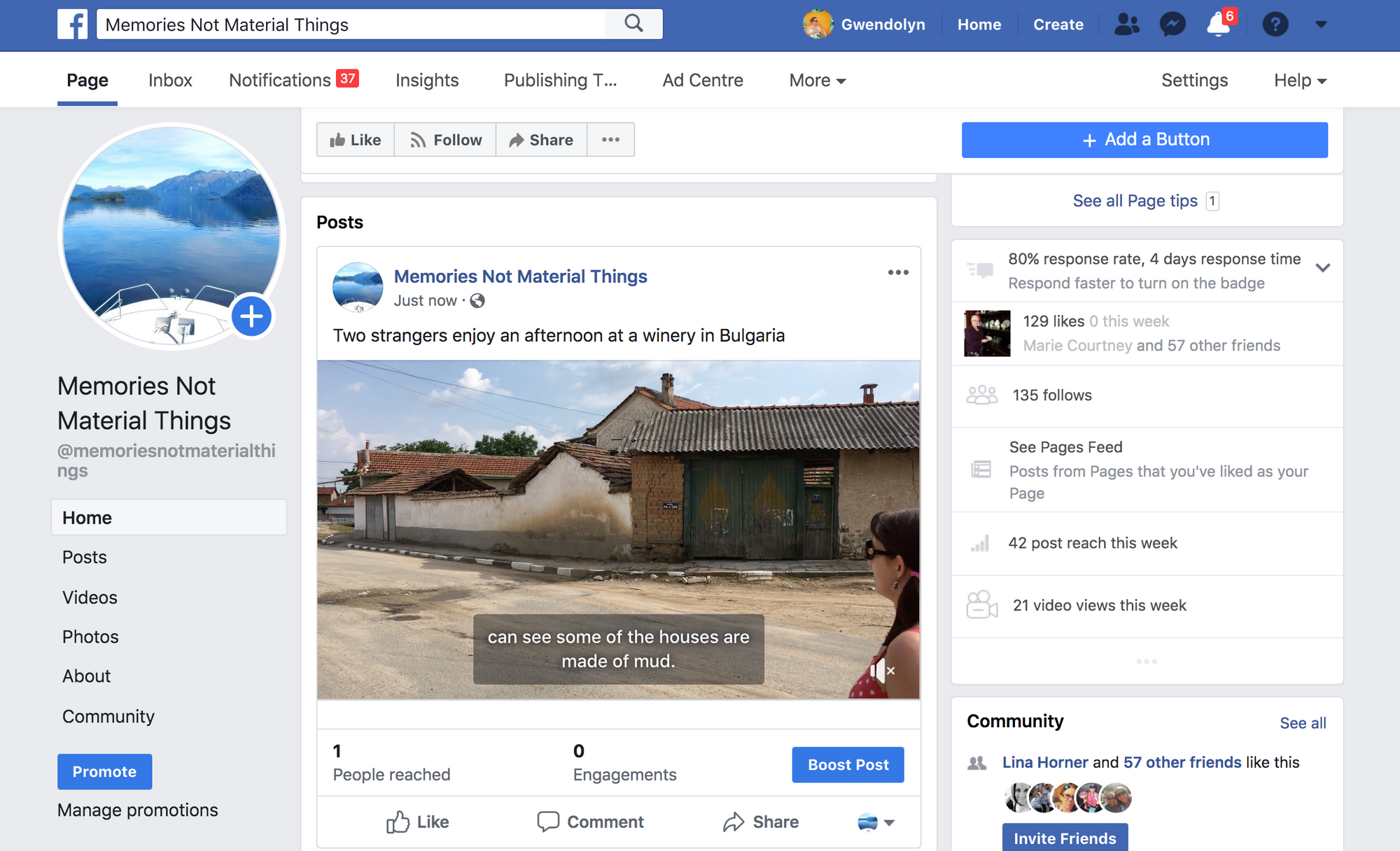
Adding subtitles and captions to your Facebook page videos is a little more involved process than adding to your Facebook profile videos. However, adding them is still essential to get the highest viewership ratings possible.
If you need help getting an accurate SRT file for your video, please don't hesitate to contact Happy Scribe. We can quickly provide you with a cost-effective audio to text transcription of your video. Let us know if you have any questions!

This step by step guide will show you how to add captions to IGTV Videos
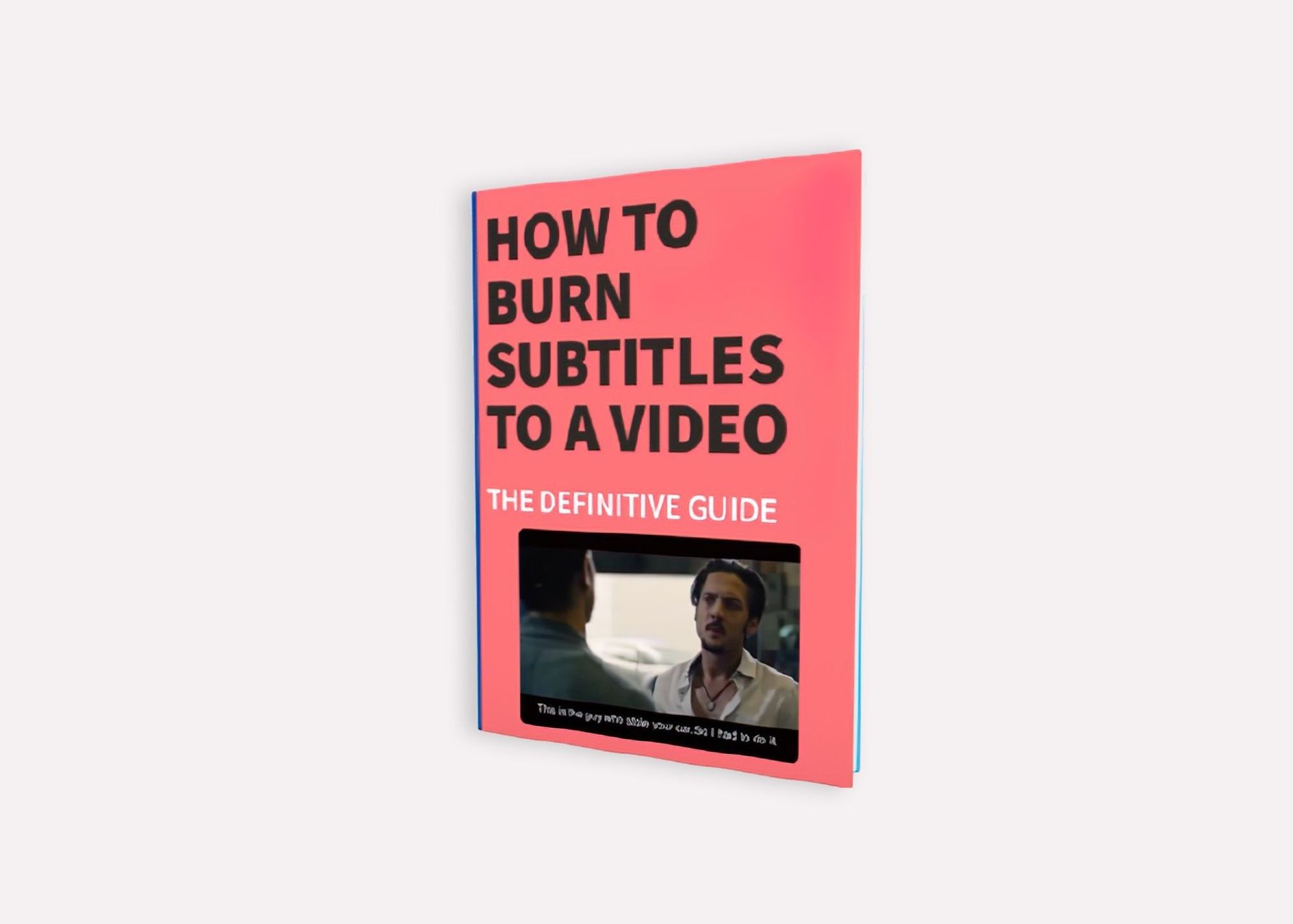
The definitive guide to generating subtitles and captions automatically to your videos and hardcode them directly to your video.
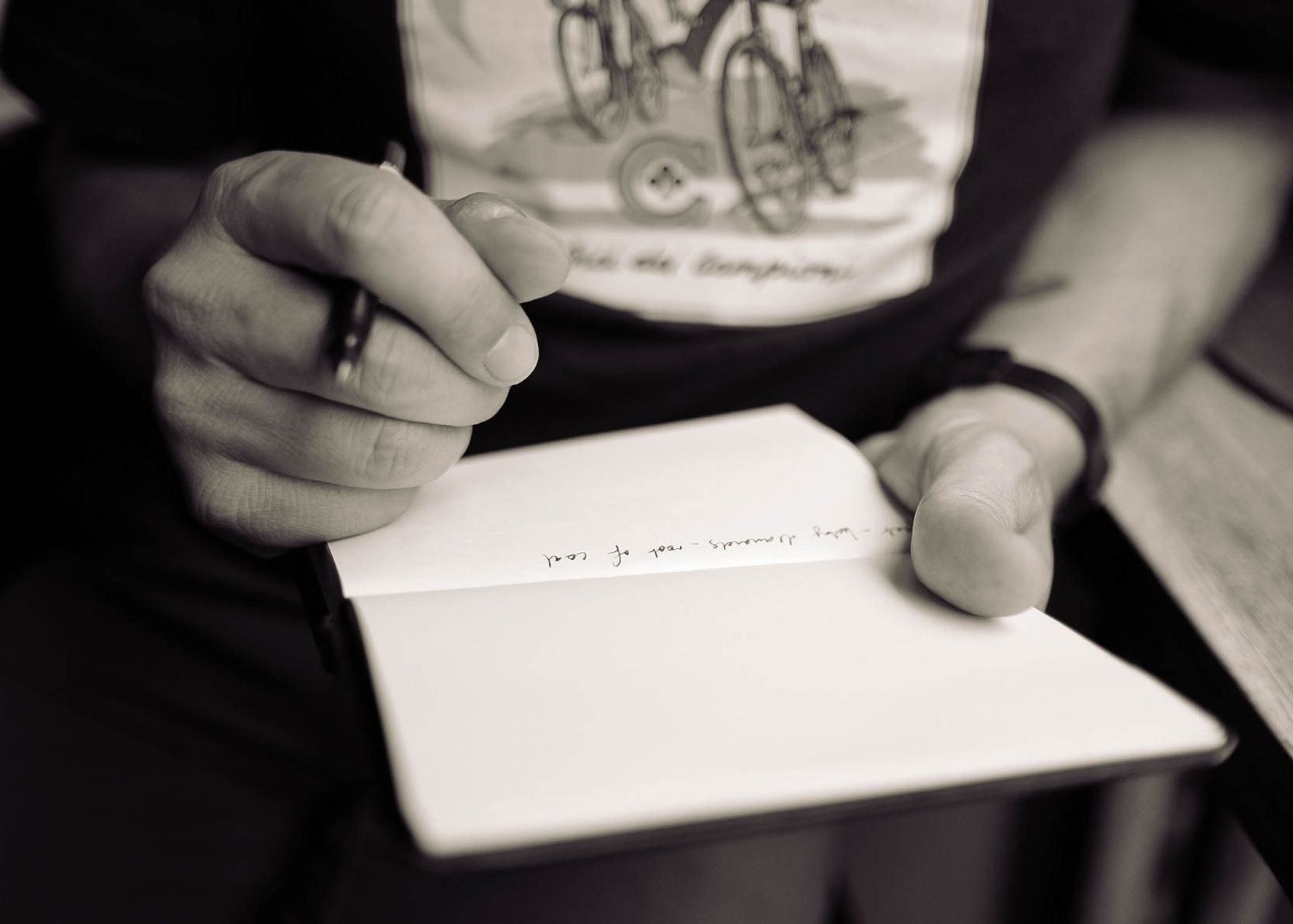
What are the pros and cons of recording and note-taking? Which one is right for you?
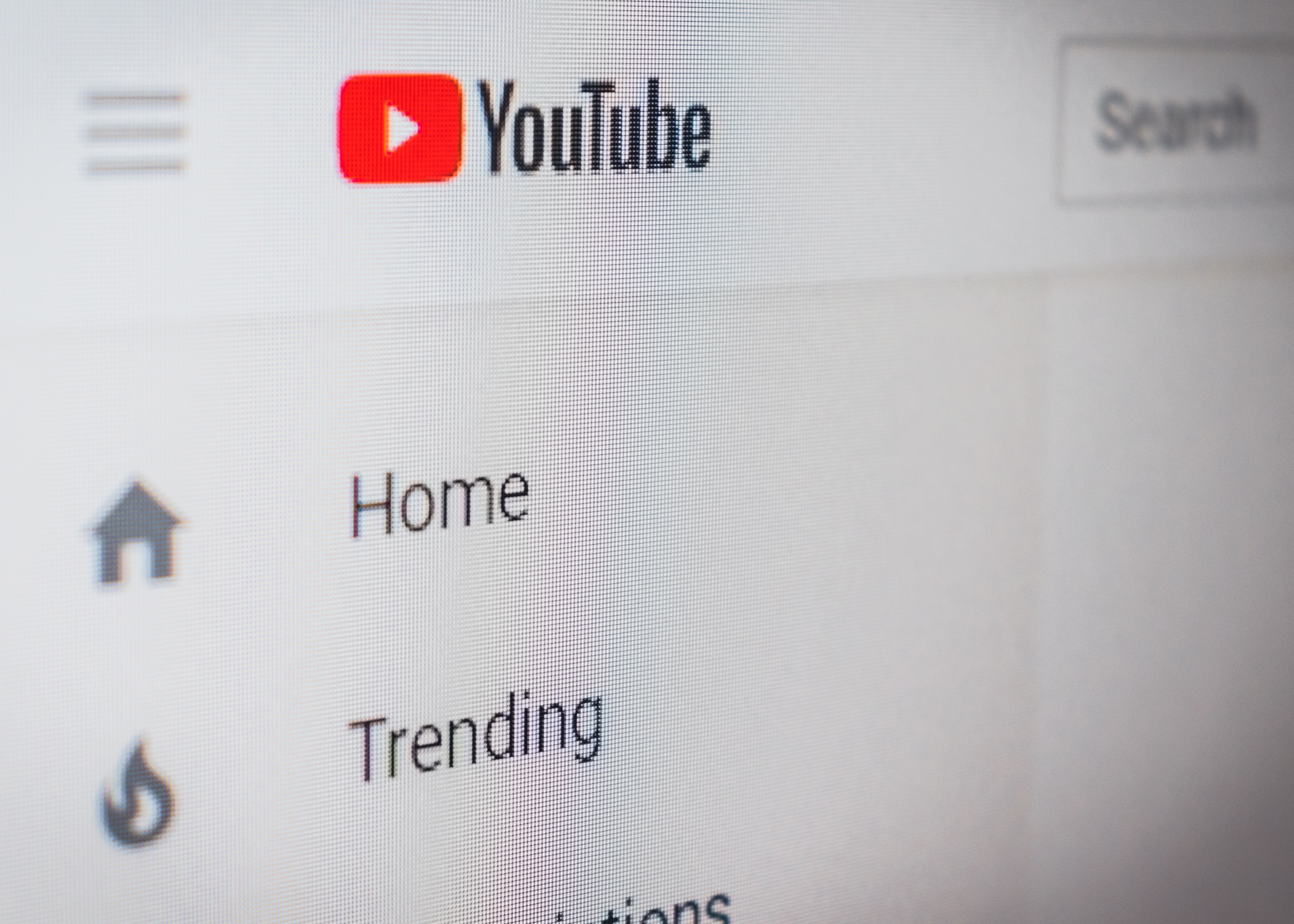
Have you ever wondered how to add captions to YouTube videos? Well, this step by step guide will show you how to get accurate captions quickly.
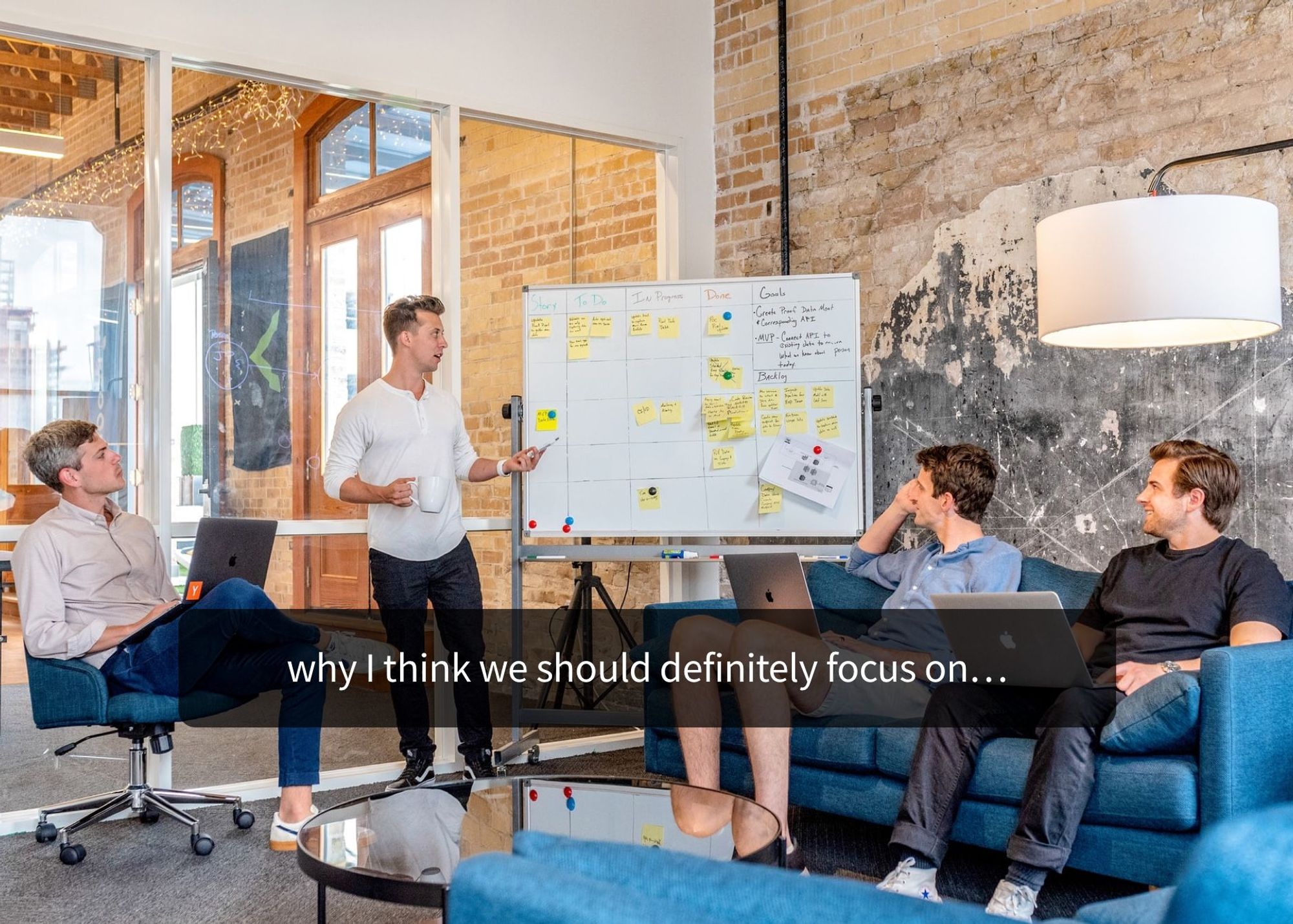
Your subtitles need to be readable and perfectly synced with the video and perfectly follow the reading skills of your audience. For example, you don't make subtitles for adults the same as subtitles for children.

Use Happy Scribe to get a free SRT file for your 30-minute video.

Adding subtitles to videos can increase audience engagement, improve accessibility, and help promote a positive image of a company, making it a useful tool for job postings and promotions.
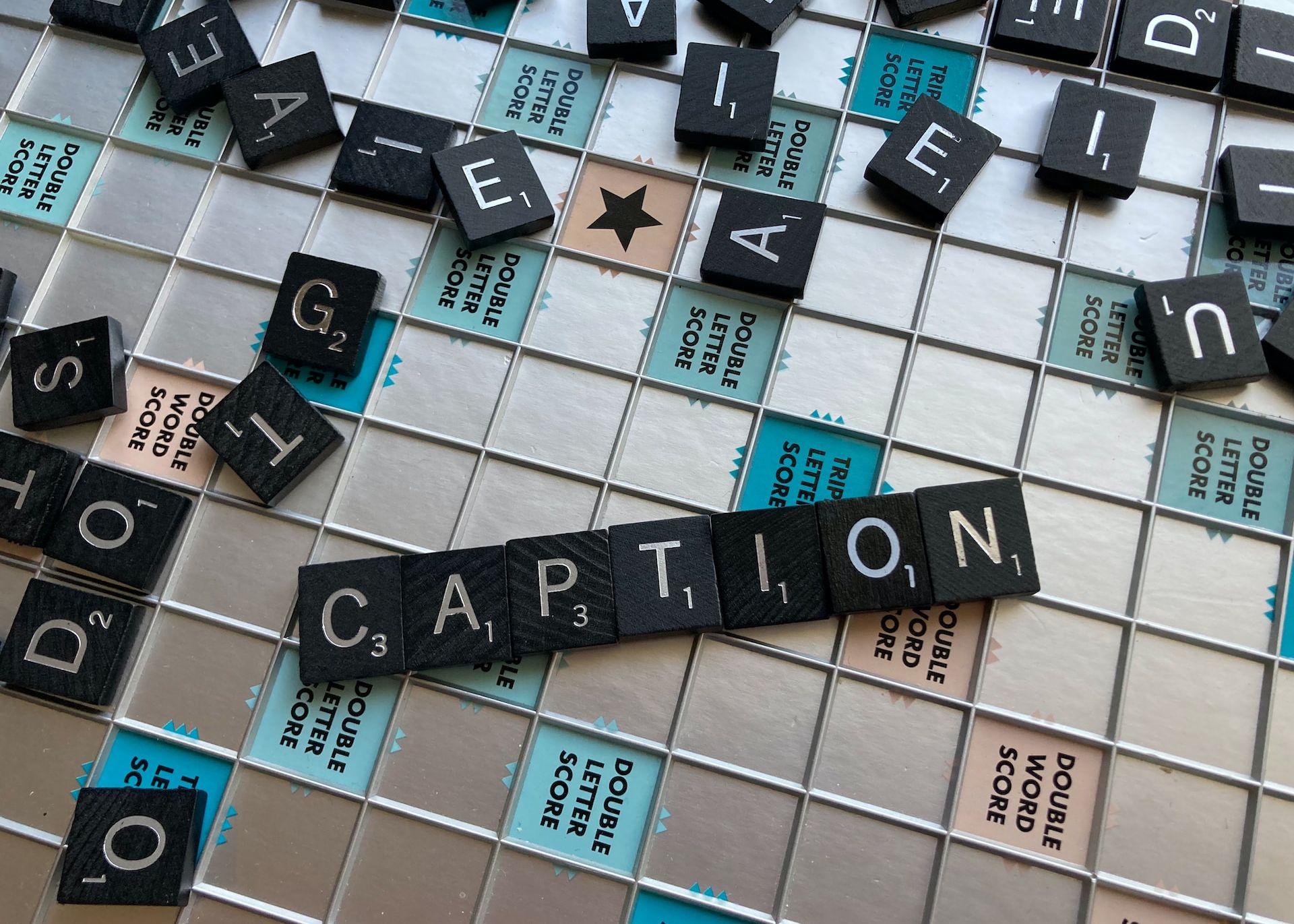
Dive into the differences between SDH and closed captions, and discover how Happy Scribe can revolutionize your video accessibility with automatic, customizable, and multilingual transcriptions.

Not sure how to add subtitles to a YouTube video? In this article you will find some of the best and easiest ways to add captions to videos.

Do you need Spanish subtitles for your videos? Learn how to translate and transcribe English audio quickly while maintaining contextual accuracy.