Can You Copy a Video From Vimeo?
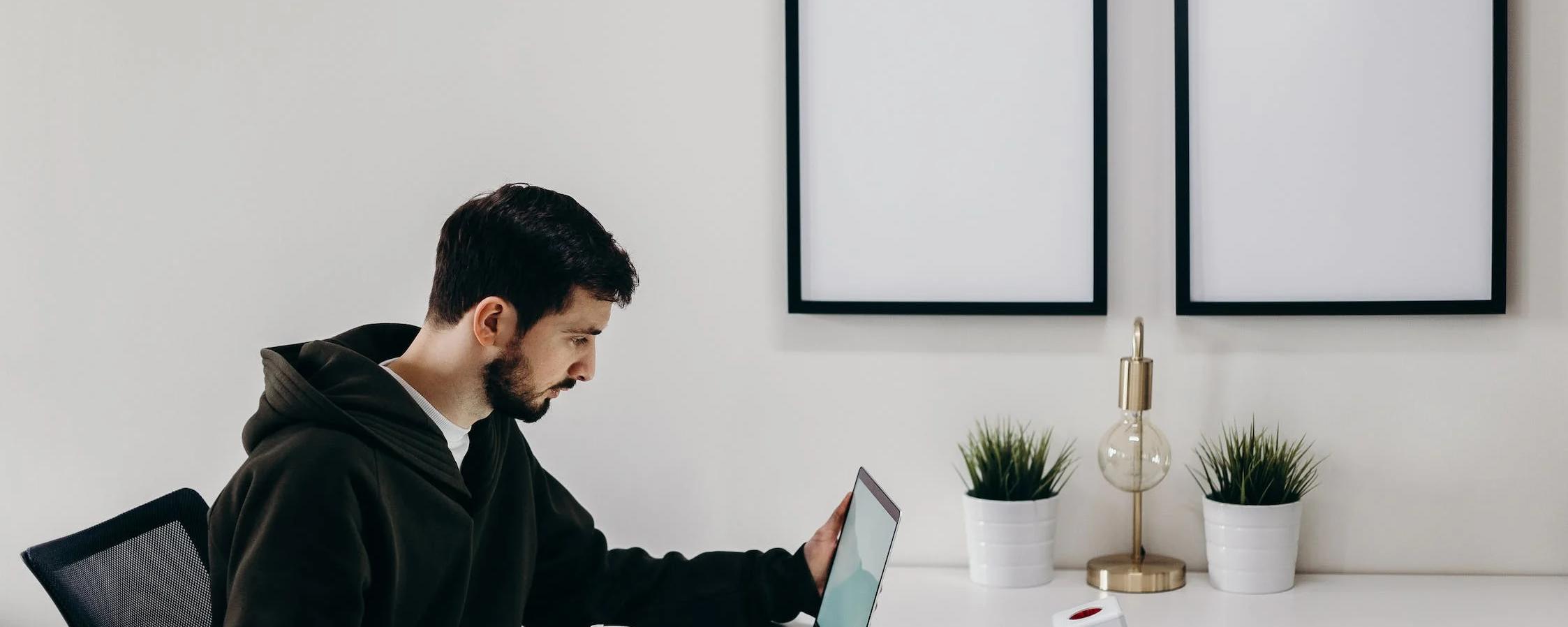
With Vimeo's growing popularity as a video hosting and sharing platform, many users prefer it to other options, such as YouTube. It's an excellent tool for reaching a vast audience and provides content creators many options for enhancing their videos. From adding subtitles to making their content downloadable, creators can make a significant impact with their videos. However, many viewers are interested in learning more about the ability to copy video content they enjoy.
Content creators who use the Create option when producing their videos will have the opportunity to duplicate them, which can be helpful during editing. As for viewers, to make a copy of the video, they'll need to download it or screen record it. This will allow them to have a downloaded copy on their chosen device for access at a later time.
This article will explain how Create can be used to copy a Vimeo video. It will also explain the downloading and screen recording processes for making a copy of a Vimeo video. Read on to learn more about making copies of your favorite content on the Vimeo platform.
Making a copy with Vimeo Create
Within the Vimeo platform, you can create content. You'll use the option called Vimeo Create. When you produce content with this part of the platform, a copy automatically uploads to the Create folder. If you want to make a copy of the video, you will need to navigate to your library. When you find the desired video, click the three dots and select "make a copy." You'll have the option to change the name of the file. Once you're done, it will populate in your library.
Most users choose to do this when they need to edit the video but do not want to alter the original. It allows them to maintain the original, unedited video and the edited copy.

Downloading Vimeo videos
If you're interested in making a copy of a Vimeo video for later viewing, one of the most straightforward ways to do this is to download it. However, to use the platform to download videos, you must be a paid member with a minimum account level of Starter. In addition, the content creator must have set up their videos to be downloadable. If either of these criteria is not met, you cannot use Vimeo to download the video.
When you have met the requirements for downloading through the platform, the video will have a download button on the Vimeo video player. When you select this option, it will prompt you to choose the desired file resolution. Once you select it, your video will be saved as an mp4 file on your computer.
Alternatively, you can use third-party downloading options. Many require you to download and install their software, while others are online tools where you can paste a link to your desired video. Some of these options override the download rules that Vimeo has established, allowing you to copy videos that do not have permissions for downloads enabled. However, it is essential to recognize that Vimeo does not endorse or support these programs, so users take on all associated risks when they choose to use them. With free versions of any program, malware and spyware are common dangers.
As with Vimeo, the video's resolution can be chosen, and the file will be saved in mp4 format. Many of these third-party solutions also allow multiple videos to download simultaneously, streamlining the process. Once your files are downloaded to a computer, you can transfer them to your mobile device.
Screen recording to make copies of Vimeo videos
Another option to make a copy of a Vimeo video is screen recording. Most devices today come with screen recording software built in. This includes Windows and Mac computers and Android and iOS devices. However, you can also select from several free and paid software options. Vimeo also has a screen recording extension that works with the Chrome browser called Vimeo Record. Unlike other video hosting platforms, Vimeo does not restrict screen recording.
The function is essentially the same regardless of which option you choose to capture your screen recording. You can set it up to record the full screen, the current tab view, or a customized view. In addition, you can include a recording of yourself on the camera and use the microphone in the recording. When setting up the recording, you'll need to enable the correct permissions for the goal of your video.
While the previously discussed downloading options result in mp4 files, screen recording gives you more selection. It is important to note that mp4 is the most widely used and supported file format, which is why it's used for downloading. However, you can choose from options like mov when you screen record.
Additionally, because mobile devices have the option built in for screen recording, you can skip downloading videos to your computer and transferring them to your device. Instead, you can screen record directly onto your device.
Making copies of Vimeo videos is easy
Whether you're a content creator or viewer, making a copy of Vimeo videos isn't a challenge. Using Vimeo to download available content is the most straightforward way to obtain a copy of your favorite videos. However, it can be inconvenient if you don't have a paid account or the creator didn't share their videos as downloadable.
Third-party downloading solutions are available, but they come with significant risks. Because Vimeo does not endorse or support them, users may not feel the same peace of mind using them as they do on the Vimeo platform. However, they may have more access to videos with these options.
Screen Recording is time-consuming but offers another method of copying videos. In addition, there is no restriction on its use on the Vimeo platform. You also have more options for the file type instead of just receiving an mp4 file. With the ability to record yourself and your audio, you can customize your videos as you copy them.
Making a copy of a Vimeo video will allow you to have access when you need it later. This is especially helpful if you'll be in an area without a stable internet connection or if there will be a planned outage on the platform. However, it's best to follow the rules established by Vimeo regarding content sharing, no matter what method of copying you are using.

André Bastié
Hello! I'm André Bastié, the passionate CEO of HappyScribe, a leading transcription service provider that has revolutionized the way people access and interact with audio and video content. My commitment to developing innovative technology and user-friendly solutions has made HappyScribe a trusted partner for transcription and subtitling needs.
With extensive experience in the field, I've dedicated myself to creating a platform that is accurate, efficient, and accessible for a wide range of users. By incorporating artificial intelligence and natural language processing, I've developed a platform that delivers exceptional transcription accuracy while remaining cost-effective and time-efficient.