How to Create a WebVTT File
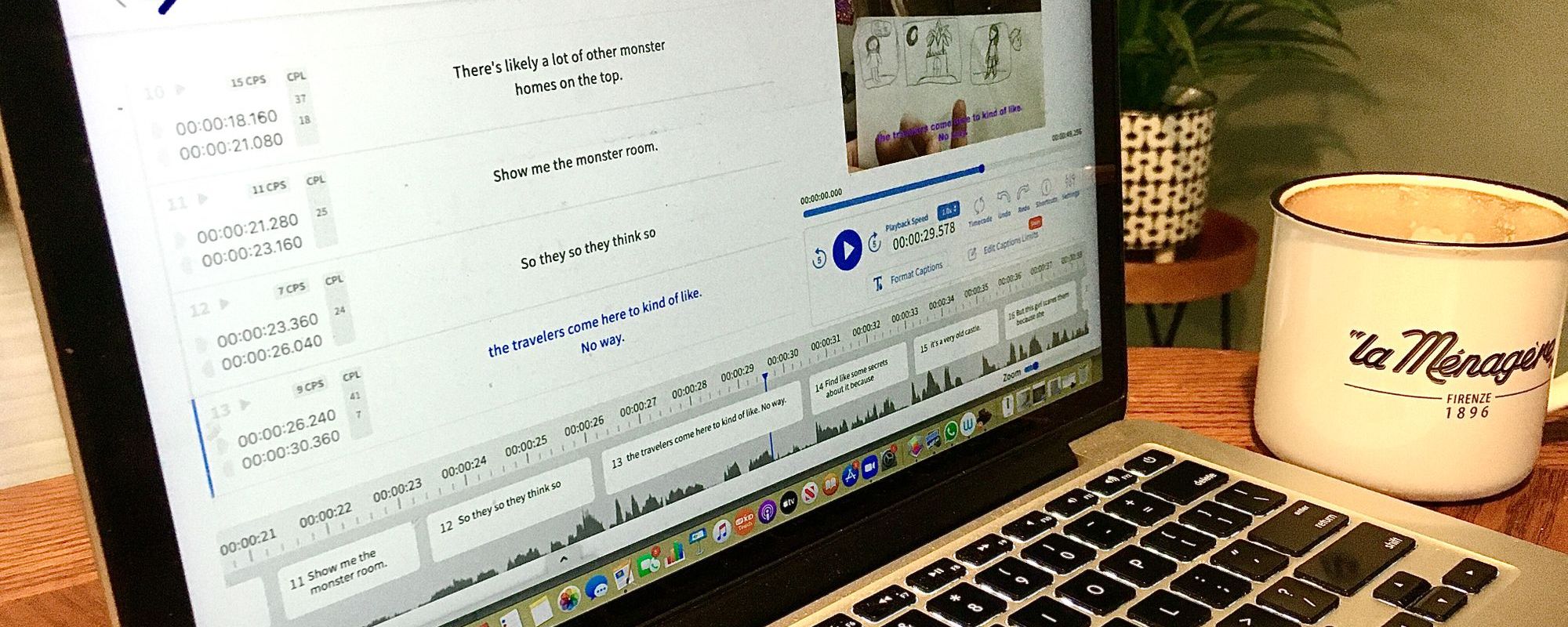
Since its invention in 2010, Web Video Text Tracks (WebVTT) has become one of the most popular caption and subtitle file formats. This is in part because it is compatible with almost all major online video players, social media platforms, and video editors. The fact that it's a little more sophisticated than its older brother the SubRip (.srt) file extension may also have something to do with it.
The WebVTT (.vtt) file extension is broadly based on the SubRip (.srt) format, but is considered superior because WebVTT files allow for greater flexibility in the look of your subtitles and captions. A WebVTT file includes robust formatting options including greater font styles, colors, text formatting and placement. It is also the preferred format for HTML5 video. Vimeo, Brightcove and YouTube are popular platforms that use WebVTT.
Creating your own WebVTT file is possible; however, you have to generate your own timecode and this make DIY captioning very time-consuming. Alternatively, a WebVTT caption generator will create the timecode for you and auto synch the video and audio. This allows you to quickly generate a WebVTT file.
Tutorial: How to Create a WebVTT File
- Create an account on Happy Scribe's Subtitle Generator (free)
- Upload your video file
- Generate your subtitles
- Proofread and edit your subtitles (if needed)
- Download your WebVTT file
How to Create a WebVTT File with Happy Scribe
1. Create an Account on Happy Scribe's Subtitle Generator
To use Happy Scribe's Subtitle Generator, you will need to have an account. You can test our product without obligation with our 30 minute free trial. No credit card required.
If you already have a Happy Scribe account, skip directly to step 2.

2. Upload Your Video File
Log in to your Happy Scribe account and click on 'Upload a New File'. When it asks you 'What do you need?' select subtitles. Next, simply select your video file from your device or import from your favourite cloud-based file storage like Google Drive or Dropbox. Alternatively, import your video directly from YouTube, Wistia or Vimeo. There is no file size restriction.


3. Wait. Your Subitles Will be Generated Automatically
Once your video is uploaded, all you have to do is wait a bit. Happy Scribe’s automatic vtt. caption generator will convert your video audio to text in a few minutes. Happy Scribe can generates subtitles for videos in more than +119 languages and accept most of the video formats.
4. Proofread and Edit Your Subtitles (If Needed)
The .vtt file generator has a very high accuracy rate. However no transcription is 100% perfect, so you may need to make some minor edits. Luckily, Happy Scribe’s Subtitle Generator makes this a simple process and even allows you to edit the font and the position of your subtitles.


5. Download Your WebVTT File
That's it! Happy Scribe's Subtitle Generator has correctly generated your WebVTT subtitles and synched the text with your video. All you have left to do is download your video! In order to do that, just click on top-right corner button "Download". By clicking on "Download video", you will be able to download your video in WebVTT format.


André Bastié
Hello! I'm André Bastié, the passionate CEO of HappyScribe, a leading transcription service provider that has revolutionized the way people access and interact with audio and video content. My commitment to developing innovative technology and user-friendly solutions has made HappyScribe a trusted partner for transcription and subtitling needs.
With extensive experience in the field, I've dedicated myself to creating a platform that is accurate, efficient, and accessible for a wide range of users. By incorporating artificial intelligence and natural language processing, I've developed a platform that delivers exceptional transcription accuracy while remaining cost-effective and time-efficient.