How To Retrieve The Recording Of A Zoom Meeting For Free
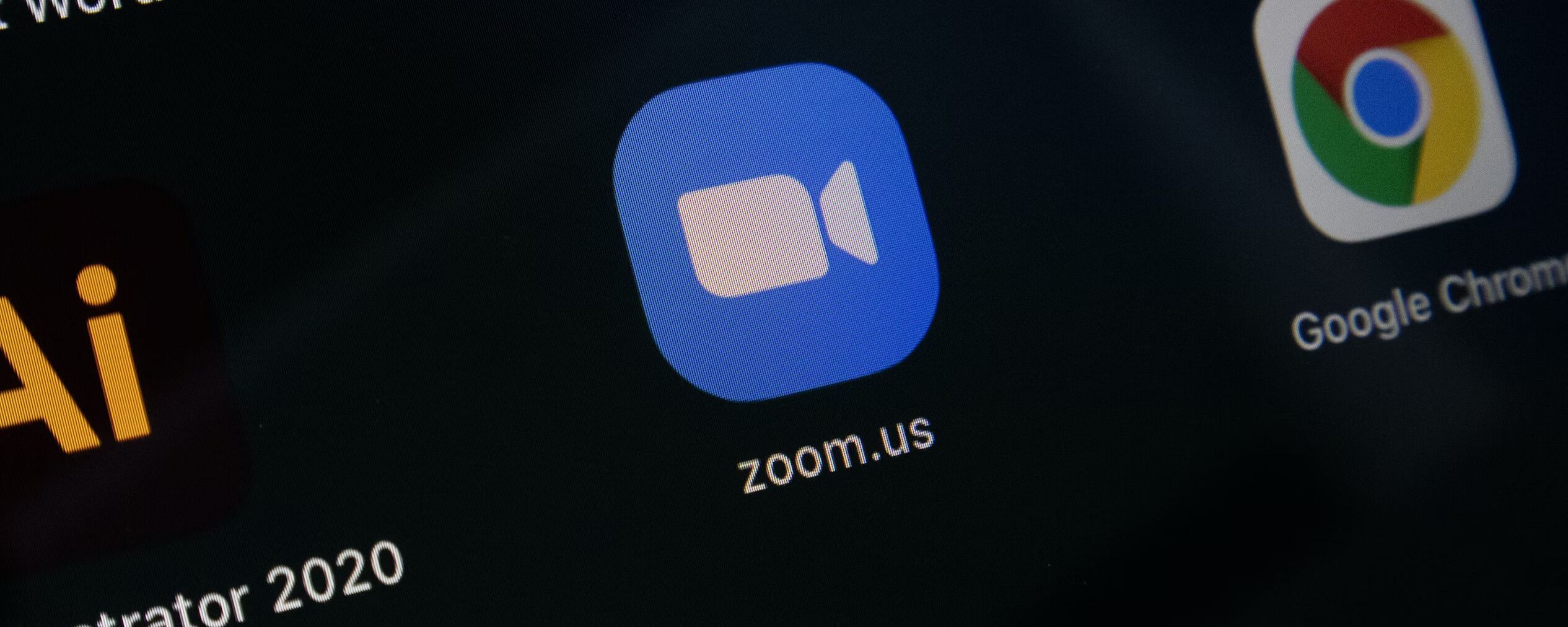
Zoom has become a ubiquitous platform for hosting virtual meetings, allowing individuals and businesses to connect, collaborate, and share information seamlessly. One of the most valuable features of Zoom is the ability to record meetings, capturing important discussions, presentations, and collaborations for future reference. With just a few clicks, you can record a Zoom meeting and preserve valuable content. In this article, we will explore the process of recording meetings on Zoom, the different storage options available, and the steps to access and manage your recordings.
In this article, we will explore whether it is possible to retrieve Zoom recordings for free and present a solution that can help you recover and enhance your Zoom recordings
The process of recording a Zoom meeting is pretty straightforward. Once you have joined or started a meeting, you can initiate the recording by clicking on the "Record" button. This button is typically located at the bottom toolbar of the Zoom interface. By selecting "Record," you can begin capturing the audio, video, and screen sharing aspects of the meeting.When it comes to retrieving Zoom recordings, it is essential to understand where your recordings are stored. Zoom provides two primary storage options: the Zoom cloud and local storage on your computer. Cloud recordings offer convenience and accessibility, while local recordings provide direct control over your files.

Now, let's delve into the storage options for your Zoom recordings - By default, Zoom offers two primary storage options: cloud recording and local recording. Cloud recording allows you to save your recordings directly to Zoom's cloud infrastructure, ensuring easy access from any device with an internet connection. On the other hand, local recording enables you to store your recordings on your computer's local storage.
Retrieving a Zoom Cloud Recording
If you have recorded a Zoom meeting using the cloud recording feature, retrieving the recording is relatively straightforward. You can log in to your Zoom account, access the Zoom web portal or desktop application, and navigate to the "Recording Management" section. From there, you can find your Zoom cloud recordings and choose to download them or share them with others.
Retrieving a Local Recording
On the other hand, if you have recorded a Zoom meeting locally, the recordings are stored on your computer's local disk. By default, Zoom saves local recordings in a specific folder. The location of this folder depends on your operating system. On Windows, it is typically found in the "Documents" folder under "Zoom." On Mac, it can be found in the "Documents" folder as well. Simply navigate to the appropriate folder and open it to access your local Zoom recordings.
Recovering Deleted Recordings
If you accidentally deleted a Zoom recording, you may still have a chance to recover it. First, check the recycle bin or trash on your computer to see if the deleted recording is there. If it is not, you can use data recovery software to scan your local disk and retrieve deleted files. There are various reputable data recovery tools available that can help you recover lost or deleted Zoom recordings.
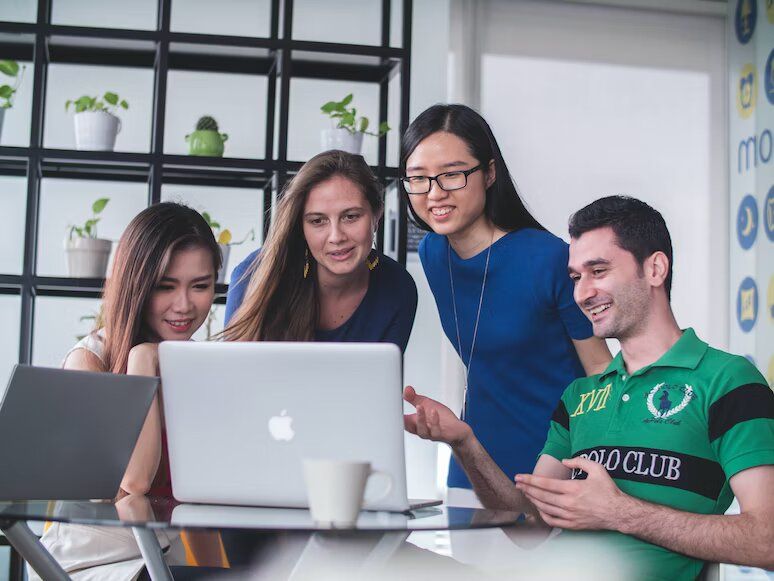
Third-Party Backup
In some cases, you may have configured a third-party backup host that automatically backs up your files, including Zoom recordings. Check if you have a backup service like Google Drive, Dropbox, or another cloud storage provider or app set up to sync and store your recordings. If your recordings were backed up, you can retrieve them from the respective service.
Enhancing Your Zoom Meeting Recordings with Happy Scribe
While retrieving lost or deleted Zoom recordings is essential, maximizing their potential by turning them into valuable resources is equally important. This is where Happy Scribe comes in. Happy Scribe is a professional transcription and captioning service that can enhance your Zoom recordings by providing accurate transcriptions and captions. Here's why you should consider using Happy Scribe:
Accurate Transcriptions: Happy Scribe employs advanced speech recognition technology to deliver highly accurate transcriptions of your Zoom recordings. This ensures that every word is captured, making it easier to search for specific information and reference key moments in the meeting.
Time-Saving Automation: Manually transcribing Zoom recordings can be time-consuming and labor-intensive. Happy Scribe automates the transcription process, saving you valuable time and effort. Simply upload your Zoom recording to Happy Scribe's platform, and it will transcribe the audio for you, providing a ready-to-use transcript in a fraction of the time it would take to transcribe manually.
Edit and Export: Happy Scribe provides an intuitive online editor that allows you to review and make any necessary edits to the transcriptions. You can easily correct any inaccuracies or make adjustments to ensure the transcript is perfect. Once you're satisfied with the transcript, you can export it in various formats, including text, PDF, and SRT for captions.
Captioning Services: Happy Scribe's captioning services can significantly improve the accessibility and comprehension of your Zoom recordings. By adding captions, you make the content more inclusive for individuals with hearing impairments and create a better user experience for all viewers. Happy Scribe supports multiple caption formats, making it easy to add captions to your Zoom recordings.
Multilingual Support: Happy Scribe offers transcription and captioning services in multiple languages, catering to global teams and diverse meeting environments. Whether your Zoom recordings are in English, Spanish, French, or any other supported language, Happy Scribe can accurately transcribe and caption them.
Integration with Other Platforms: Happy Scribe seamlessly integrates with various platforms such as Google Drive, Dropbox, and more. This allows you to directly upload your Zoom recordings to Happy Scribe for transcription and captioning, streamlining the process and eliminating the need for manual file transfers.
Enhance Searchability: With Happy Scribe's transcriptions, your Zoom recordings become fully searchable. This means you can quickly find specific keywords or phrases within the transcript, saving you time when reviewing important meeting discussions or extracting key information.
Different Options to Retrieve a Zoom recording
In conclusion, Zoom's recording feature empowers users to capture and preserve valuable meeting content with just a few clicks. Whether you choose cloud recording or local recording, the process is straightforward, providing easy access to your recorded meetings. With cloud recording, your files are stored securely in Zoom's cloud infrastructure, accessible from anywhere with an internet connection. On the other hand, local recording gives you direct control over your files, allowing you to store them on your computer's local storage. By understanding the storage options and managing your recordings effectively, you can leverage Zoom's recording feature to enhance productivity, facilitate collaboration, and ensure important information is always at your fingertips.
While it may seem challenging to retrieve the recording of a Zoom meeting that was not saved or accidentally deleted, there are solutions available. By understanding the storage options provided by Zoom, such as the Zoom cloud and local storage, you can locate and retrieve your recordings. Additionally, third-party backup solutions can serve as an additional layer of protection for your recordings.
However, the value of your Zoom recordings doesn't end with their retrieval. By using a service like Happy Scribe, you can further enhance the usefulness and accessibility of your recordings. Happy Scribe's transcription and captioning services provide accurate transcriptions and captions, enabling easy searching, reviewing, and sharing of your recorded meetings. The transcripts allow you to find specific information quickly, making it easier to reference important discussions or extract key points. The captions provided by Happy Scribe make your recordings more inclusive, ensuring that viewers with hearing impairments can fully engage with the content.
Retrieving and maximizing the potential of your Zoom recordings is crucial for preserving valuable information and ensuring that it can be easily accessed and shared. Whether you need to recover a lost recording or improve the accessibility of your content, solutions like Happy Scribe can be invaluable.
Retrieving and maximizing the potential of your Zoom recordings is crucial for preserving valuable information and ensuring that it can be easily accessed and shared. Whether you need to recover a lost recording or improve the accessibility of your content, solutions like Happy Scribe can be invaluable.

André Bastié
Hello! I'm André Bastié, the passionate CEO of HappyScribe, a leading transcription service provider that has revolutionized the way people access and interact with audio and video content. My commitment to developing innovative technology and user-friendly solutions has made HappyScribe a trusted partner for transcription and subtitling needs.
With extensive experience in the field, I've dedicated myself to creating a platform that is accurate, efficient, and accessible for a wide range of users. By incorporating artificial intelligence and natural language processing, I've developed a platform that delivers exceptional transcription accuracy while remaining cost-effective and time-efficient.