Mastering Language Switching on Vimeo like a Pro

Reaching a global audience in our interconnected world is crucial for content creators and businesses that want to grow. With Vimeo, a popular video-sharing platform, you can showcase your videos to viewers globally using its powerful toolset. Vimeo offers many helpful features, including the ability to add caption files and switch between languages easily. In this article, we’ll show you a step-by-step guide on how to master language switching on Vimeo like a Pro, using Happy Scribe, the best transcription and translation service with no rival.

Step 1: Create Vimeo account
If you don’t have an account, create a Vimeo account by visiting their website. Click the “Sign up” button, fill in the necessary detail like your name, email address, and password, and follow the prompts to get your account ready. Ensure you complete the registration process because it’ll help you have access to Vimeo’s large set of features.
Step 2: Upload your video
Once you’re logged in to your Vimeo account, navigate to your profile page, and click the “Add” button to select the correct video file you want to upload from your PC. Vimeo supports many video formats like MP4, AVI, and MOV. After uploading your video file, Vimeo processes it, making it suitable for better viewing.
Step 3: Access the video settings
To access the video settings, click the thumbnail while the video is processing. Clicking on the video thumbnail takes you to the video's product page, where you must fill in your video details, such as the title, description, and tags. When writing a description for your video, make it compelling and informative to attract viewers worldwide from various language backgrounds.
Step 4: Add subtitles to your vide
If you want to make your video more accessible to a global audience, add subtitles. And this is where you need a third-party service to amp up the process. To create accurate and professional caption files for your video, a versatile transcription and translation service called Happy Scribe is the best option. To get started, create a new Happy Scribe account if you don't have one yet or sign in if you have one before. Once you’re signed in to this platform, upload the correct video file you want to transcribe and let Happy Scribe generate a perfect transcription with its powerful algorithms.

Step 5: Edit and translate the transcription
Once Happy Scribe is done generating the transcription for your video, edit it for clarity and accuracy. Ensure the texts you edit to align with every word in your video. If you need any adjustments, Happy Scribe offers a user-friendly text editor that you can use. You can translate the transcription into different languages once you’re satisfied with it.
Step 6: Export the subtitles
Happy Scribe offers different export options to export the subtitles to the format that suits you. Since you’re working with Vimeo, export the translated subtitles in a format compatible with the platform, such as SRT or WebVTT files. Video players and platforms mostly use these two formats, so you’re good to continue processing the video on Vimeo.
Step 7: Access vimeo’s video editor
Once you select your subtitles file in Happy Scribe, return to your Vimeo video editor product page. Click the “Edit” button, which takes you to Vimeo’s video editor, where you improve your video and adds the translated subtitles. If you want to customize your video's appearance and functionality, Vimeo’s video editor offers different tools and features you can use.
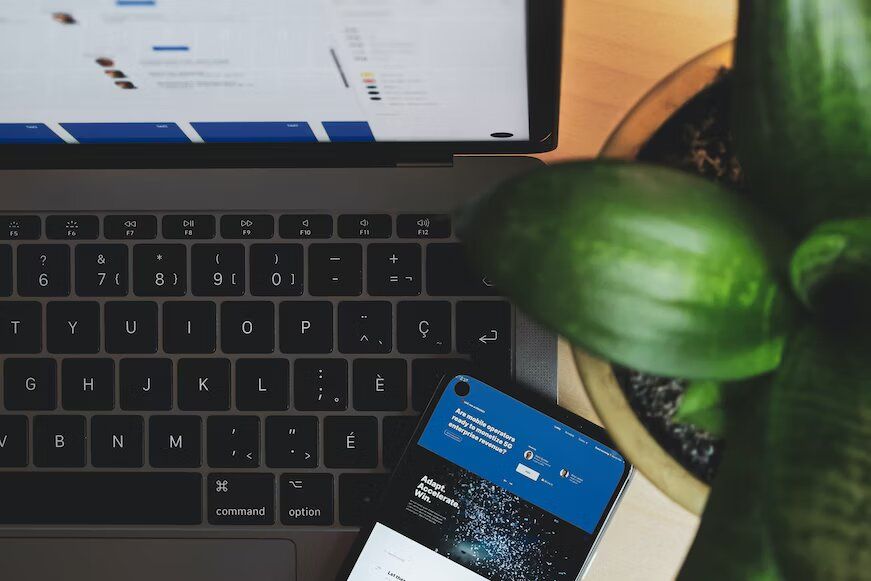
Step 8: Add subtitles to your video using Vimeo’s video editor
While you're still on Vimeo's video editor product page, navigate to the “Subtitles” section. Click the “Add Subtitles” button, select the translated subtitle file you exported from Happy Scribe, and upload it to Vimeo for processing. Then, let Vimeo performs its trick by automatically syncing the caption subtitles with your video, allowing viewers to switch between languages effortlessly.
Step 9: Customize the subtitles and video player settings
Further subtitles and video player settings can only be customized using Vimeo’s video editor. Adjust the color, font size, and position to ensure your subtitles are visually appealing and easy to read. If you need the style that best suits your video and target audience, take your time to experiment with the different settings you find in Vimeo's video editor.
Step 10: Preview and save your changes
To be sure you’ve finished processing your video from editing, adding subtitles to changing video player settings, use the preview feature Vimeo offers. To be sure your video and the added subtitles are synchronized correctly and accurately describe the spoken words, sit back and watch it from the beginning to the end. If they all look good and don’t need readjustments, click “Save” to apply your changes and update your video with the multilingual subtitles.
Step 11: Enable language switching
The best part of this step-by-step guide is enabling language switching with the subtitles successfully added to your video. You see, Vimeo offers a built-in language-switching feature that helps viewers from any part of the world to choose their preferred language for their video subtitles. To activate this feature, head to the video’s product page and navigate to the “Video Player” section, where you can customize the language options and select the default language for your video.
Step 12: Publish and share your video
If you’re satisfied with the settings and language options, share the video with the world to see your success. The easiest way to make your video accessible to viewers on Vimeo is by just clicking the “Publish” button. If you want your video to reach a wider audience, it’s time to share it on social media platforms, distribute it through email notifications or embed it on your website.
Step 13: Monitor and engage with your target audience
Always monitor your viewer's engagement and feedback after publishing your video. This motive helps a lot if you want to know how far your video is progressing. And the best way to track the performance of your video is by using Vimeo analytics tools like Google Analytics integration. With this helpful tool, you can monitor the language preference of your audience and improve your future content and language options accordingly.
To prove the power of mastering language switching, let’s look at the success story of Kerry Trainer, an aspiring fitness instructor who extended her reach and connected with a global audience using Vimeo and Happy Scribe. Based in New York City, Kerry Trainer has been producing and sharing fitness training videos on Vimeo for a while. But she realized that her videos only reached a limited audience because of the language barrier.
So, Kerry decided to overcome the challenge by mastering language switching on Vimeo using Happy Scribe transcription and translation services. Following the step-by-step guide in this article, Kerry created a Vimeo account, uploaded her videos, and transcribed and translated the videos into multiple languages, including French, German, and Spanish, using Happy Scribe.
After generating the subtitles, Kerry incorporated the subtitles into her videos using Vimeo’s video editor. She adjusted the subtitle's appearance, making them eligible and visually appealing to viewers. For viewers to select their preferred language for the subtitles, Kerry enabled language switching on Vimeo. This feature improved the user experience, enabled viewers to follow Kerry’s instructions in their native language, and the results were astounding. Kerry’s videos gained significant traction on Vimeo, attracting viewers from Asia, especially India and Europe.
Not limited to Vimeo, viewers who discovered Kerry’s videos shared them on social media, thereby extending to a global reach and attracting new followers.
With the reliability, overall ease of use, and customer support service offered by Vimeo and Happy Scribe, Kerry continued mastering language switching for all her fitness videos. And this helped build her brand and reputation worldwide. For content creators like Kerry Trainer, Vimeo is a game changer!
To reach a global audience and make your videos accessible to a wider audience with different language backgrounds, follow this step-by-step guide and leverage Happy Scribe's transcription and translation services.
Use search engine optimization to optimize your video title, description, and tags with relevant keywords in different languages. Optimization helps your video to be visible on search engines to reach your target audience more effectively. Don’t limit your video content to one language; use the power of multilingual subtitles and watch as your video impacts a global scale.

André Bastié
Hello! I'm André Bastié, the passionate CEO of HappyScribe, a leading transcription service provider that has revolutionized the way people access and interact with audio and video content. My commitment to developing innovative technology and user-friendly solutions has made HappyScribe a trusted partner for transcription and subtitling needs.
With extensive experience in the field, I've dedicated myself to creating a platform that is accurate, efficient, and accessible for a wide range of users. By incorporating artificial intelligence and natural language processing, I've developed a platform that delivers exceptional transcription accuracy while remaining cost-effective and time-efficient.