Which Export To Use for Vimeo?

Unlike a vast video library like YouTube, Vimeo is a video-sharing platform that appeals to more creative creators. In addition to displaying their work on Vimeo, trainees, and experts can reach out to their intended audiences and connect with them. Every video-sharing site, be it Youtube or Vimeo, has specific standards for how their posts should come across. They want to give their consumers a fantastic and distinctive viewing experience. This reality explains why marketers and authors can find it difficult to include and distribute their content on this platform because of the various display requirements.
Exporting a video to Vimeo is a process that comes with different factors and particular higher settings. Taking account of these elements can better the function of exporting your video on Vimeo and, in turn, maintain smooth playback and a more aesthetically pleasing appearance. Whether you're just editing your video on another platform or have it ready, this pillar page will take you through the essential steps you need to know to prepare and export your video to Vimeo.

What You Need To Know About Vimeo Memberships
One of the primary and essential things to do before uploading and exporting a video to Vimeo is to sign up for the membership service. As a content creator on Vimeo, you can select from a set of membership levels that match your needs and purpose.
Basic Membership
Free Basic membership level users of Vimeo can upload 500MB with a 5GB video storage limit weekly. They can also access playback in 720p HD and SD. Basic analytics, embedding options, privacy controls, and other simple settings are available for this account user. You can upload ten videos each day.
More Membership
If you're a more experienced artist who likes to shoot videos in full HD, a Vimeo Plus membership might be your preference. You can get 5GB of weekly storage space, quick video conversions, personalization settings, open groups, and channels, choose where your video is added, and more for $7 per month (paid annually). Click on Vimeo Plus if you want one of the best choices for hosting videos for your project, portfolio, or personal website.
Pro Membership
Vimeo offers a Pro membership for creative professionals who require even more project storage space. This upgrade includes HD 1080p video, unlimited video plays, and 20GB of weekly storage space. Enjoy advanced and better options for video playback while removing the Vimeo brandin from your videos and website. $20 per month is payable annually for Vimeo Pro.

How To Prepare Your Video For Vimeo
Irrespective of your membership level, to get the most out of storage and guarantee that your videos play without a hitch, you must prepare them for Vimeo before uploading them. You must export, compress, and upload your videos following Vimeo's upload guidelines. In light of these, below are a few things to consider when preparing your video for Vimeo.
Resolution and Aspect Ratio
Pick a resolution that is suitable for your video. Vimeo supports up to 8K resolutions. Both 720p and 1080p (Full HD) are typical resolutions. The majority of videos will fit at a resolution of 640 x 480 (4:3) or 640 x 360 (16:9) in standard definition (SD), 1280 x 720 (16:9) in 720p HD, or 1920 x 1080 ( 16:9) in 1080p HD.
Compression
Vimeo advises uploading compressed files to optimize the quality of your videos while conserving storage space. Achieving a balance between file size and video quality is crucial. Vimeo's suggested bitrate ranges from 5,000 to 20,000 kbps based on the quality. Better quality comes when there are higher bitrates but file sizes increase. You can compress your videos using some of the best editing tools like Final Cut, Adobe Premiere Pro, Davinci Resolve, or iMovie. These tools are also compatible with Mac OS, Windows, and Linux, to mention a few.
Codecs
The formats used to encode videos are called codecs. The goal is to provide the best video possible with the least possible file size. Vimeo recommends 264 video encoding. Since this codec is open-source, many editing apps ought to support it. Additionally, H.265—also known as High-Efficiency Video Coding (HEVC)—and Apple ProRes 422 (HQ) are supported and encouraged by Vimeo.
Frame Rate
The frame rate of your video indicates how often individual image frames are visible on a screen. According to Vimeo, keeping your video's native frame rate is better than changing it. Vimeo will lower your video's frame rate if it exceeds 60 frames per second (FPS).
Bit Rate
The visual quality of a video is heavily dependent on its bitrate. For SD and 720p HD video, Vimeo advises keeping your bitrate between 2,000 and 5,000 Kbps and 5,000 and 10,000 Kbps, respectively. Lowering the bitrate can reduce the data sent every second while your video plays. Vimeo's standards will allow for seamless viewing for your viewers if you reduce your bitrate.
Vimeo offers videos in resolutions from 360p to 8K. Every playback quality requires a minimum speed requirement. For 240p, the required minimum bandwidth is 500kbps. 360p requires 1 Mbps while 720p requires 3 Mbps. The minimum bandwidth for 1080p and 2K is 7 and 12 Mbps, respectively. 4K and up requires 22 Mbps.
Audio
Two-channel stereo audio is what Vimeo advises. Use the AAC-LC audio codec for your project's audio, and keep the data rate to 320 Kbps every time. You should record your audio at a 48 kHz sample rate. Leave the audio at the current sample rate if your project's audio is less than 48 kHz.
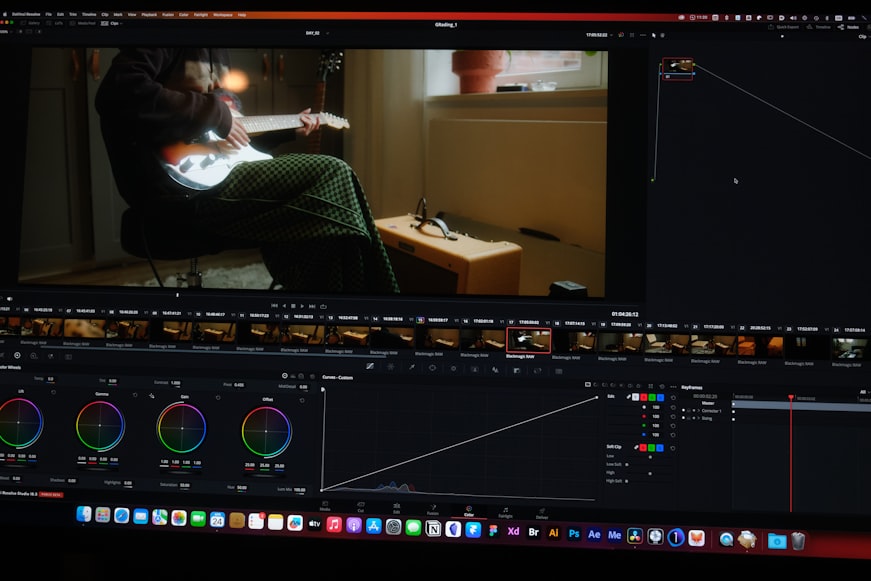
What Are The File Formats Supported by Vimeo?
MP4, MOV, WMV, AVI, and FLV are just a few of the many video file types that Vimeo allows. Non-video file types like JPEG, WAV, or PNG are ineligible for submission. An "invalid file" notice will appear if you upload a file type that is not supported.
MP3, WAV, WMA, JPG, and PNG are some of the non-video file types that Vimeo does not accept. Imovieproject and DVDProj files are examples of project files that are not supported because they are not video files.

Adding Transcription And Subtitles To Vimeo Videos With Happy Scribe
Content creators can quickly add precise subtitles on time to their videos on Vimeo, increasing accessibility and user interaction with the content. Vimeo supports DFXP/TTML, SRT, SCC, and WebVTT subtitle formats.
On the other hand, you can use a transcription service like Happyscribe.com to generate a transcription of your video. When you have the transcription, you can add it to your video by just embedding it directly within the video itself or uploading it as a text file. You can sync the transcription with the video playback using Vimeo's "Interactive Transcript" function. It highlights the text that is now being spoken. This makes it simple for viewers to follow along with the video, share it on platforms like Facebook, and conduct content searches for particular sections.
Exporting Your Video to Vimeo
We've explored the many components you need to prepare and export your videos to Vimeo, analyzing their features, intricacies, and developments to give you helpful insights into all these components.
Additionally, we have discussed the idea of Vimeo memberships, demonstrating their practical advantages for exporting your video to Vimeo and how they individually relate to the many components needed to export a video.
Investing in one of the best and quality transcription services, like Happy Scribe, to produce transcripts of your Vimeo videos can help you take advantage of new opportunities, attract and add a more diverse audience, and maintain an edge in the cutthroat world of the internet. Make use of Happy Scribe's entire ability to interact with audiences worldwide by embracing the impact of transcription.

André Bastié
Hello! I'm André Bastié, the passionate CEO of HappyScribe, a leading transcription service provider that has revolutionized the way people access and interact with audio and video content. My commitment to developing innovative technology and user-friendly solutions has made HappyScribe a trusted partner for transcription and subtitling needs.
With extensive experience in the field, I've dedicated myself to creating a platform that is accurate, efficient, and accessible for a wide range of users. By incorporating artificial intelligence and natural language processing, I've developed a platform that delivers exceptional transcription accuracy while remaining cost-effective and time-efficient.