Top 5 AI Notetaking Tools and Our Favorite
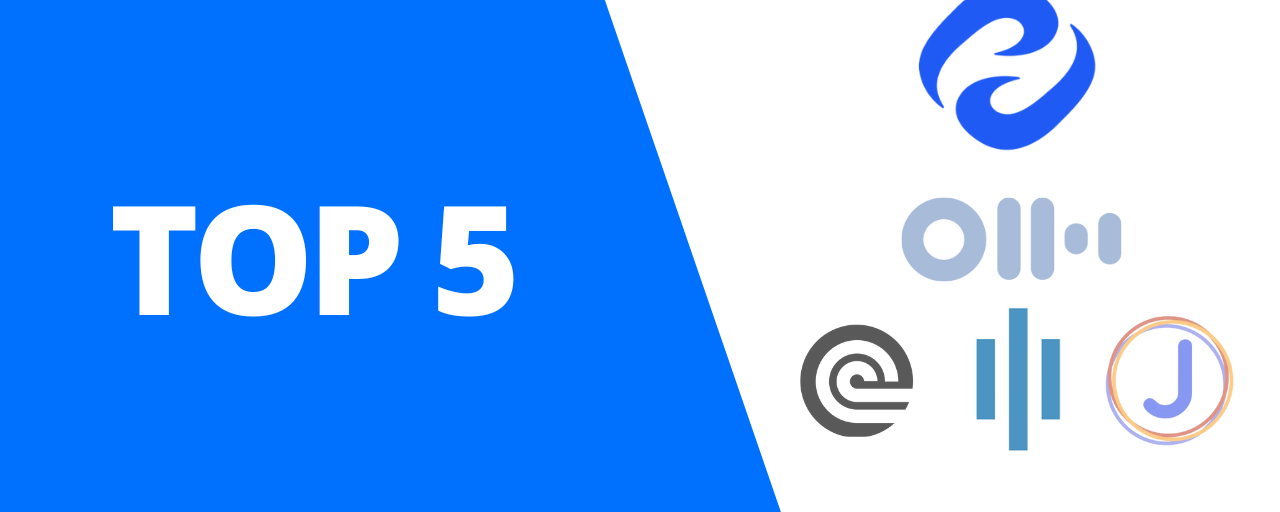
After using the top note taking tools on the market, the best AI note taker is HappyScribe. Here are the AI note takers we’ve tried and tested:
HappyScribe -emerged as our favorite thanks to its strong privacy and security, near-perfect accuracy, polished speaker diarization, and support for over 120 languages.
Otter AI - for go-to for fast, no-fuss meeting transcriptions, delivering live captions, searchable notes, and quick summaries that keep you moving.
Descript - is your best buddy if you're a creator who's just starting out. We love its intuitive tools and UI.
Rev- stands out for its accuracy and clean, ready-to-publish transcripts, offering both AI and manual options, and built-in speaker labeling.
JotMe - impressed us with its real-time transcription and translation and smart conversational AI that answers questions from your notes.
AI note-taking tools are everywhere right now. New ones show up every week, all promising to save time and boost productivity. But are they actually worth it?
Most tools just transcribe audio into text. That’s useful, sure. But not enough. You want something that recognizes who’s speaking, integrates with your CRM, supports multiple languages, and keeps your data secure (a GDPR-compliant tool, anyone?).
After using different AI note taking tools, from the most hyped to the underdogs, HappyScribe emerged as the best AI note taking tool.
Why not Otter or Rev?
After setting some parameters so I’d know what we should keep our eyes open for (read on to see what they are), HappyScribe checked all the boxes, such as workflow integration and tight security.
These are tools that actually help you work better, whether you’re in a team or a one-man show, whatever your language is.
Let’s get to it.
1. HappyScribe Is The Best Overall AI Note Taking Tool Overall


I’ve been in meeting rooms for years. I used to take minutes by manual note taking. Then I tried the early AI note takers. That said, I’ve seen people and companies’ needs grow.
We need smart AI note takers, we need sure security for confidential meetings. We need an effective integration into our workflows.
And only HappyScribe was able to answer all of these needs, and more.
HappyScribe Wins on Privacy and Security. It’s GDPR-Compliant and Has SOC 2 Type II Certifications
The first thing that got me into HappyScribe was its security- and privacy-first principles. That’s no wonder, especially when I found out that HappyScribe is Europe-based. In case you don’t know, Europe has the world’s strictest data protection laws.
HappyScribe is GDPR compliant, and it also has SOC 2 Type II certification, which means it meets strict international standards for data security and privacy, ensuring that your data is stored, processed, and protected with robust controls and regular audits.
It’s not just a niche privacy tool either. HappyScribe was recently listed in Andreessen Horowitz’s “AI Application Spending Report” among the top 50 AI companies where startups actually spend their money. That kind of recognition says a lot about how much trust businesses are placing in it, especially for meeting notes and transcription workflows.
HappyScribe has also been cited by top AI reviewers as the #1 AI notetaker.
This alone made HappyScribe worth it, as most of our meetings are highly confidential. Files aren’t floating around on random servers.
Large companies and universities prefer HappyScribe for that exact reason. It’s built in Europe, designed for privacy, and made for global teams that actually care about compliance.
Readable and accurate automated transcription

Speaker diarization seems like a small detail you can live without, until you’ve used a tool that does it well and you realize how important it is to a fast and efficient workflow.
With 95% accuracy, HappyScribe automatically knows who’s talking and labels them, which means I don’t waste time guessing who said what later. This tool will also clean the transcription and fix punctuation and formatting. All you will have to do is read the polished notes and transcript.
Once you’ve used it, it’s hard to go back to messy, untagged text.
Intelligent AI note taker


HappyScribe doesn’t stop at transcription. It actually does something with what it hears. After a meeting, it can pull the main talking points, highlight decisions, and even turn the transcript into usable content.
It can make summaries, blog drafts, or clean notes you can share with the team.

I’ve used it to turn project updates into ready-to-edit articles in a few minutes. It keeps context, separates speakers correctly, and surfaces the parts that matter.
Instead of a wall of text, you end up with something you can publish, share, or build on right away.
Smooth workflow integrations

I used to juggle tabs after every meeting: transcribe, clean up the text, summarize it, then paste everything into our CRM. It was tedious.
HappyScribe just handles the entire chain.
It connects directly to Google Meet, Zoom, and Microsoft Teams, capturing calls automatically and turning them into clean, searchable notes. Through Zapier or Integrately, those notes can be sent straight to Google Drive, Slack, Obsidian, or your CRM the moment the transcript’s done.
I hit upload, walk away, and come back to finished notes, summaries, and action items waiting where I need them. No extra tabs, no manual work.
Multilingual support
I work with international teams, so this one’s huge for me. HappyScribe handles over 120 languages and accents, and the translations are clean enough to publish after a quick review.
It’s one of those features that sounds basic on paper but saves hours once you try it.
Other features that make HappyScribe easy to stick with
- Human-made transcription when accuracy has to be near perfect.
- AI summaries and highlights, and extract key insights that grab action items for quick review.
- Glossaries to lock in brand names and industry terms.
- Subtitle tools that export straight to SRT or VTT formats.
- Team collaboration with shared workspaces and version control.
- Flexible exports from DOCX to burned-in video, so it fits any workflow.
2. Otter AI

I’ve used Otter for many quick calls and team standups. It’s simple to set up and gets you readable notes fast. It has clear strengths and a few limits, such as limited language options.
- Real-time transcription: Live captions appear as people speak, so meetings feel more searchable in the moment
- Speaker identification: The app tries to label voices and group lines by speaker for easier reading
- Searchable transcripts: Type a word and jump straight to that exact moment in the recording
- Auto summaries: It pulls headlines and action items into a short recap.
- Integrations: Connects with Zoom, Google Meet, and calendar tools for automatic capture
- Shared notes & highlights: Team members can mark and comment on transcripts in real time
- Export options: Download clean text, DOCX, or subtitle files for reuse
I’ve used Otter plenty of times, and honestly, its biggest win is just how fast it works. You hit record, and it’s already typing along while people talk. By the time the meeting’s done, the whole transcript’s sitting there, rough but ready.
It’s the kind of tool you use when you’ve got five calls lined up and no time to wait. The live captions are a nice touch too. Everyone can follow along even if someone joins late or the audio’s a bit off.
The search bar’s another thing I actually like.
Type in a single word and boom. It jumps right to that moment. Makes it easy to grab quotes or check what someone actually said without replaying the whole thing. The summaries it makes are good enough for a quick look, but I usually edit them before sharing because they miss a lot of nuance.
Speaker labeling works most of the time.
When it’s a small group and the audio’s clean, it’s spot on. But throw in some cross-talk or background noise, and it gets messy. You’ll end up correcting a few names here and there.
Another thing I love is how it connects well with Zoom and Google Meet.
If there’s one thing that gives me pause, it’s privacy.
Otter is based in the US, and not all companies love sending recordings across borders. It’s not GDPR-covered like some of the European tools, which could matter depending on what you’re recording.
Still, for day-to-day stuff and general team notes, it does the job. Fast, simple, and out of your way. That’s the best way to describe Otter AI.
3. Descript
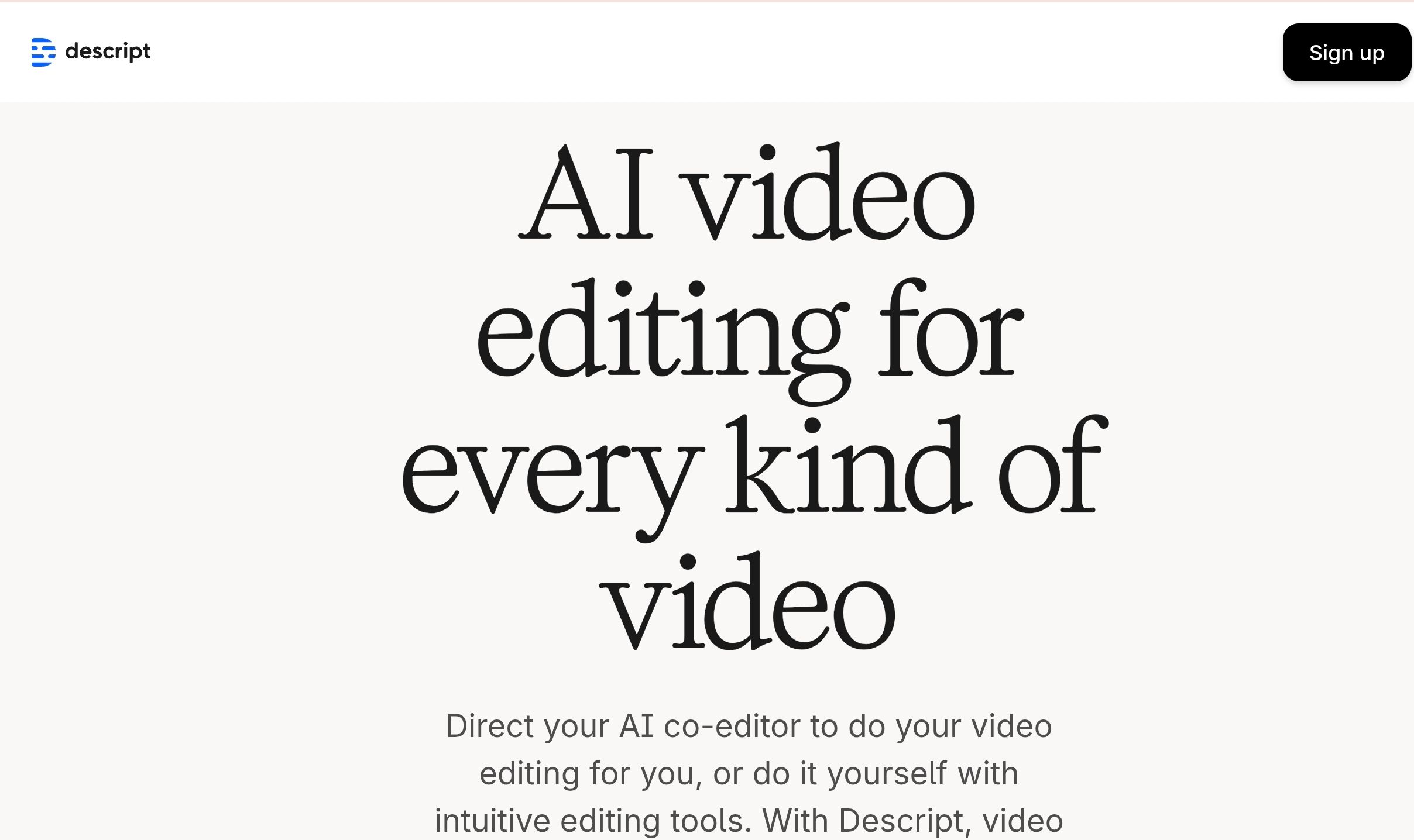
Descript turns editing into something almost playful: edit audio and video by changing the transcript like plain text. It strips away technical fuss so creators can move fast and stay focused on content.
- Text-based editing that trims and rearranges clips instantly
- Captions and subtitle export (ready for socials and streaming)
- Built-in screen recording and basic multitrack editing
- Project sharing and collaboration tools
- Human transcription add-on for higher accuracy
If you're a creator or have a small team that's just starting out, Descript hits a really comfortable balance. The transcript-style editing feels weirdly natural after a day or two. Snip a sentence, shift a line, and the audio follows along like it’s no big deal. Overdub has bailed me out a couple of times when I noticed a tiny slip after the fact, and the caption tools make prepping short clips way less of a chore.
It runs smoothly for most everyday projects, though it can drag a little when you’re dealing with longer multi-track sessions.
Still, for quick turnarounds, repurposed snippets, and anything you need to polish fast, it’s dependable, low-stress, and makes the whole editing process feel lighter instead of overwhelming.
4. Rev

I liked using Rev for its accuracy. That’s usually for interviews, client deliverables, or any transcript I plan to publish. It costs more than the throwaway tools, but the output needs far less fixing. For work that has to be right, Rev saves time later.
Human transcription: Real transcribers create near-final text so you don’t spend hours correcting names and punctuation
- Automated speech-to-text: Quick, cheaper machine transcripts for drafts and internal use.
- Speaker diarization: The editor splits speakers and lets you rename them cleanly in the interface
- Editor with audio sync: Play audio while editing; jump to timestamps, fix text, and lock speaker labels
- API & integrations: Automate uploads and downloads via API or Zapier connectors
- Enterprise security: Documented privacy practices and GDPR-ready controls for business customers
With Rev, the transcripts I get need very little fixing. Names come through correctly. Sentences don’t run into each other. Priceless for interviews or client work where every word counts.
The web editor is refreshingly straightforward. I play the audio, watch the text highlight as it plays, and fix the odd slip. Renaming speakers is quick. Adding timecodes and exporting captions takes minutes, not hours.
Sometimes I run the AI pass first as a rough draft. It’s fast and good enough for internal meetings. When I need something publish-ready, I move to the higher-tier option.
If you’ve got a developer, the API makes automating that handoff painless.
There are trade-offs, though.
The premium routes cost more. Turnaround can vary with volume, so don’t leave final-copy work to the last minute.
Bottom line? Rev is the safe, dependable choice for clean, publish-ready transcripts and solid caption exports. It won’t wow you with gimmicks, but it will save you a lot of editing time, which is exactly why I reach for it when something needs to look polished.
5.JotMe

I’ve jumped in and used JotMe for a few non-English meetings now, and it clicked right away. Instead of juggling transcription apps and translation tools, this one pulls everything together, from live captions to meeting summaries, in a neat bundle.
Smooth Multilingual Transcription & Translation
The especially cool thing about JotMe is how it handles transcription and translation side-by-side. This tool supports over 77 languages and automatic transcription plus translation for each meeting.
The minutes I’ve used it, it kept up with mixed-language conversations and made it easier to follow what everyone meant.
Smart Meeting Notes & Action Items
One thing I genuinely like about JotMe is that you can actually talk to your notes.
After a meeting, instead of scrolling through lines of text, you can just ask it things like, “What did Sarah say about the budget?” or “What are my next steps from this call?” JotMe answers instantly, quoting the transcript with timestamps and speaker names.
It feels surprisingly smooth, liike having an assistant who already knows what went down in the meeting. It’s quick, conversational, and honestly, a lot smarter than just dumping you with text.
Flexible for Different Platforms
JotMe works with desktop apps (Mac/Windows) and a Chrome extension for live meeting integrations.
It fits whether you’re on Google Meet, Zoom, or another platform. I’ve used the Chrome extension in a quick Google Meet, and the install took less than a minute.
Clean, Professional Workflow Fit
JotMe makes the workflow smoother, especially if your team works across languages or has clients in different countries. I found the translated transcripts easy to export and share internally, which really cut down on follow-up emails.
It feels built for international teams and global workflows.
What are the things I should consider when choosing an AI note taker?
Choosing the right AI note taker isn’t just about finding the one with the flashiest features or the most hyped tool. It’s about finding one that actually fits the way you work.
Here are the things I looked for when I was choosing the AI note taker to fit into my team and projects.
Security and privacy (this should always come first)
If you’re sharing anything remotely confidential, you want to know it’s safe. Go for tools that take privacy seriously. The ones based in Europe usually do, thanks to how strict GDPR is.
It’s not just a box to tick. It’s a legal backbone that forces companies to treat your data properly. Look for clear mentions of GDPR compliance or SOC 2 Type II certification.
Those mean your files are protected by tough international standards and checked by regular audits. If a tool can’t explain how your meeting recordings are stored, processed, or deleted, that’s a red flag right there.
Smooth workflow integration
Your note taker should blend into your daily apps, not make you work harder. It should hook up easily with Google Meet, Zoom, and Microsoft Teams, and ideally send your transcripts straight to Slack, Google Drive, or your CRM.
The good ones even work with Zapier or Integrately, so your notes just land where they should without you lifting a finger. The goal is to end the meeting and already have everything in place. No tab juggling, no file dragging, no chaos.
Smart AI that actually “gets it”
There’s a big difference between typing words and understanding them.
You want AI that can spot the main points, pull out decisions, and highlight tasks automatically. The really good ones can even tell when people go off-topic or circle back to something important.
Bonus if you can create glossaries to keep brand names or terms consistent. A smart note taker should feel like it’s actually listening, not just recording.
Proper speaker diarization
If you’ve ever had to guess who said what in a transcript, you know how annoying that is. Proper speaker diarization fixes it by tagging each voice correctly, even in chaotic group calls.
It keeps everything organized, especially when reviewing quotes or assigning action items. It’s a small feature that saves a surprising amount of time.
Easy export and retrieval
When the meeting’s over, you shouldn’t have to dig for your notes. Look for tools that give you simple DOCX, TXT, or SRT exports, plus searchable archives and timestamps.
Final Thoughts
It wasn’t easy finding the best AI note-taking tool. Like you, I’ve gone through a fair share of trial and error. Testing, switching, and circling back, hoping the next one would finally get it right.
But that’s pretty much how it goes with any business tool, isn’t it? After using and reusing the usual tools in my arsenal, HappyScribe eventually stood out as the all-around winner.
It just checks all the right boxes: top-tier security, accurate transcriptions, speaker diarization that actually works, and seamless workflow integration.
It feels thoughtfully built for professionals handling sensitive information and wanting something that simply works without the extra noise. The fact that it’s a European company with strong GDPR compliance gives it an extra edge in trust and reliability.
That said, tools like Otter and Descript still hold their ground. Otter remains one of the easiest for quick collaboration, while Descript's AI-generated summaries are great when you need instant key insights after a call.
They’re solid choices in their own right. But at the end of the day, finding a note taker that actually gets it right is rare. HappyScribe just happens to strike that sweet spot between precision, privacy, and plain old practicality… the kind of balance every business tool should aim for but few actually hit.
Frequently Asked Questions
What does an ai note taker app actually do?
It records your meetings, turns speech into text, and then organizes that text into usable AI generated notes and AI generated summaries. The best apps will pull key insights and relevant points so you don’t have to hunt through a raw transcript.
How does the HappyScribe note taker stand out?
HappyScribe focuses on privacy and accuracy. It follows GDPR rules and holds recognized security audits, so teams that handle sensitive info often pick it for peace of mind, plus its transcripts are clean enough to share quickly.
Can I keep using Google Docs for notes?
You can, but Google Docs won’t transcribe meetings automatically or produce structured summaries for you. Use Docs for collaboration and editing, and let an AI notetaker do the heavy lifting of capture and summarization first.
How reliable are AI generated notes?
Modern tools do most of the work well. Expect readable drafts with timestamps and speaker tags. You’ll want to skim for edge cases, but the time saved compared to manual typing is huge.
Do these apps find key insights or just copy text?
Good ones extract decisions, action items, and highlights rather than dumping everything. They flag who said what, surface deadlines, and let you jump straight to the parts that matter.
Can I use meeting transcripts to write a blog post?
Yes. Transcripts and the AI summaries make solid starting material for a blog post or internal report. Export, tidy a few lines, and you’ve got publishable content faster than starting from scratch. Or use tools that will help you turn that simple meeting transcript into an article or a blog post, like HappyScribe.
What’s the real benefit of an AI notetaker for teams?
Teams end up on the same page. The combination of searchable transcripts, clear summaries, and tagged speakers keeps follow-ups tight and reduces back-and-forth. That’s the day-to-day win.

André Bastié
Hello! I'm André Bastié, the passionate CEO of HappyScribe, a leading transcription service provider that has revolutionized the way people access and interact with audio and video content. My commitment to developing innovative technology and user-friendly solutions has made HappyScribe a trusted partner for transcription and subtitling needs.
With extensive experience in the field, I've dedicated myself to creating a platform that is accurate, efficient, and accessible for a wide range of users. By incorporating artificial intelligence and natural language processing, I've developed a platform that delivers exceptional transcription accuracy while remaining cost-effective and time-efficient.