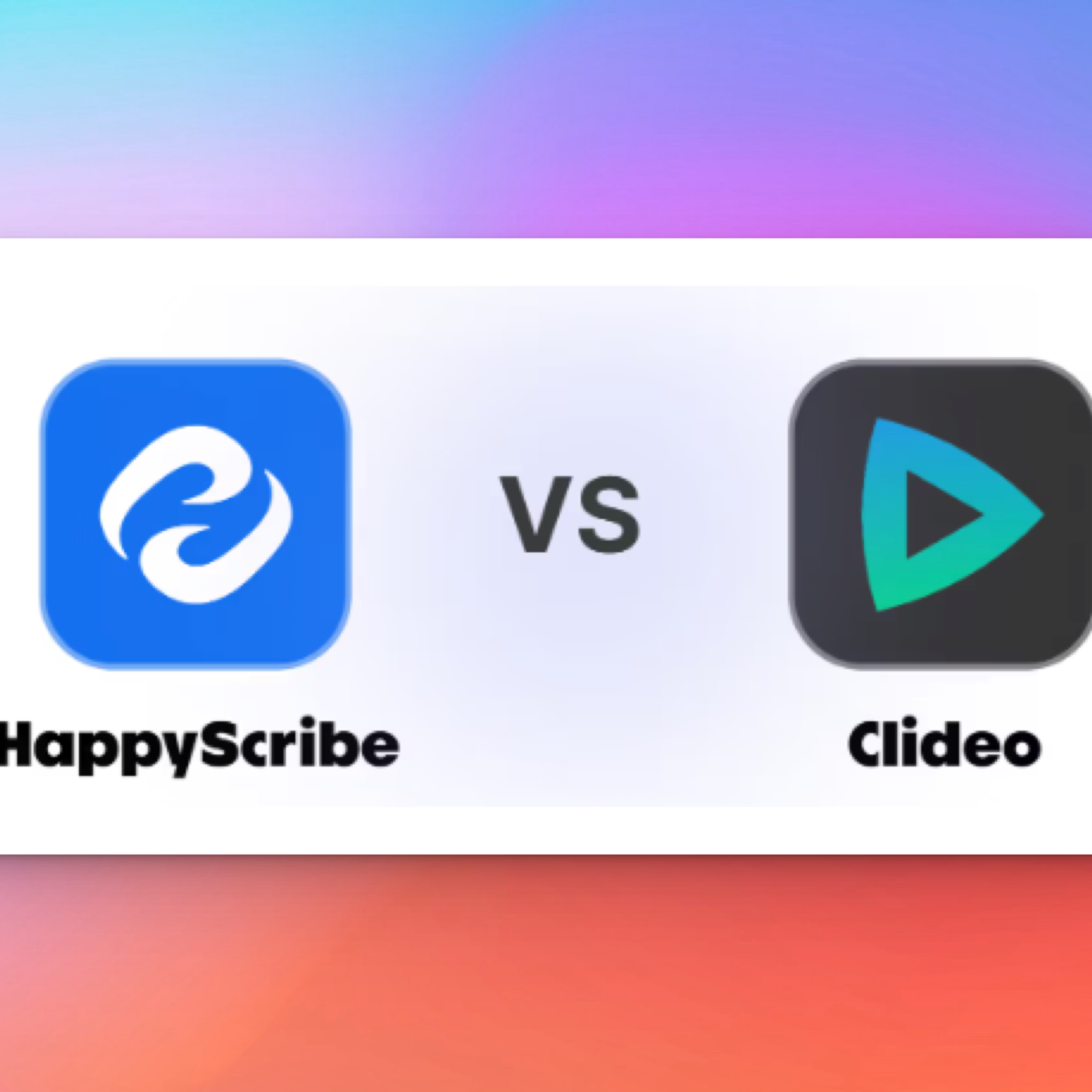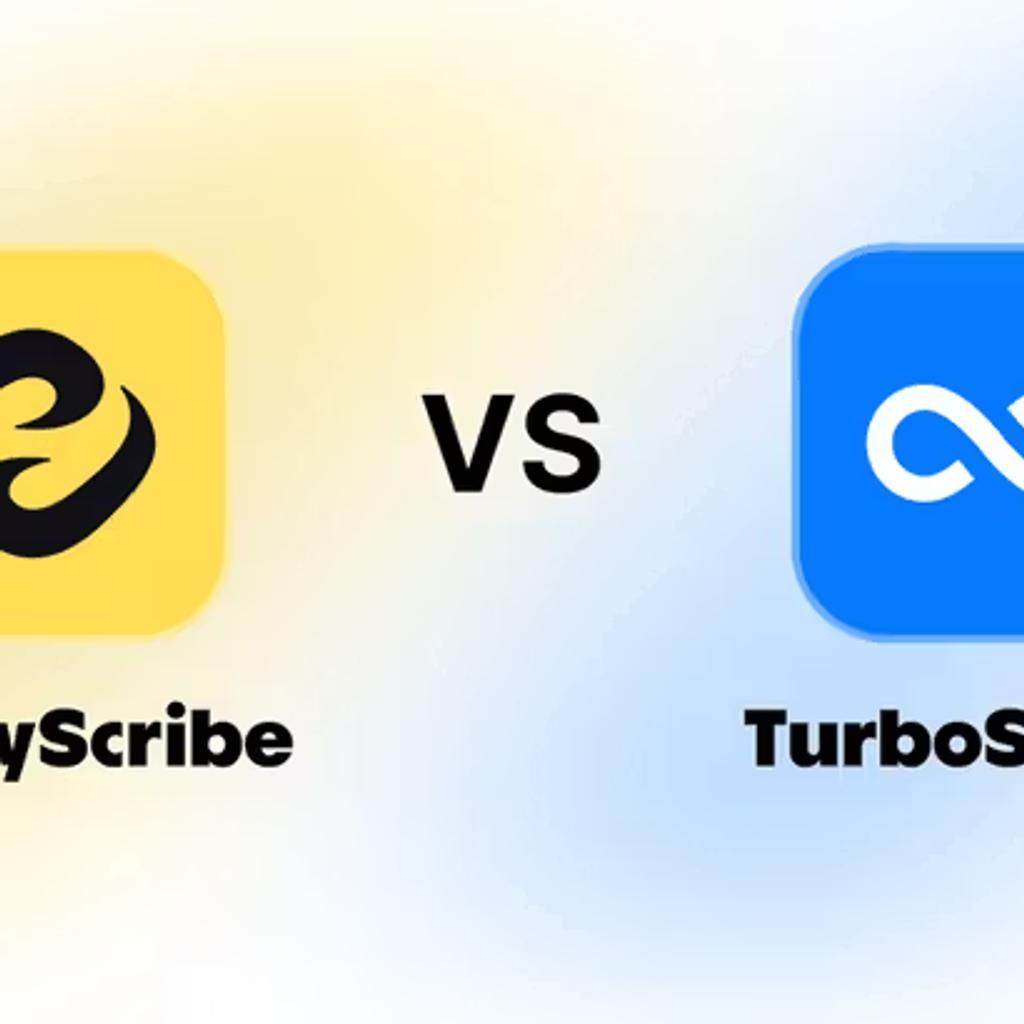Best Descript Alternatives (2025): A clear comparison
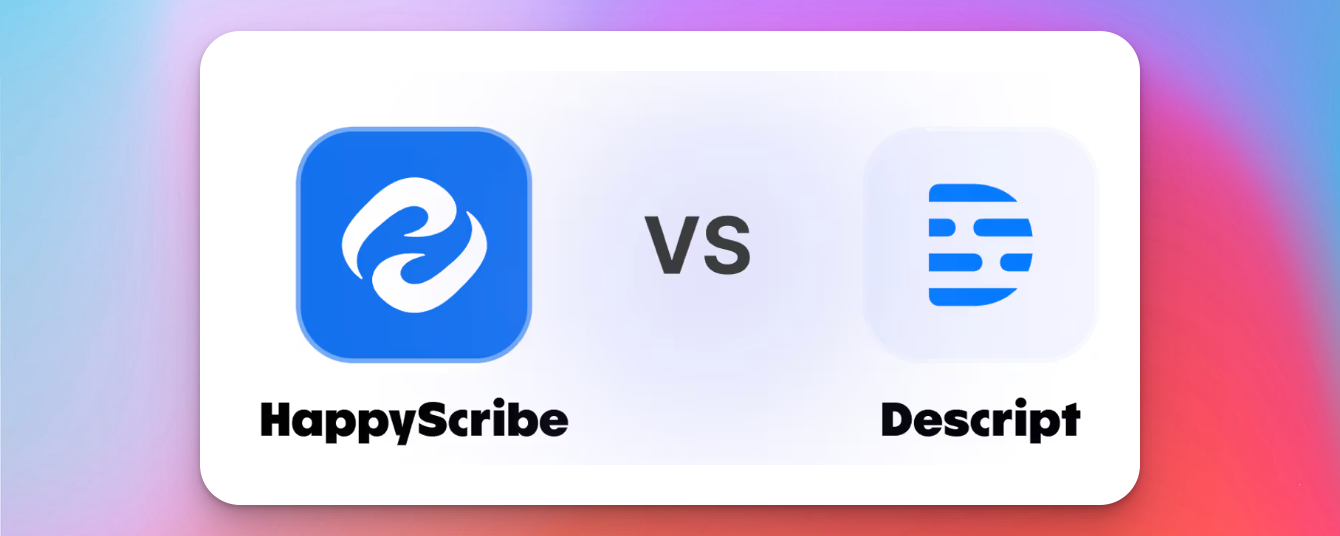
Editing inside Descript works well when you’re creating a podcast, a screen recording, or a simple video. It handles AI cleanup, voice fixes, captions, and B-roll in one place.
Things shift when transcription is all you need. You still deal with media limits and tools designed for video rather than straightforward text or multilingual output.
In this article, we’ll focus on alternatives built for that kind of work. You’ll see transcription-first platforms for meetings, interviews, translation, subtitles, or live content, so you can choose what fits your workflow.
TL;DR
- Descript handles editing well, but getting a simple transcript means working through a full video setup, which adds steps you don’t always need.
- Tools built for transcription - like HappyScribe, Otter, Trint, Sonix, and Maestra - keep things lighter for meetings, interviews, subtitles, and multilingual work.
- If your main job is actual video editing, options such as CapCut, Premiere Pro, or DaVinci Resolve give you clearer control than Descript’s text-first approach.
- For transcription and subtitles, HappyScribe consistently feels more accurate, more flexible with languages, and easier to trust for professional use.
Inside Descript: What It Offers and What It Misses
Descript feels fast for early cuts or script-based projects, but because it’s a full video editor, you handle large project files, timelines, and cloud processing. Most key features sit behind paid tiers, and the interface can feel heavy for quick text edits.
Here’s how that shows up in real use:
Where it helps
- You edit by typing, and the audio or video updates with you.
- Studio Sound cleans rough recordings.
- Remove Filler Words trims noise from your takes.
- Regenerate Speech lets you fix small slip-ups without re-recording.
Where it slows you down
- Strong hardware gives you a smoother experience.
- Cloud dependence affects speed when files get large.
- Export settings offer limited control over final quality.
- The interface takes time to learn if you only need clean text or multilingual output.
To make the most of your workflow, it helps to understand what to look for in a Descript alternative.
How to Choose the Right Descript Alternative
Descript serves two purposes: transcription and video editing. You'll find the right fit faster when you think about how you work rather than how a tool markets itself. Look at what you create, how often you do it, and the kind of output you rely on.
Once you frame it around your own workflow, the right fit becomes easier to spot. Here are the filters that help
- Accuracy and language needs: Choose a tool that handles your accent, audio quality, and the languages you use. If your work is detailed or technical, look for options like glossaries or human verification.
- Speed and how you capture content: Think about whether you need real-time transcripts, quick processing after upload, or the ability to start without complex project setup.
- Collaboration and exports: Check how your team shares work and what formats you need - DOCX, PDF, SRT, VTT, styled subtitles, or professional video codecs.
- Budget and frequency: Match the pricing model to how often you work. Occasional use fits pay-as-you-go. Daily creation works better with predictable subscriptions or one-time purchases.
- Scenario fit:
- You spend your day in meetings → real-time notes and summaries help.
- You edit social clips daily → fast templates and AI automation matter.
- You work with long interviews or podcasts → word-linked editing speeds things up.
- You publish in multiple languages → translation quality and subtitle control matter.
- You create polished video content → timeline precision, color grading, and professional output become essential.
- You handle sensitive content → look at compliance, encryption, and permissions.
- You run live events or streams → real-time captioning or translation becomes essential.
These checks help you choose a tool that removes friction from your process instead of adding new steps.
Top 5 Alternatives to Descript (2025)
When transcription accuracy and multilingual support matter more than video editing features, these five platforms handle that work without the overhead of a full production interface.
1. HappyScribe

HappyScribe turns spoken words into accurate, editable text you can actually use. Whether you’re recording a meeting, producing a podcast, or editing interviews, it focuses on one thing: fast, reliable transcription in over 120 languages.
And when you look at HappyScribe vs Descript, the distinction is clear: one’s built purely for transcription, the other for editing videos.
Key Features:
- Interactive Editor: Each word links to the audio or video it came from. You can jump to any point, highlight, comment, and export in formats like TXT, DOCX, PDF, SRT, or VTT.
- AI + Human Accuracy: Choose between fast AI transcription with up to 95% accuracy or human-verified transcripts that reach 99% in 60+ languages.
- AI Notetaker: Joins your Zoom, Google Meet, or Teams calls, detects speakers, transcribes in real time, and emails summaries automatically. You can also record straight from your browser when needed.
- Subtitles and Translation: Create subtitles in 120+ languages, adjust styling and timing, or translate instantly. The editor supports SDH compliance and full CPS/CPL control for professional use.
- Security and Compliance: Fully GDPR and SOC 2 Type II certified, with file encryption and permission-based team controls.
- Free Utility Suite: Includes tools for trimming, joining, converting media, editing subtitles, and recording audio online.
The differences become clearer when you compare their core features:
| Feature | HappyScribe | Descript |
|---|---|---|
| Core focus | Transcription, subtitles, translation | Video editing with transcription add-ons |
| Languages supported | 120+ | 25+ |
| Accuracy | 95% AI / 99% with human review | Unverified |
| Human transcription | ✅ Yes | ❌ No |
| AI Notetaker | ✅ Real-time with calendar integration | ☑️ Basic recording |
| Subtitles | Full styling, CPS/CPL control, SDH compliance | Basic subtitle support |
| Translation | 65+ AI / 85+ human-verified | Limited and unverified |
| Collaboration tools | ✅ Workspaces, permissions | ✅ Basic sharing |
| Security | GDPR + SOC 2 Type II | SOC 2 Type II only |
| Pricing | Pay-as-you-go ($12/hr) or from $9/mo | Starts at $24/mo |
| Interface | Focused, organized, intuitive | Chat-based, mixed with video editing |
| Free tools | ✅ Yes | ❌ No |
| Best for | Teams needing accurate transcripts and multilingual support | Creators focused on video production |
If you spend more time cleaning transcripts than creating content, HappyScribe helps you fix that. It’s simple, reliable, and gets you from recording to readable text fast.
You won’t find editing timelines or flashy effects here; just solid transcription, translation, and subtitle tools that work exactly how professionals need them to.
Use Descript if your main goal is video editing. But if you care about accuracy, multilingual reach, and a cleaner workflow, HappyScribe is the one you’ll actually want to keep open all day.
2. Otter.ai

Otter.ai centers everything around live conversations. It joins your Zoom, Google Meet, or Teams calls, writes the transcript as people speak, and delivers a structured summary with action items right after the meeting. The workflow feels fast and direct, especially when your team depends on clear takeaways to keep projects moving.
Key Features:
- Real-time transcription with reported accuracy up to 95%, plus automatic speaker detection.
- Instant meeting summaries that break long discussions into highlights, decisions, and follow-ups.
- AI Chat for asking questions about any past meeting, including hands-free prompts through “Hey Otter.”
- Role-specific agents for Sales, Recruiting, Education, Media, and SDR teams, each built to extract the details that matter most to those workflows.
- Integrations with Zoom, Calendars, Slack, Notion, HubSpot, Salesforce, Asana, Jira, and Dropbox, so notes and tasks sync where they’re needed.
- Channels that blend live and async updates, allowing teams to stay aligned even when they skip calls.
Pricing
- Free: $0
- Pro: $16.99/user/month
- Business: $30/user/month
Otter focuses on meeting output that connects to the tools your team already uses. Descript doesn’t aim for this type of workflow, so Otter feels stronger for teams that depend on a consistent meeting structure.
That said, there are concerns you can’t ignore. Users have flagged serious issues, such as unexpected joins, transcripts sent to the wrong people, strict minute limits, mixed support, and only three languages.
Otter still handles meeting automation well, but if privacy, broader language coverage, or predictable usage matter to you, these gaps show up quickly.
3. Trint

Trint leans heavily into multilingual work and team collaboration. It can transcribe in 40+ languages, detect mixed languages automatically, and handle live transcription from a microphone, screen, or broadcast stream.
The editor stays quick and responsive, so moving through long interviews or research audio feels easier and more manageable.
Key Features:
- Live transcription from almost any source - mic, screen share, or broadcast feed, which helps when you capture field recordings or external streams.
- Automatic language recognition, useful when conversations shift between languages or when you work with international interviews.
- AI Assistant that handles summaries, quotes, and insight extraction so you can move straight to the parts that matter.
- Translation into 70+ languages, which you can do inside the editor without creating a new file or using another tool.
- Enterprise-focused security with ISO 27001 and Cyber Essentials certifications, plus a choice between EU or US data storage.
Pricing
- Starter: $80/seat/month
- Advanced:$100/seat/month
Note: There’s no pay-as-you-go option, so even small projects require a full monthly seat.
Trint focuses on multilingual transcription and fast team workflows. Descript doesn’t offer this mix of language detection and live collaboration.
But pricing is a real sticking point. Reviews often mention that Trint feels less accurate than cheaper tools, and the interface can feel clumsy compared to Descript. The lack of multi-factor authentication limits its appeal for sensitive work, and the absence of HIPAA compliance rules out medical use entirely.
4. Sonix

Sonix turns audio and video files into text quickly, but what makes it stand out is the layer of analysis it builds on top. Instead of giving you a plain transcript, the platform can break your content down into themes, topics, sentiment, and key entities.
This helps when you’re working with long interviews or research projects and need more than a basic transcription pass.
Key Features:
- Content intelligence tools that map patterns across recordings - useful when you want to understand the structure of a conversation, not just read it.
- Translation in 54+ languages with the option to edit and refine text directly in the browser without installing anything.
- Subtitle automation with control over timing and formatting, plus exports for SRT, VTT, or burned-in files.
- Flexible workflow support through integrations with Zoom, Dropbox, Adobe Premiere, Final Cut Pro, and other tools you already use.
- Encrypted file handling that protects your projects, though the platform isn’t HIPAA-compliant.
Pricing
- Standard: $10 per hour of transcription (pay-as-you-go).
- Premium: $22/month plus additional hourly charges.
Note: Sonix gives you 30 free minutes, but paid plans still charge per hour of transcription, which many users say they missed during sign-up.
Sonix is strongest when you need to work through large sets of interviews or multilingual recordings and want a faster way to surface what matters.
However, the pricing structure and uneven accuracy in languages like German and Cantonese make it harder to rely on if you need predictable output every time.
5. Maestra AI

Maestra AI comes into play when you need your content to be understood the moment it goes out. It handles live transcription, translation, and captioning, so your stream, lecture, or event becomes accessible as it happens.
The platform plugs into OBS, vMix, YouTube, TikTok, and your meeting tools, which makes it easy to bring multilingual support into anything you broadcast.
Key Features:
- Live transcription and translation for streams, meetings, and events, with the first 10 minutes free. Event rooms let viewers pick their language and follow speakers in real time.
- AI dubbing with voice cloning, letting you convert videos into 125+ languages while keeping the original tone.
- Subtitle creation with quick turnaround, styling controls, and the choice to export or burn subtitles directly into your video.
- Team workspaces that let you manage projects, assign permissions, and organize channels for different clients or campaigns.
- Chrome extension for real-time transcription and translation of anything playing in your browser.
- API access for automating transcription, translation, or dubbing at scale, plus enterprise options with centralized billing and support.
Pricing
- Pay As You Go: $12
- Lite: $29
- Basic: $49
- Premium: $99
If you need real-time transcription, translation, or live captioning, Maestra covers territory Descript doesn’t touch. Just weigh that against the real issues users report - credits disappearing, double billing, minutes draining in the background, slow support, and uneven translation quality.
It’s powerful for live multilingual work, but the reliability questions matter if you need predictable performance.
Quick Comparison - Descript vs Top Alternatives
To make the choices easier to sort through, here’s a quick breakdown of how each alternate stacks up on the basics.
| Tool | Best For | Starting Price | Languages | What Stands Out |
|---|---|---|---|---|
| HappyScribe | Accurate transcription, subtitles, multilingual teams | $9/mo or $12/hr | 120+ transcription, 65+ AI translation, 85+ human | Human-level accuracy, advanced subtitle controls, strong security |
| Otter.ai | Live meetings, sales calls, internal team notes | Free, then $16.99/mo | 3 languages | Real-time meeting summaries and CRM-friendly workflows |
| Trint | Newsrooms, research teams, multilingual collaboration | $80/seat/mo | 40+ transcription, 70+ translation | Live transcription from any source + AI Assistant |
| Sonix | Interview-heavy work needing analysis | $10/hr | 53+ transcription, 54+ translation | AI analysis: themes, topics, sentiment |
| Maestra AI | Live streams, events, multilingual dubbing | $12 | 125+ | Real-time captions + AI voice cloning |
How to Choose the Right Descript Alternative
You’ll find the right alternative faster when you think about how you work rather than how a tool markets itself. Look at what you record, how often you do it, and the kind of output you rely on.
Once you frame it around your own workflow, the right fit becomes easier to spot. Here are the filters that help:
- Accuracy and language needs: Choose a tool that handles your accent, audio quality, and the languages you use. If your work is detailed or technical, look for options like glossaries or human verification.
- Speed and how you capture audio: Think about whether you need real-time transcripts, quick processing after upload, or the ability to record without setting up a project first.
- Collaboration and exports: Check how your team shares transcripts and what formats you need - DOCX, PDF, SRT, VTT, styled subtitles, or task manager integrations.
- Budget and frequency: Match the pricing model to how often you transcribe. Occasional use fits pay-as-you-go. Daily creation works better with predictable subscriptions.
- Scenario fit:
- You spend your day in meetings → real-time notes and summaries help.
- You work with long interviews or podcasts → word-linked editing speeds things up.
- You publish in multiple languages → translation quality and subtitle control matter.
- You handle sensitive content → look at compliance, encryption, and permissions.
- You run live events or streams → real-time captioning or translation becomes essential.
These checks help you choose a tool that removes friction from your process instead of adding new steps.
Top 3 Alternatives to Descript (2025) for Video Editing
Descript edits through text. That works until you need timeline control, layered effects, or frame-accurate cuts. When your project demands actual video production tools instead of a script interface, these three handle what Descript can't.
1. CapCut
CapCut makes short-form editing frictionless. Upload your clips, pick a template, and export - no complex menus, no project settings. Its interface surfaces the AI tools you need, so adding captions, removing backgrounds, or dropping in transitions takes only a few taps.
Key Features
- AI Caption Generator: Adds accurate, timed captions with bilingual support and templates you can customize.
- Text to Speech: Converts written text into natural voiceovers with options to enhance or create custom voices.
- Remove Background: One-click removal for videos and images, plus tools for retouching and quality enhancement.
- Video Effects Library: Thousands of effects, sound clips, transitions, and filters designed for social platforms.
- Templates: Pre-built designs for fast starts, including AI-generated options that adapt to your content.
- AI Video Generator: Feed it text, images, or keyframes, and it builds the video without manual assembly.
Pricing
- Free: $0
- Pro: $19.99/month
- Team: $24.99/month
CapCut is ideal for creators posting daily on YouTube, TikTok, or Instagram. Where Descript treats video as secondary to text edits, CapCut flips that priority.
It delivers speed and stability, though precise frame edits or complex layering quickly reach its limits.
2. Adobe Premiere Pro
Premiere Pro doesn't simplify video editing; it exposes every technical layer so you can control exactly what appears on screen. That's why films, commercials, and streaming shows use it and why beginners often spend hours watching YouTube tutorials just to understand the interface.
Key Features
- Object Mask (Beta): Hover over any subject and Premiere tracks and masks it across every frame automatically.
- Generative Extend: Adds frames using Adobe Firefly AI. Extends footage or fills awkward cuts without reshoots.
- Auto Color: Applies exposure, contrast, and white balance corrections with slider adjustments.
- Audio Mixing: Includes Remix for auto-syncing music to video length and Auto Ducking for balancing dialogue with background sound.
- Unlimited Multicam Angles: Edit from multiple camera sources with automatic syncing and switching.
Pricing
Premiere is available only through a Creative Cloud subscription. Current US plans (month-to-month) include:
- Premiere: $22.99/month (includes Adobe Express Premium, 100GB storage)
- Creative Cloud Pro: $34.97/month (includes 20+ Adobe apps)
- Students and Teachers: $24.99/month first year, then $39.99/month
Premiere gives you full control over every video layer, with advanced features and seamless Adobe integration. It does have a learning curve, but once mastered, it handles complex projects and polished content that cheaper editors can’t.
Go with Premiere if you care about exact control, rich color grading, and professional output. But if you just want to turn clips into social posts quickly, CapCut does it all without the learning curve or extra subscriptions.
3. DaVinci Resolve
DaVinci Resolve separates editing, color grading, effects, motion graphics, and audio into different pages. Switching between them can feel tricky at first, but once it clicks, you realize why Hollywood trusts it for finishing work.
Key Features
- Free Version: Handles unlimited tracks, 8-bit video up to 4K at 60fps, multi-user collaboration, and HDR grading at no cost.
- Studio Version ($295 one-time): DaVinci Neural Engine for AI tracking, 10-bit video up to 120fps beyond 4K, dozens of Resolve FX, noise reduction, Magic Mask, optical blur.
- Color Page: Emmy-award-winning color correction with 32-bit float processing, advanced grading tools, HDR workflows, and precision controls.
- Fairlight Page: Professional audio post with up to 2,000 tracks, sample-accurate editing, ADR, Foley, and support for immersive 3D audio formats.
- Resolve FX: Over 100 GPU-and CPU-accelerated plugins, including blurs, noise reduction, film grain, and face refinement.
- DaVinci Neural Engine: Powers facial recognition, object detection, speed warp retiming, super scale, and smart reframing.
Pricing
- DaVinci Resolve: Free
- DaVinci Resolve Studio: $295 (one-time, all future updates included)
Reddit users rave that DaVinci Resolve outperforms Premiere with pro-grade color, effects, audio, and collaboration. The page-based workflow takes getting used to, and it needs solid hardware.
However, if you just want quick edits or a traditional timeline, it might not be the right fit.
Conclusion
When you compare these tools side by side, you start to see how differently they shape your workflow. The right choice is simply the one that lets you work without second-guessing the output.
For video editing, match your needs to what each tool prioritizes: CapCut for speed, Premiere for professional control, DaVinci Resolve for color grading without subscriptions.
If you want something steady across formats, languages, and workloads, HappyScribe is usually the one people stay with.
Not because it tries to do everything, but because it protects the parts of your process that actually matter when you create at scale.
Frequently Asked Questions
Is Descript still useful if I don’t edit videos often?
Yes, as long as your workflow involves shaping audio or video through script-based editing. If you only need transcripts or subtitles without touching a timeline, a transcription tool like HappyScribe gives you a faster path.
Should I switch tools if I already built workflows inside Descript?
You don’t need to replace everything at once. A gradual shift works better: keep Descript for editing tasks and test transcription-focused platforms for meetings, multilingual files, or long interviews. If that reduces friction, expand from there.
How do I know if a transcription tool will match my audio setup?
Check whether the service offers test minutes or a free upload. Running a small sample from your typical mic or recording environment gives you a clearer sense of performance than general accuracy claims.

Akshay Kumar
Akshay builds pieces meant to reach people and stay visible where it matters. For him, it’s less about the name and more about whether the words did what they were meant to.