How to Download Vimeo Transcriptions:A Step-by-Step Guide
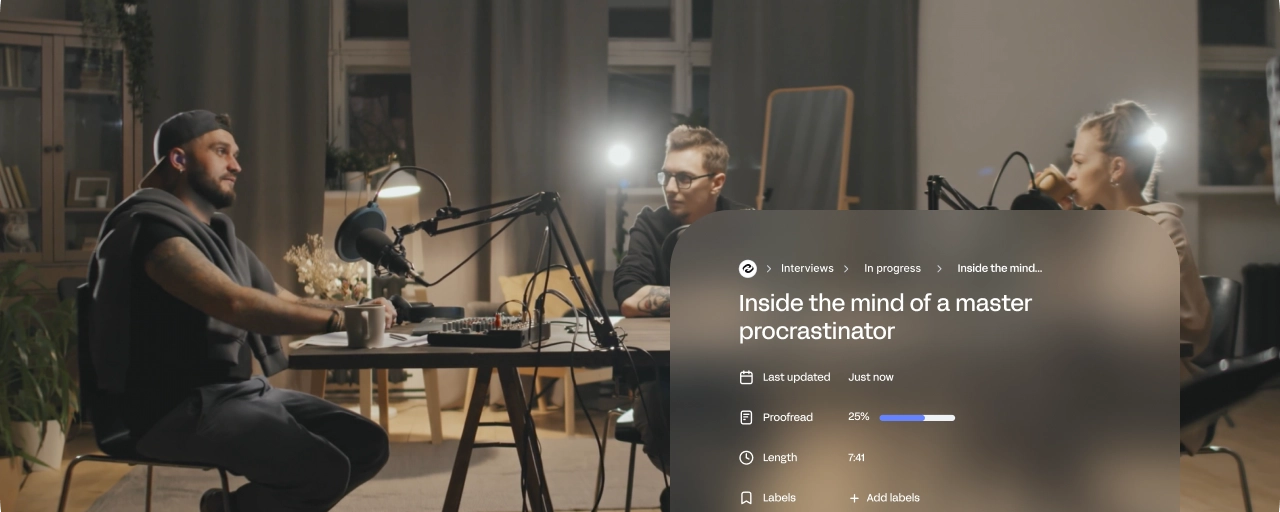
Want to download a transcription from a Vimeo video? Whether you're a content creator, educator, or professional, downloading captions or transcriptions can make your videos more accessible, searchable, and repurposable. In this guide, we’ll show you three easy ways to download Vimeo transcriptions — including using the built-in subtitles feature or a tool like HappyScribe.
📌 Quick answer: How do I download a transcription from Vimeo?
To download a transcription from a Vimeo video:
- Open the Vimeo video with subtitles enabled.
- Click the Settings (gear icon) on the video player.
- Choose Subtitles/CC and select the language you want.
- Right-click and open the VTT or SRT file in a new tab.
- Save the file to your device.
If the video has no subtitles, use an online tool like HappyScribe to generate and export them.
Why download transcriptions from Vimeo?
Here are four key reasons to download or generate transcriptions::
- Accessibility: Reach a broader audience, including those with hearing impairments.
- Content Repurposing: Turn spoken words into blog posts, newsletters, or social media snippets.
- SEO Benefits: Search engines can crawl and index text content, improving visibility.
- Translation & Localization: Make your content available to non-English speakers.
Transcriptions improve accessibility
Transcriptions make video content more inclusive and usable for all viewers. According to the Web Accessibility Initiative, captions and transcripts support people with hearing loss, auditory processing issues, or those watching videos silently in public.
They also benefit non-native speakers by allowing them to read along, helping them better absorb and retain the content.
Transcriptions in education
Transcriptions are invaluable in educational contexts. They help students review, retain, and understand material more effectively.
📚 In a nationwide study by Oregon State University, 98.6% of students found captions helpful, and 85% used transcripts to support learning. Students reported improved focus and comprehension, particularly when dealing with complex or unclear audio.
By making videos fully accessible, transcription also ensures equitable access for deaf or hard-of-hearing learners.
In summary, transcription enhances both the accessibility and engagement of videos on Vimeo. Whether you're a content creator aiming to reach a wider audience or a viewer seeking a more inclusive experience, subtitles and captions make a meaningful difference. They allow creators to make their content understandable to all, regardless of hearing ability or language proficiency.
Step-by-step: Downloading Vimeo transcriptions
Method 1: Download from Vimeo
Step 1: Check if subtitles are available
Not all Vimeo videos come with subtitles or captions. To check:
- Play the video.
- Click on the Settings (gear) icon in the bottom-right corner.
- Look for a Subtitles/CC menu. If it's there, you’re good to go.
Step 2: Download subtitles from Vimeo
If subtitles are enabled:
- Click on the Settings icon.
- Select the subtitle language under Subtitles/CC.
- Open the subtitle file (usually a .vtt format) in a new browser tab by right-clicking the language link.
- Save the file to your computer.
💡 Tip: Use a tool like HappyScribe to convert VTT to SRT, TXT, or DOCX.
Method 2: Use third-party apps
If subtitles aren’t available, or if you want a cleaner, editable transcript, tools like HappyScribe make it easy.
How to transcribe a Vimeo video with HappyScribe:
- Create a free account on HappyScribe.com.
- Click “Create” > “Transcript”, then upload your Vimeo file or paste a video URL.
- Wait for the automatic transcription to finish (usually a few minutes).
- Edit the text in the built-in editor if needed.
- Export the transcript in your preferred format (SRT, TXT, DOCX, etc.).
📝 For maximum accuracy, consider using HappyScribe’s human transcription service, which delivers 99% accuracy.
Method 3: Use a transcript generator
Many third-party tools use AI speech recognition to transcribe videos quickly. HappyScribe is one of the most trusted video to text options as it supports a wide range of formats.
It offers:
- Automatic transcription with editing tools
- Export options in multiple formats
- Subtitle conversion
- Support for over 120 languages
- Expert proofreading
Learn more about their full features here.
🙋 Frequently Asked Questions
- Can I download subtitles from any Vimeo video? Only if the video creator has uploaded or enabled captions.
- What format are Vimeo captions in? Typically .vtt (WebVTT), but HappyScribe allows conversion to SRT, TXT, and more.
- Is there a free way to transcribe Vimeo videos? Yes, if captions are already available. If not, use tools like HappyScribe.
Read more about Vimeo:
- How To Add Subtitles to a Vimeo Video Without a Text Transcript File?
- How To Subtitle a Video on Vimeo With Happy Scribe
- How to transcribe a Vimeo video with a third party tool
- How to Transcribe a Live Vimeo Video With a Third Party Tool
- Why are there no subtitles on the Vimeo app?
- Can Vimeo Generate Subtitles?
- How To Add Subtitles to a Video on the Vimeo platform
- Which transcription platforms are compatible with Vimeo?
- How does Vimeo video transcription optimise user experience?
- How to download Vimeo video with subtitles?
- How to subtitle a Vimeo video with a third-party tool?
- How to transcribe audio on Vimeo
- How Do I Use Vimeo Video Transcription For Interviews?
- How Much Does the Vimeo Video Library Cost?
- How To Add SRT Subtitles to Vimeo
- How To Capture a Vimeo Video
- How to Make Vimeo Videos Downloadable
- Translating Your Vimeo Live Video
- What Is The Best Transcription Software for Vimeo?
- How To Translate Videos in the Vimeo Video Library
- Expand Your Audience with Automated Multilingual Translations on Vimeo
- Is Vimeo Live Stream Absolutely Free?
- Mastering Language Switching on Vimeo like a Pro
- How To Translate Subtitles on Vimeo
- How To Stream on Vimeo As a Content Creator
- How To Translate a Video using Vimeo or a Third Party Service
- How Does the Vimeo Translation System Work?
- How To Record Your Screen During a Vimeo Live Stream
- A Step-by-Step Guide to watch Vimeo Live Videos
- How to Take Center Stage with Live Video on Vimeo
- How to Convert Vimeo Videos to Audio
- How to Create Videos on Vimeo
- What is The Best Video Format for Vimeo?
- How to setup a live video on Vimeo
- How To Watch a Live Video on Vimeo
- Vimeo Free, Plus, Pro or Business - Which Plan is Better?
- What are the key features of Vimeo?
- What is the Vimeo Video Library?
- YouTube vs. Vimeo: What are the differences?
- How To Download and Save Video from Vimeo
- What are the benefits of Vimeo?
- What is Vimeo and why do you need Vimeo?
- How to Transcribe Your Videos in the Vimeo Library
- How Do Vimeo Users Rate the Automatic Transcription Tool?
- How to Edit After Using Vimeo Transcription
- How can I make Vimeo's automatic transcription tool more accurate?
- How To Download a Vimeo Transcription
- How To Recover a Vimeo VIdeo
- Can You Copy a Video From Vimeo?
- Discovering the Magic of English Subtitles on Vimeo
- Why is Vimeo not showing subtitles?
- Does Vimeo Transcribe Videos ?
- Vimeo Live Video: Can You Obtain a Transcript and How?
- How to Add Audio Transcription to Your Vimeo Video With a Third Party Tool
- Do Vimeo Videos Download as MP4 Files?
- Expanding Your Vimeo Library and A Comprehensive Guide to Downloading Content
- How Long Does Vimeo Keep Videos?
- Is It Legal to Download Vimeo Videos?
- Which Export To Use for Vimeo?
- How To Record a Private Video on Vimeo
- How To Upload a Private Video to Vimeo

André Bastié
Hello! I'm André Bastié, the passionate CEO of HappyScribe, a leading transcription service provider that has revolutionized the way people access and interact with audio and video content. My commitment to developing innovative technology and user-friendly solutions has made HappyScribe a trusted partner for transcription and subtitling needs.
With extensive experience in the field, I've dedicated myself to creating a platform that is accurate, efficient, and accessible for a wide range of users. By incorporating artificial intelligence and natural language processing, I've developed a platform that delivers exceptional transcription accuracy while remaining cost-effective and time-efficient.