1. Upload your Kinemaster file..
With our uploader, you can import your file from anywhere, whether it's on your laptop, Google Drive, Youtube, or Dropbox. The first 10 minutes are free and there's no file limit.
Save time adding subtitles to Kinemaster with HappyScribe. Generate subtitles to your video and export them in SRT, VTT and many other formats
Below is the list of popular languages we support for transcription and subtitles.
See all languages ▸ Get StartedWith our uploader, you can import your file from anywhere, whether it's on your laptop, Google Drive, Youtube, or Dropbox. The first 10 minutes are free and there's no file limit.
We support more than 120 languages, dialects, and accents.
Our automatic subtitling software is lightning fast and 85% accurate. With our human service, your subtitles will be carefully generated and proofread by an expert, and delivered with 99% accuracy.
Our generator will generate your subtitles in just a few minutes (depending on the length of your file). If you select our human service, your subtitles will be ready within 24 hours.
You can export to SRT, VTT, and many more. It's that easy to get your subtitles and closed captions for Kinemaster
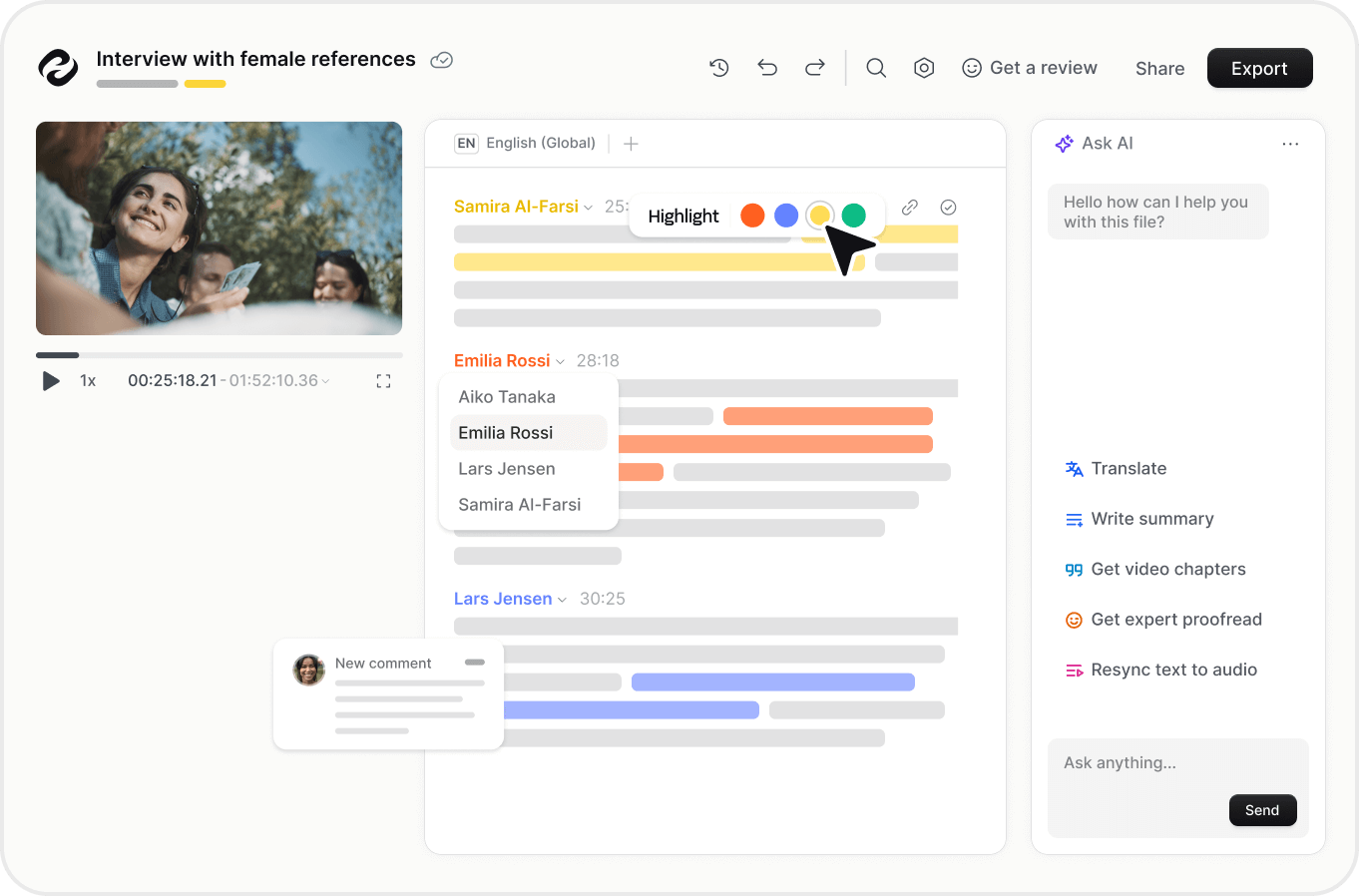
KineMaster is a video editing software that makes editing on smartphones and tablets possible.
HappyScribe is the perfect platform for editors to quickly and affordably do video transcription for Kinemaster. Even native speakers and freelancers can greatly accelerate their workflow.
If you choose to use our automatic subtitle generator, your subtitles will be ready in a matter of minutes. If you want your subtitles to be 99% accurate, you might be interested in our human Kinemaster subtitling service. In this case, your file will be available in 24 hours.
Yes, we provide subtitle translation services to many languages.
Yes, you can! We support importing files from many platforms such as Google Drive, Dropbox, Wistia, Vimeo, Youtube...
Discover more